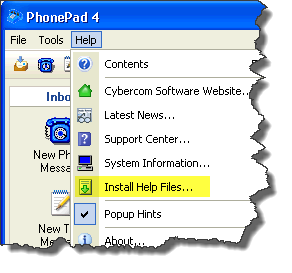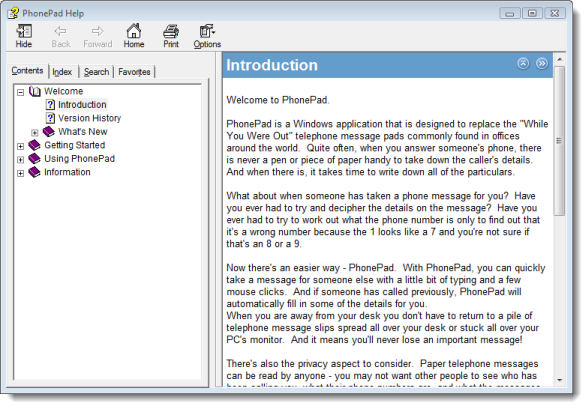We have had a lot of questions asked about why the PhonePad help files don’t work. Although this has been answered in the PhonePad Frequently Asked Questions (FAQs) and in the online Knowledge Base, I thought I’d also discuss it here.
So here’s the deal. If you are running PhonePad from your computer’s hard drive, ie. you have PhonePad physically installed on your computer (which is what we recommend for peer-to-peer networks), then you shouldn’t have a problem with the help files.
But…..if you are running PhonePad from a shared folder on your network, then you probably see a screen like this when you try to access PhonePad’s help:
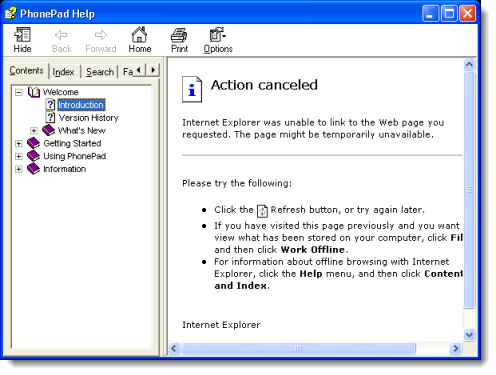 So why does this happen? It’s all due to Microsoft Security Update 896358. A vulnerability was discovered with HTML Help files (the format used in Windows XP and later) that could allow remote execution of malicious code. In other words, it was feared that the bad guys could possibly use help files to run their nasty code.
So why does this happen? It’s all due to Microsoft Security Update 896358. A vulnerability was discovered with HTML Help files (the format used in Windows XP and later) that could allow remote execution of malicious code. In other words, it was feared that the bad guys could possibly use help files to run their nasty code.
You can follow the link and read Microsoft’s article if you like but the basic story is that Microsoft killed the execution of HTML help files located on network drives. This security update is why the PhonePad help files (and any other HTML help file) won’t work if it’s on a network device.
What can we do about it? Well, in the past we have come up with a couple of solutions that involved a bit of leg work by network administrators. With PhonePad Version 4.15 we have made it much easier to get your help files working again.
Here’s how to do it:
1. Select the Help menu.
2. If you are running PhonePad from a network drive, you will see an option entitled Install Help Files. If you are running PhonePad from a local drive then the option will be grayed out as your help files should already be working.
4. The following screen should appear:
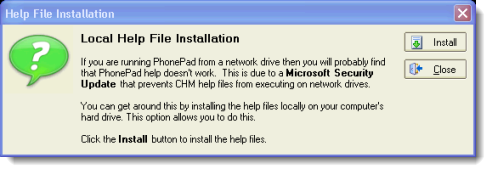 5. Click the Install button and the help files will be installed to your local hard drive.
5. Click the Install button and the help files will be installed to your local hard drive.
Now when you access PhonePad’s online help, it should look something like this:
Problem solved. By the way, did you know you can also access PhonePad help online?