If you’re not sure whether or not your TAPI device will work with PhonePad’s Caller ID features, you can test your device using one of the test programs we have created.
PhonePad 4
For PhonePad 4, download the Caller ID Check program.
To use this utility, you will first need to select your TAPI device. Next, click the Start button so that Caller ID Check will start listening for phone calls. If your device supports Caller ID, phone numbers will be displayed in the utility when your phone rings. If you click the Stop button, the utility will stop listening for calls. The Exit button closes the utility.
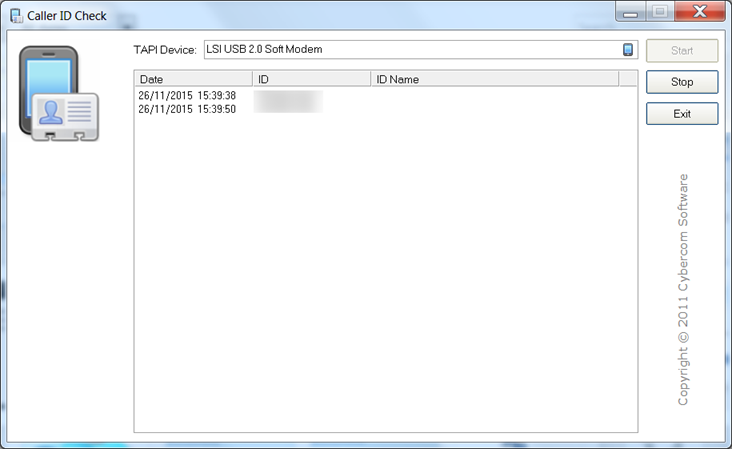
PhonePad 5
PhonePad 5 has more advanced TAPI features than PhonePad 4 and works with a wider range of devices. Although PhonePad 5 hasn’t been released yet you can still check device compatibility now. Download the TAPI Device Check program.
Once you have downloaded TAPI Device Check and run it, any TAPI devices it can “see” will be displayed in the list on the left. Select a device and then click the Start Listening button. Next, call the phone number the device is connected to. You should see the phone number appear in the list on the right.
Click the Stop Listening button when you have finished testing.
The radio buttons at the bottom of the screen let you display all devices or just TAPI devices. Please note that only TAPI devices will work with Caller ID.
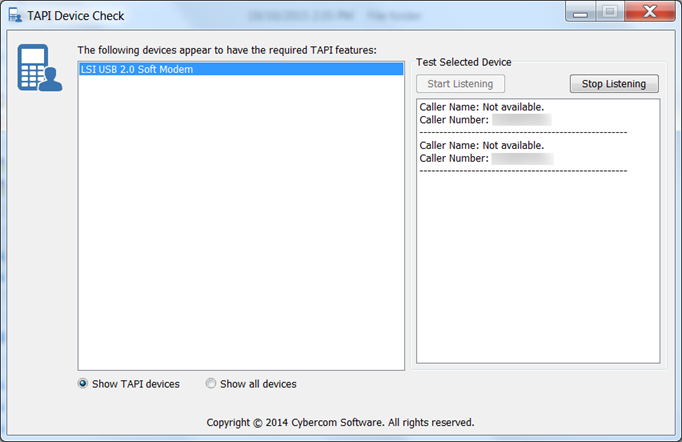
Conclusion
If you have tested your TAPI device with one of the above programs and it worked fine, then your device will work with that version of PhonePad. Remember, Caller ID Check is for PhonePad 4, and TAPI Device Check is for PhonePad 5.
If you tested your TAPI device with Caller ID Check and it didn’t work, try testing it with TAPI Device Check. You may find it works fine with that. Some devices we have tested work with both programs, and others have only worked with TAPI Device Check, which is understandable as PhonePad 5 works with more devices.
If you have a TAPI device and you’re positive it is 100% TAPI-compatible, and it doesn’t work with either test program, please let us know.
One more point: make sure you have the correct drivers for your device, and that you also have the latest version. When we did testing with the Netcomm Roadster AM5067 device, the drivers Windows 7 installed did not work. We had to download and install drivers from the Netcomm website before it would work.
