…..that is the question.
Or something like that.
Keeping track of tasks that need to be done requires a physical method of doing it so we don’t forget.
To Do Lists are often used for this. They’re an easy way to keep track of what’s been done and what needs to be done.
PhonePad’s To Do List
PhonePad has a handy To Do List built-in to help you manage your tasks.
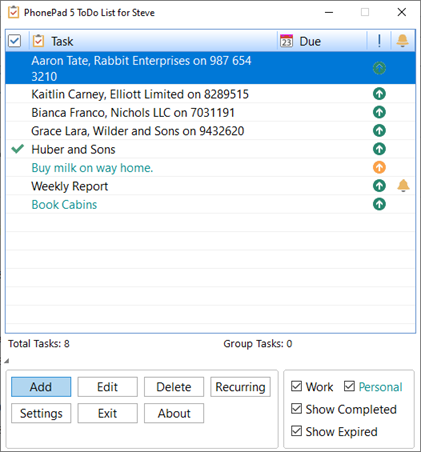 Work and Personal To Do Tasks
Work and Personal To Do Tasks
With the To Do List you can have both Work and Personal tasks, while also keeping them separate.
Personal tasks are easily identifiable because they are shown in a different color to Work tasks. The Work and Personal check boxes provide a way to show or hide both types of tasks.
Prioritize To Do Tasks
Each to do task can have its own priority. When you create a new task you can set the priority. Of course, you can also change the priority of a task by editing it.
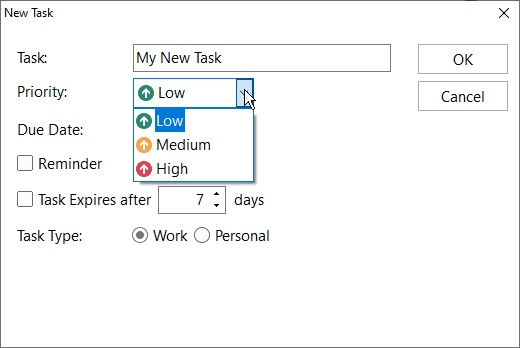 Don’t Forget Your To Do List Tasks
Don’t Forget Your To Do List Tasks
To ensure you don’t forget to do the tasks on your To Do List, you can add a reminder to each one.
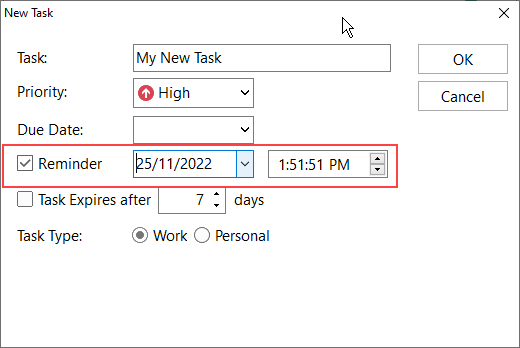 Due Dates for To Do List Tasks
Due Dates for To Do List Tasks
If tasks have to be completed by a certain date, you can set a due date. It will appear next to the task on the To Do List.
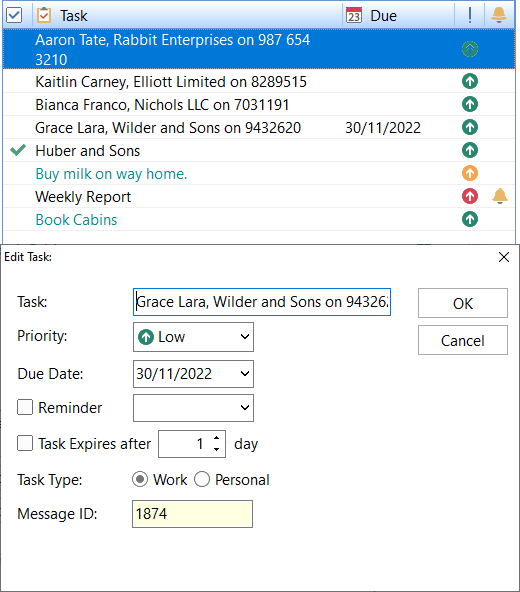 If that task is overdue, the Due Date will appear in red in the To Do List.
If that task is overdue, the Due Date will appear in red in the To Do List.
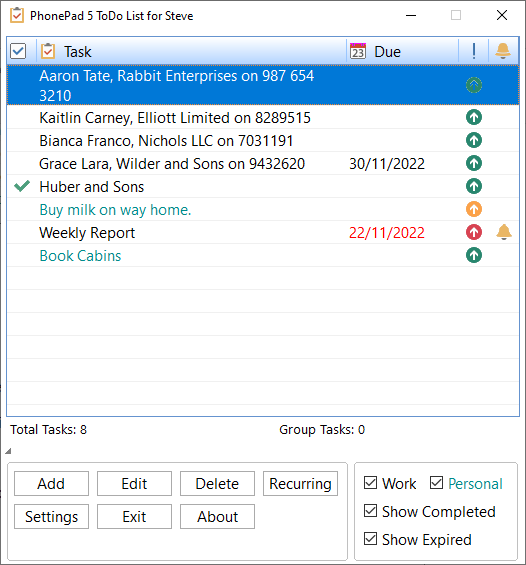 Expiring To Do List Tasks
Expiring To Do List Tasks
Tasks can be set up to automatically expire when they’re no longer of use.
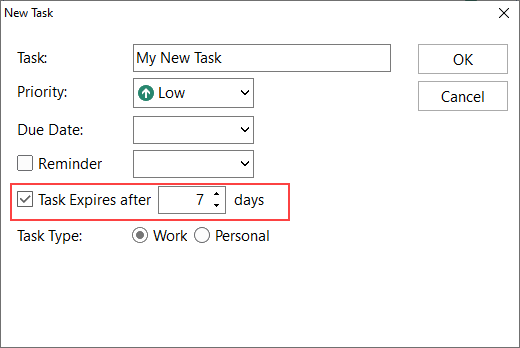 These tasks will automatically expire after a set number of days from when the task was created, unless the task has been completed. They will no longer display in the To Do List, unless you have the Show Expired check box checked.
These tasks will automatically expire after a set number of days from when the task was created, unless the task has been completed. They will no longer display in the To Do List, unless you have the Show Expired check box checked.
Phone Messages and Calendar Appointments
You can easily add phone messages from PhonePad and appointments from the Appointment Calendar using drag-and-drop.
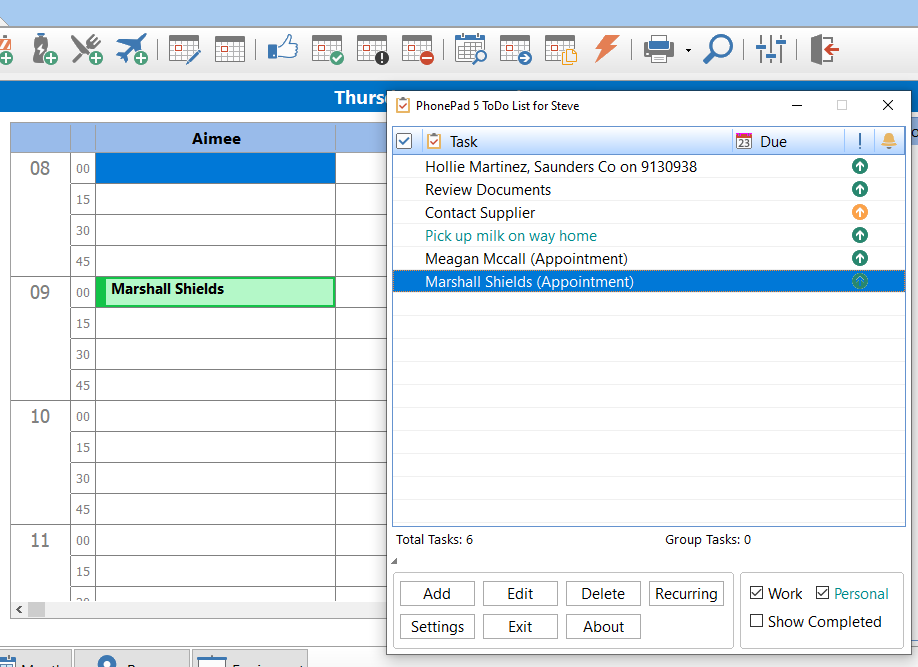 This can be really handy for remembering messages and appointments you need to follow up on.
This can be really handy for remembering messages and appointments you need to follow up on.
And a really cool feature about this is that, if you click on the To Do List task for either the phone message or calendar appointment, the phone message or calendar appointment will be marked as completed in PhonePad or Appointment Calendar!
Recurring To Do Tasks.
If you have To Do List tasks that occur on a regular basis, you can set these to be automatically created for you. They will appear in your To Do List when the criteria you set is met.
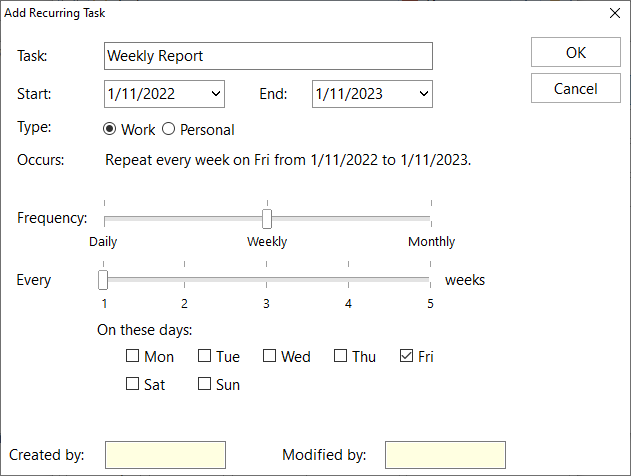 Completing a To Do List Task
Completing a To Do List Task
When you complete a task, mark it as completed by clicking in the first column of the To Do List.
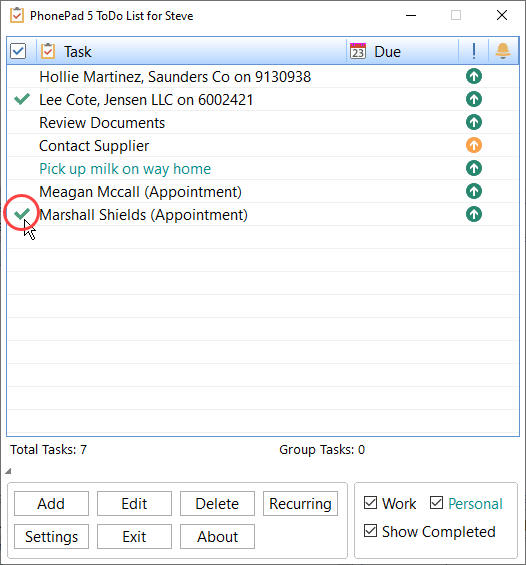 If the open the completed task, you will see a notification at the bottom of the window that indicates it has been completed.
If the open the completed task, you will see a notification at the bottom of the window that indicates it has been completed.
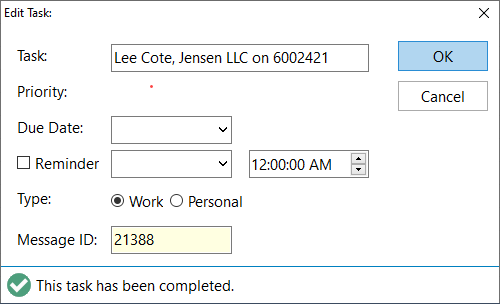 Sharing Your Work To Do List
Sharing Your Work To Do List
This is a cool feature for teams. You can allow other users to access your Work To Do List, and they can allow you to access theirs. When someone completes a shared To Do task, it will be marked Completed on all shared To Do Lists.
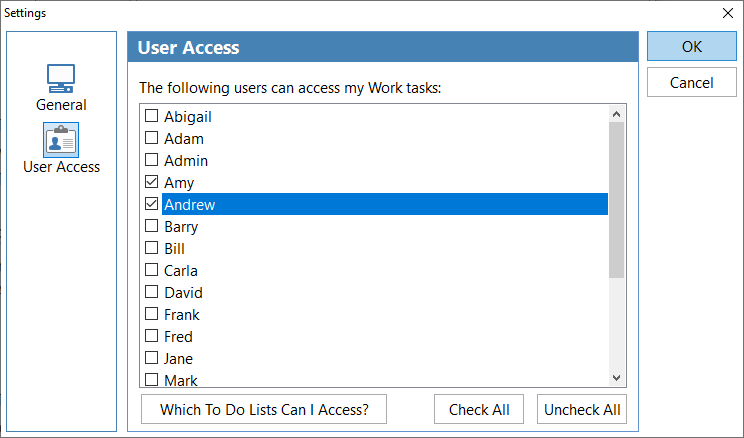 Personal lists cannot be shared.
Personal lists cannot be shared.
How Much Does To Do List Cost?
Nothing. Zilch. Zero.
The To Do List is included with PhonePad so there’s nothing extra you need to buy.
Make sure you make use of this powerful tool today.
We hope you like the PhonePad To Do List.
If you have any suggestions for improvements please let us know.
