|
MessageSender Manager includes a built-in editor for creating and editing SMS message templates. To open the editor, click on the Template Editor button - see screenshot below:

The Template Editor will be displayed (as shown below). If a message template was specified in the message template field then the Template Editor will automatically open the template for editing. You have a number of choices:
| • | Edit the template and save it, overwriting the existing one (use Save). |
| • | Edit the template and save it as a new template (use Save As). |
| • | Create a new template from scratch by clicking the New button. |
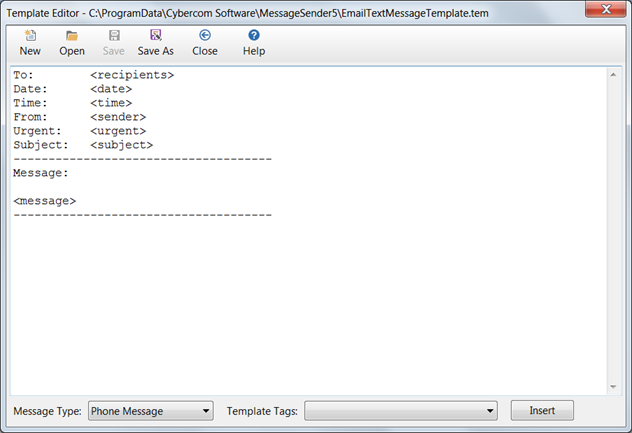
A message template is made up of static text and tags (indicated with <>). For example, in the above screenshot "from:" is static text while "<from>" is a tag. When a message is processed, the tags are replaced with actual data from PhonePad messages, while the static text is ignored.
In the same screenshot you can see one of the default email message templates that is included with MessageSender. Virtually every tag is used in this example. To modify the template, simply change or remove the static text and tags you don't want.
The Message Type drop-down list is used to indicate the type of messages the template is to be used for. Tags can be inserted by selecting them from the Template Tags drop-down list and then clicking the Insert button.
SMS messages are generally limited to 160 characters per message. The SMS Template Editor displays how many characters you have left when creating or editing a template. Remember that the tags are replaced with real data when MessageSender processes messages to send, so it is highly likely that the tags will take up more space once they have been expanded with data.
Creating a New Template
| 1. | To create a new message template, click on the New button on the toolbar. |

| 2. | You can add any static text you want to the message area and format it in any way you desire. |
| 3. | To add message tags, position the cursor in the message area where you want the relevant message data to appear. Next, select the appropriate tag from the Template Tags drop-down list, and click the Insert button. |
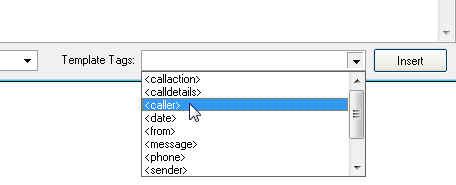
You can save the template by clicking the Save button. You will be prompted for a filename.
Editing an Existing Template
| 1. | If a message template was specified in the message template field then the Template Editor will automatically open the template for editing. You can edit this template or open another template by clicking the Open button. |

| 2. | Editing a template is the same as creating a new template.You can add any static text you want to the message area and format it in any way you desire. |
| 3. | To add message tags, position the cursor in the message area where you want the relevant message data to appear. Next, select the appropriate tag from the Template Tags drop-down list, and click the Insert button. |
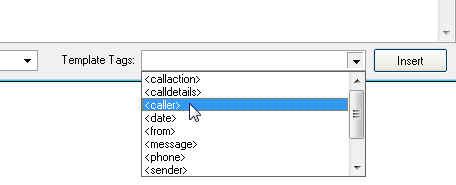
| 4. | To save your changes, click the Save button. |
Template Tags
The Template Tags that are available for creating and editing message templates is dependant on the type of message selected. SMS messages have a reduced sub-set of the email message template tags. They are designed to use as little space as possible.
Phone Message
|
|
|
|
<caller>
|
Name of the person calling.
|
|
|
<calldetails>
|
This will be either "Phoned", "Returned Your Call" or "Came to See You". If you have changed the message labels then those labels will be displayed instead.
|
|
|
<callaction>
|
This will be either "No Action Required", "Please Phone", "Will Phone Again", "Will Drop By Again", "Wants to See You" or "Will Be In At". If you have changed the message labels then those labels will be displayed instead.
|
|
|
<date>
|
Date of the message.
|
|
|
<from>
|
The caller's organization.
|
|
|
<message>
|
The actual text of the message.
|
|
|
<phone>
|
The caller's phone number.
|
|
|
<sender>
|
The person who recorded the message.
|
|
|
<subject>
|
The subject of the message.
|
|
|
<time>
|
Time of the message.
|
|
|
<urgent>
|
Indicates whether the message is urgent or not.
|
|
|
|
|
Text Message
|
|
|
|
<date>
|
Date of the message.
|
|
|
<message>
|
The actual text of the message.
|
|
|
<sender>
|
The person who recorded the message.
|
|
|
<subject>
|
The subject of the message.
|
|
|
<time>
|
Time of the message.
|
|
|
<urgent>
|
Indicates whether the message is urgent or not.
|
|





