|
These settings relate to the PhonePad Address Book.
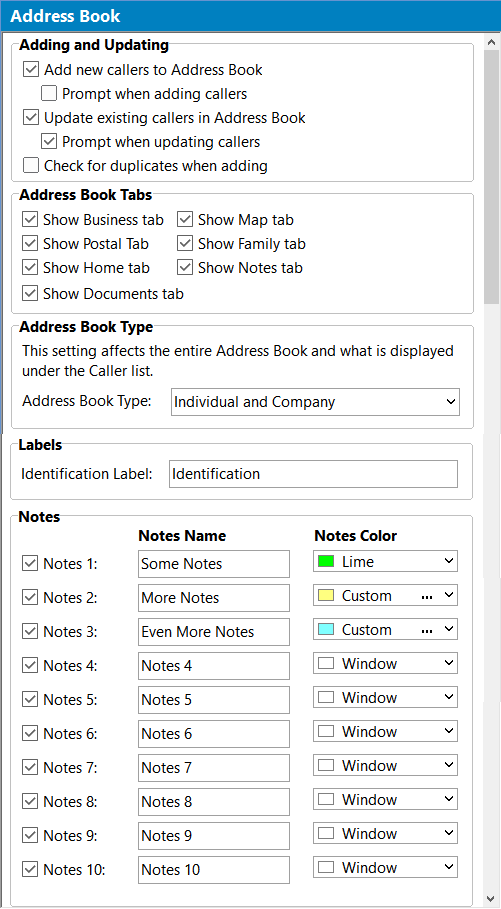
Adding and Updating
|
Add new callers to Address Book
|
When checked, new callers will be automatically added to the Address Book.
|
Prompt when adding callers
|
When checked, users will be asked if they want to add a new caller to the Address Book. Only valid if Add New Callers to Address Book is enabled.
|
Update existing callers in Address Book
|
When checked, existing callers will be updated with any details that have changed for this caller.
|
Prompt when adding callers
|
When checked, users will be asked if they want to update a caller's details.
|
Check for duplicates when adding
|
When checked, PhonePad will check to see if the new caller you are adding already exists in the Address Book.
|
Address Book Tabs
|
Show Business tab
|
These settings determine whether or not the relevant tabs are displayed when adding, editing or viewing Address Book entries. By default, all of these check boxes are checked which means all of the tabs will appear.
If there are tabs you don't use or if they're not relevant to your business then you can hide them by un-checking the appropriate check boxes.
|
Show Postal tab
|
Show Home tab
|
Show Map tab
|
Show Family tab
|
Show Notes tab
|
Show Documents tab
|
Labels
|
Identification Label
|
Enables you to set the text of the Identification label used in the Address Book.
|
Notes
|
|
Notes Checkboxes
|
If checked, the Notes tab will be displayed in each Address Book entry. If unchecked, the Notes tab will not be displayed.
|
Notes Name
|
This allows you to rename the Notes tabs that are shown in the Address Book.
|
Notes Color
|
Change the color of each Notes tab.
|
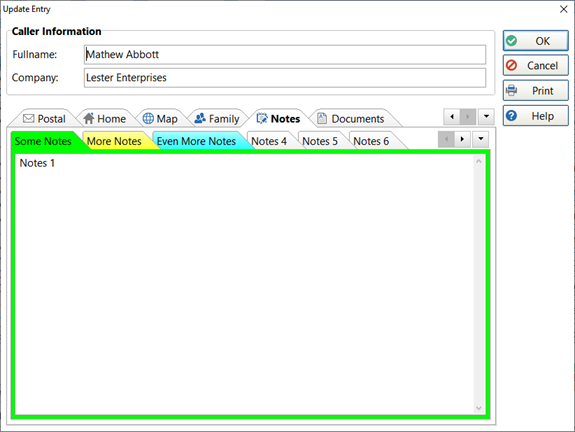
|





