|
Click the Settings button to open the Settings window. You can set Control Bar to only show the buttons you want to see.
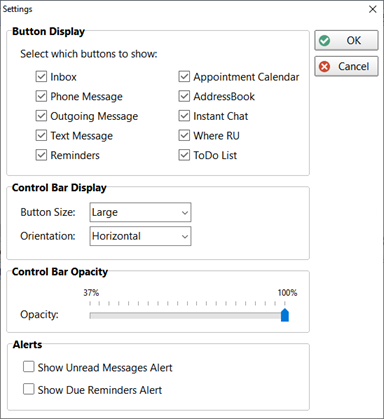
Button Display
|
|
Inbox
|
When checked, the Inbox button will be displayed on the Control Bar.
|
Phone Message
|
When checked, the Incoming Phone Message button will be displayed on the Control Bar.
|
Outgoing Message
|
When checked, the Outgoing Phone Message button will be displayed on the Control Bar.
|
Text Message
|
When checked, the Text Message button will be displayed on the Control Bar.
|
Reminders
|
When checked, the Reminders button will be displayed on the Control Bar.
|
Appointment Calendar
|
When checked, the Appointment Calendar button will be displayed on the Control Bar.
|
Address Book
|
When checked, the Address Book button will be displayed on the Control Bar.
|
Instant Chat
|
When checked, the Instant Chat button will be displayed on the Control Bar.
|
WhereRU
|
When checked, the WhereRU button will be displayed on the Control Bar.
|
Control Bar Display
|
|
Button Size
|
You can choose the size of the Control Bar buttons: Small, Medium, Large or Larger.
|
Orientation
|
You can set the orientation to Horizontal or Vertical.
|
Control Bar Opacity
|
|
Opacity
|
This control allows you to set the transparency of the Control Bar. When you change the Opacity you can see the change immediately. When you click the OK button, the change will be applied to the Control Bar.
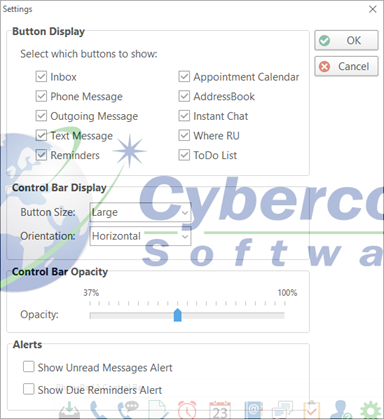

|
Alerts
|
|
Show Unread Messages Alert
|
When checked, the Inbox button will show the number of Unread Messages in the button hint (it will be green rather than yellow). The button will also flash.
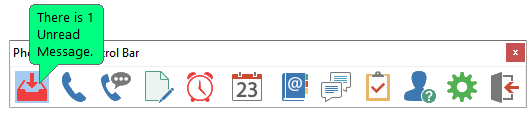
|
Show Due Reminders Alert
|
When checked, the Reminders button will show the number of Due Reminders in the button hint (it will be green rather than yellow). The button will also flash.

|
|





