The post PhonePad Version 5.83.0, Appointment Calendar Version 5.16.0, and MessageSender Version 6.25.0 Have All Been Released. appeared first on Cybercom Software Blog.
]]>We’ve had a busy few weeks adding new features, updating existing features, and fixing bugs.
There are too many new features to cover here so here’s just 3 of them.
Appointment Calendar: Days with Appointment are Highlighted in Green
This is a handy new feature. You only have to glance at the calendar object to see which days have appointments.
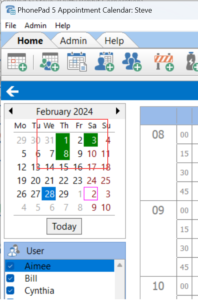 Thank you Glenda for the suggestion.
Thank you Glenda for the suggestion.
Read Receipts for Emails
When messages are forwarded to a user by email, you can now have a read receipt sent back to you when the user reads the email.
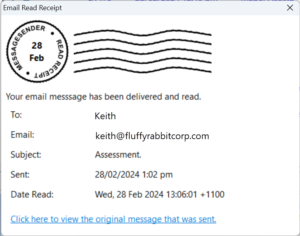 Mail Delivery Failure
Mail Delivery Failure
If messages sent by email fail to meet their destination, MessageSender will now send you a message to let you know.
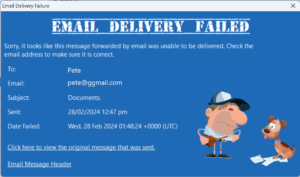 Both of these new features require MessageSender Version 6.25.0.
Both of these new features require MessageSender Version 6.25.0.
Problems?
We’re human too. We haven’t been replaced by AI-controlled robots yet. And we’re definitely not perfect. Like most other humans, we can make mistakes. If you find a mistake or a bug, please let us know and we’ll fix it as quickly as possible.
Changes in This Release
- NEW: New system message types added: Email Read Receipt and Email Delivery Failure (requires MessageSender Version 6.25.0 or later).
- NEW: Display Name added to user accounts. If present, these will be displayed in the Inbox header and User List.
- NEW: Select which users appear in the Appointment Calendar from one screen.
- NEW: Set the emails for all users from one screen.
- NEW: Outgoing messages now allow adding Notes for calls.
- NEW: Messages can now be printed from Global Search.
- NEW: Some users were getting confused when using the Global Search, and couldn’t find a way to get back to the Inbox (just click the Inbox folder) so they would exit PhonePad and go back into it. Added a link to Global Search bar to take them back to the Inbox.
- NEW: ControlCenter – Added download button for MessageSender.
- NEW: Appointment Calendar – Standard appointments now have the option to schedule a room.
- NEW: Appointment Calendar: Notes can be displayed in the appointment space.
- NEW: Appointment Calendar: Days with appointments are now highlighted in the date selection calendar.
- NEW: Appointment Calendar: Don’t like the term “Provider”? Change it to whatever you want.
- NEW: Appointment Calendar: Don’t like the term “Client”? Change it to whatever you want.
- ADDED: Warning if PhonePad takes more than 30 seconds to start up.
- IMPROVED: Cut, Copy and Paste added to right-click menu in text (MEMO) messages.
- CHANGED: Free Text Appointment Type renamed as Miscellaneous.
- FIXED: Caller ID information window wasn’t popping up for TAPI devices.
- FIXED: Administrator notifications were not working.
- FIXED: Issue with Forgot My Password feature.
- FIXED: System Rules wasn’t correctly saving the toolbar configuration.
- FIXED: Pushover email address under User edit not being saved.
- FIXED: Outgoing messages would reappear after being deleted.
- FIXED: Outgoing messages list not updating when new messages are saved.
- FIXED: Outgoing messages were adding incorrect company and phone number for callers.
- FIXED: Sent Message List not sorting on date correctly after new message.
- Minor fixes and improvements.
Important Information About MessageSender
This release is only compatible with MessageSender Version 6.22.0 or later.
Installation Information
Please note: Server Updates must be installed on your Server or Host PC, not your workstation (unless your workstation is also the Host PC) – they cannot be installed directly on your workstations. Make sure all users are logged out of PhonePad as the PhonePad Server will be stopped during the update and then restarted once it has completed. Workstations will be automatically updated when PhonePad 5 Workstation is started on each workstation. Important: When downloading and installing an update from your My PhonePad account, make sure it’s actually the update and not the server setup program.
How Updates Work
Please read: You do not need to install every update between this one and the last update you installed. PhonePad uses a smart update system that compares your current PhonePad system with what’s in the update, works out what changes are required, and then makes those changes. So if you are a few versions behind don’t worry. You can skip all of the updates in between and go straight to this update.
Updates and Anti-Virus Software
Depending on the anti-virus software you use, when you install a Server Update your AV software may class the updated software as a different program due to the change in binary signature. If you experience speed or freezing issues after an update, you may need to reconfigure your AV software to stop real-time scanning of PhonePad. This may need to be done on the both your Server or Host PC, and your workstations.
Digital Signatures
All PhonePad executables and DLLs are digitally signed for your protection.
You can confirm that a file is safe by right-clicking on it and selecting Properties from the popup menu, and then selecting the Digital Signatures tab.

Downloading the Update
You can download the update from your My PhonePad account.
If you are a current trial user you can download the update by logging in to My PhonePad Trial using the email address you used to start your trial.
Please contact Support if you have any problems or questions.
Installing Updates
If you’re unsure of how to install updates, please watch the video on this blog post.
You will need to have a current Update Plan to install this update. If your Update Plan has expired, you will need to renew it before you can install this update.
Update Installation Service
If you would rather have the Server Update installed for you, you can arrange for us to remote connect and install it. The cost is $37 and you can schedule a date and time here: https://www.cybercom-software.com/remote-server-update-assistance.htm .
The post PhonePad Version 5.83.0, Appointment Calendar Version 5.16.0, and MessageSender Version 6.25.0 Have All Been Released. appeared first on Cybercom Software Blog.
]]>The post PhonePad Version 5.82.0 Has Been Released. appeared first on Cybercom Software Blog.
]]>New System Rule for Configuring PhonePad Toolbars
You may not use all of the features in PhonePad so you can remove the toolbar buttons that you don’t use. Now users can do this themselves individually, but a new system rule added in this release allows you to set the toolbar configuration for all users in one place.
You can access System Rules from the System Admin menu (you need to be a System Admin to access this).
Select User Interface and then click the Customize Toolbars button.
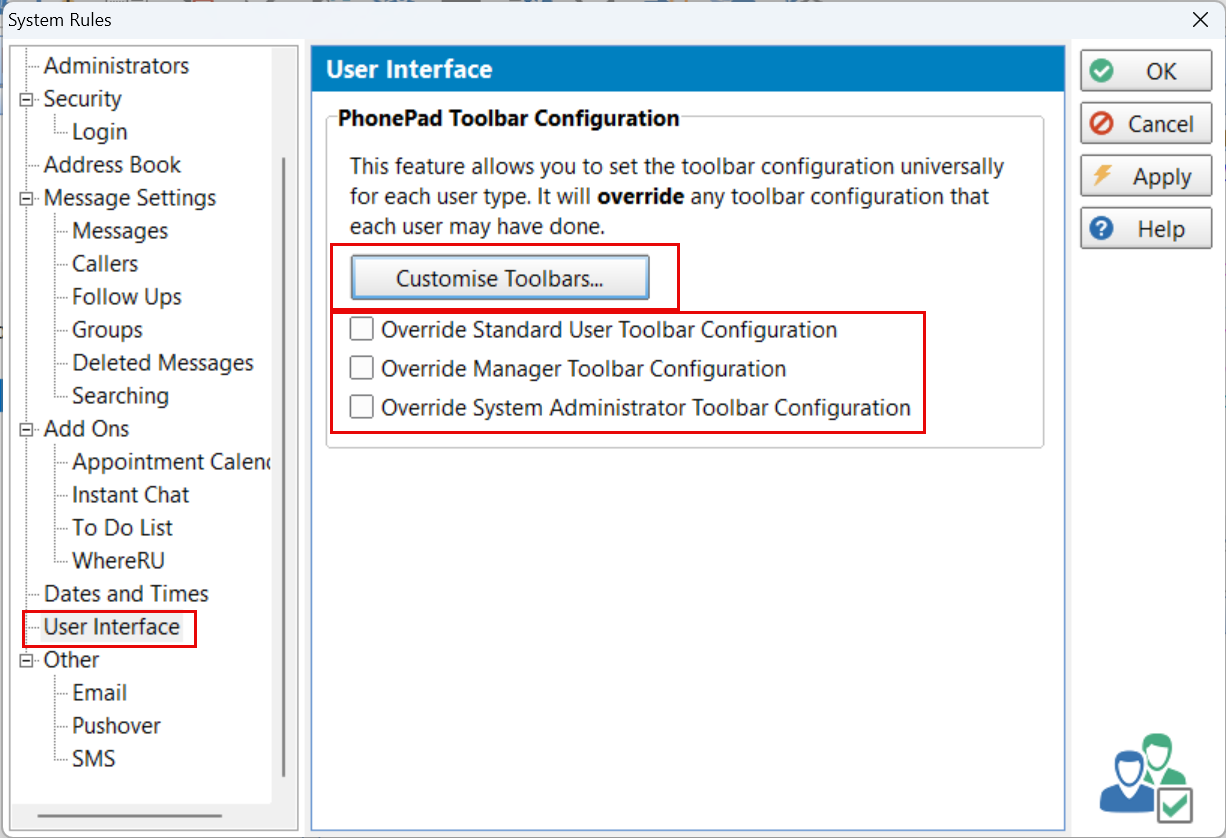 By default, all buttons will be selected. Uncheck the ones you don’t want for each toolbar and click OK to save them.
By default, all buttons will be selected. Uncheck the ones you don’t want for each toolbar and click OK to save them.
Select which toolbar configurations you would like to override. This will override any custom configurations those users have made.
Appointment Calendar
The Appointment Calendar now features a new appointment type called “Free Text Appointments”. It’s a terrible name so if you can come up with something better we would appreciate it. 
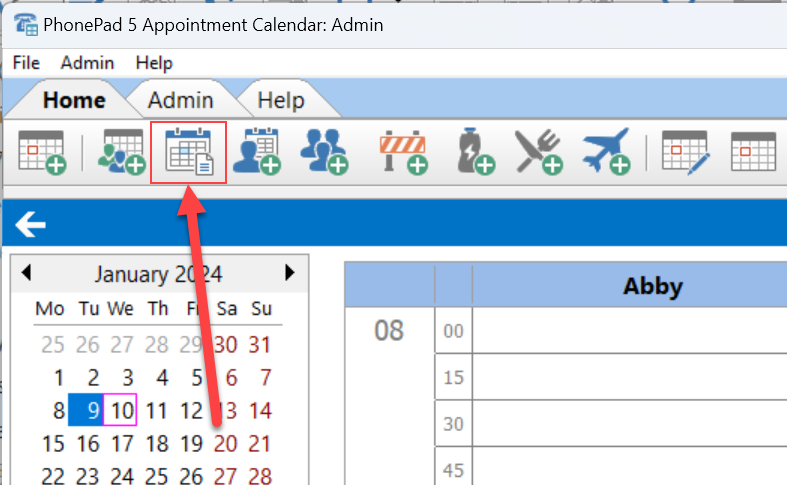 As the (rather pathetic) name suggests, you can freely type text into this appointment type.
As the (rather pathetic) name suggests, you can freely type text into this appointment type.
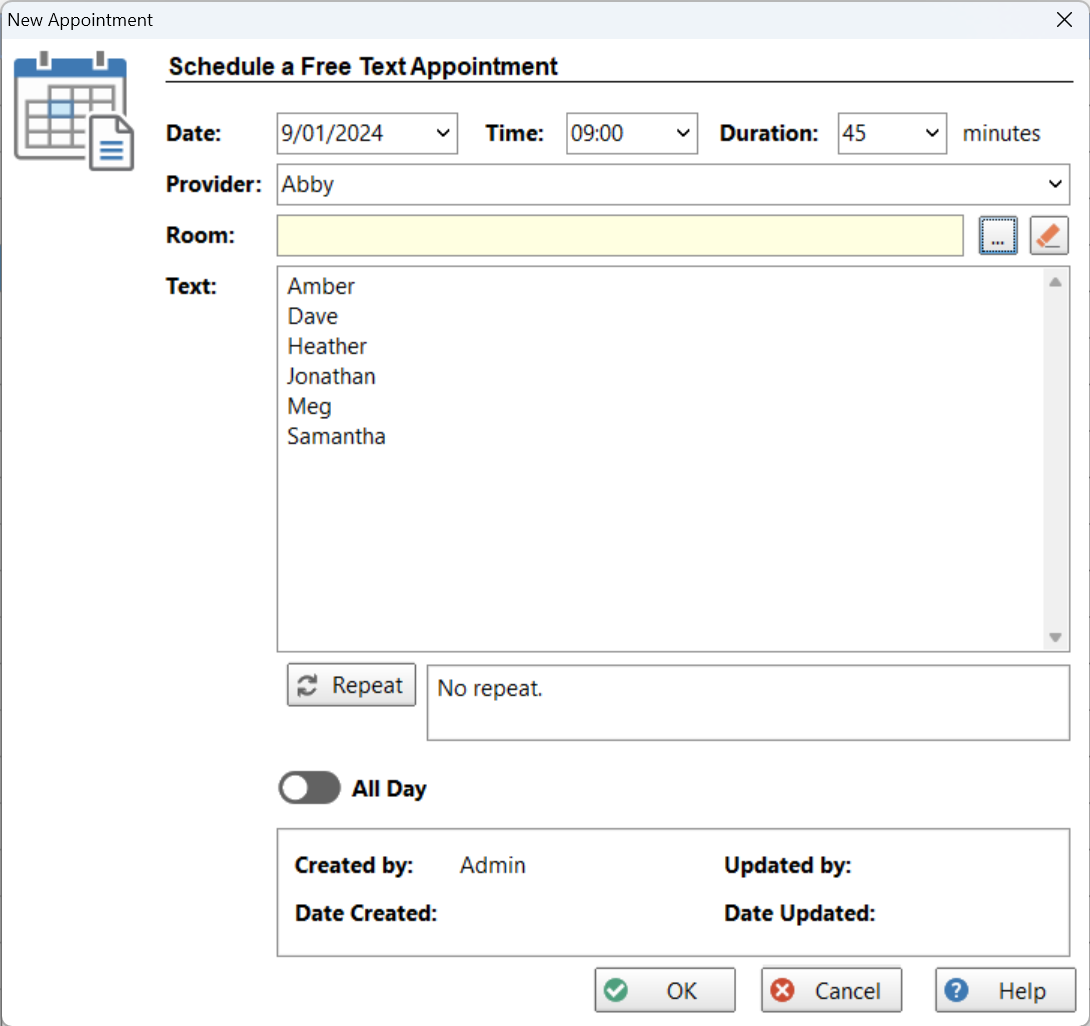 It doesn’t have to be names either. You can type in anything you want.
It doesn’t have to be names either. You can type in anything you want.
You have the option of adding a room for the appointment. This can be added, edited or removed at any time. For example, you might decide to move the appointment to a bigger meeting room later on. Or you don’t have to assign a room at all.
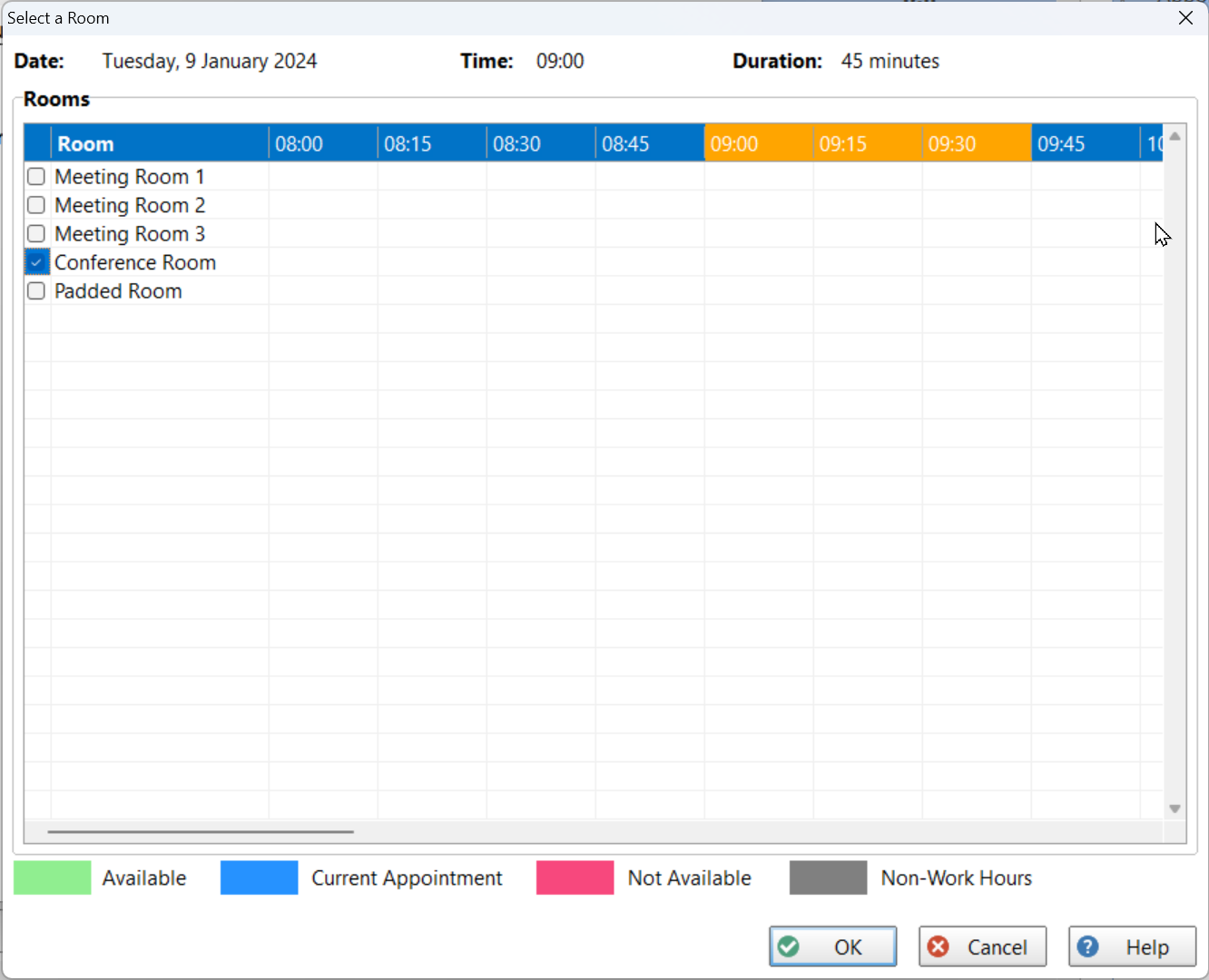 The Free Text appointment will be displayed with the text you entered, and a room if you assigned one.
The Free Text appointment will be displayed with the text you entered, and a room if you assigned one.
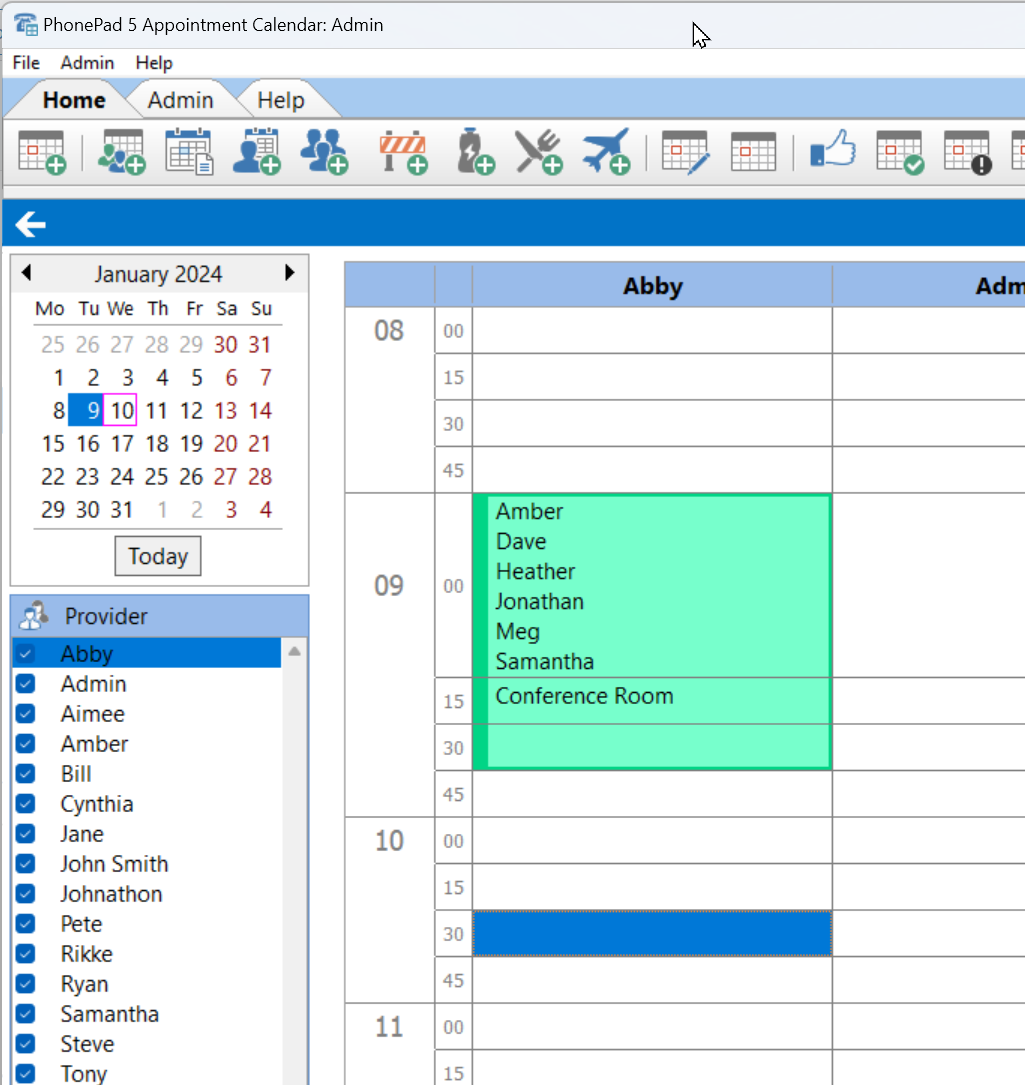 ToDo List
ToDo List
You may have found that reminders for ToDo List tasks may have appeared too frequently, to the degree that they become annoying.
Now you can change how often you want reminders to be displayed.
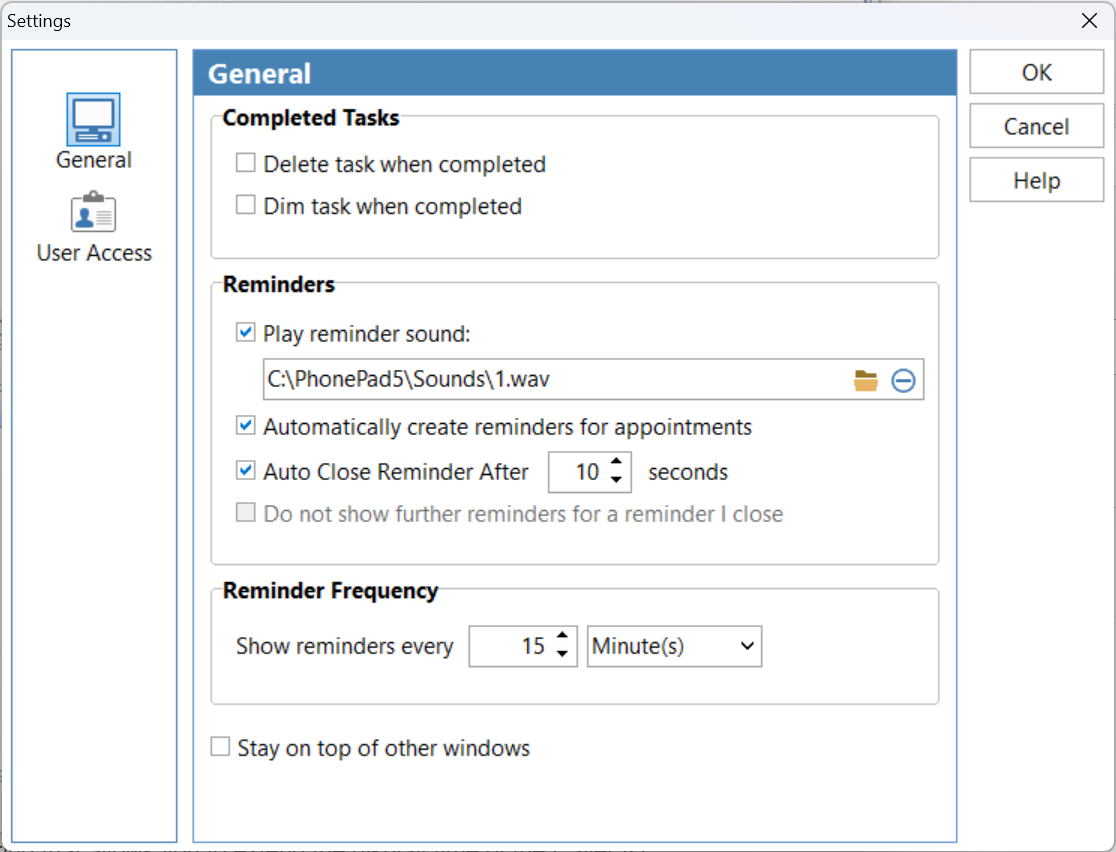 Problems?
Problems?
We’re human too and we’re definitely not perfect. Like most other humans, we can make mistakes. If you find a mistake or a bug, please let us know and we’ll fix it as quickly as possible.
Changes in This Release
- NEW: A new system rule allows system administrators to configure PhonePad toolbars for all users.
- NEW: Appointment Calendar – Added a new appointment type called Free Text Appointments that allows typing of any text. Also allows room to be assigned.
- NEW: ToDo List – Reminder frequency settings added.
- IMPROVED: Appointment Calendar – Standard Appointments now have the option to assign a room.
- FIXED: Appointment Calendar – Rooms booked with appointments were not appearing on the Rooms view.
- FIXED: ToDo List – Checkboxes weren’t working in Edit mode.
- FIXED: ToDo List – Expired task could not be completed.
- FIXED: System Rules was not saving some of the ToDo List settings.
- Minor fixes and improvements.
Important Information About MessageSender
This release is only compatible with MessageSender Version 6.22.0 or later.
Installation Information
Please note: Server Updates must be installed on your Server or Host PC, not your workstation (unless your workstation is also the Host PC) – they cannot be installed directly on your workstations. Make sure all users are logged out of PhonePad as the PhonePad Server will be stopped during the update and then restarted once it has completed. Workstations will be automatically updated when PhonePad 5 Workstation is started on each workstation. Important: When downloading and installing an update from your My PhonePad account, make sure it’s actually the update and not the server setup program.
How Updates Work
Please read: You do not need to install every update between this one and the last update you installed. PhonePad uses a smart update system that compares your current PhonePad system with what’s in the update, works out what changes are required, and then makes those changes. So if you are a few versions behind don’t worry. You can skip all of the updates in between and go straight to this update.
Updates and Anti-Virus Software
Depending on the anti-virus software you use, when you install a Server Update your AV software may class the updated software as a different program due to the change in binary signature. If you experience speed or freezing issues after an update, you may need to reconfigure your AV software to stop real-time scanning of PhonePad. This may need to be done on the both your Server or Host PC, and your workstations.
Digital Signatures
All PhonePad executables and DLLs are digitally signed for your protection.
You can confirm that a file is safe by right-clicking on it and selecting Properties from the popup menu, and then selecting the Digital Signatures tab.

Downloading the Update
You can download the update from your My PhonePad account.
If you are a current trial user you can download the update by logging in to My PhonePad Trial using the email address you used to start your trial.
Please contact Support if you have any problems or questions.
Installing Updates
If you’re unsure of how to install updates, please watch the video on this blog post.
You will need to have a current Update Plan to install this update. If your Update Plan has expired, you will need to renew it before you can install this update.
Update Installation Service
If you would rather have the Server Update installed for you, you can arrange for us to remote connect and install it. The cost is $37 and you can schedule a date and time here: https://www.cybercom-software.com/remote-server-update-assistance.htm .
The post PhonePad Version 5.82.0 Has Been Released. appeared first on Cybercom Software Blog.
]]>The post PhonePad Version 5.81.0 Has Been Released. appeared first on Cybercom Software Blog.
]]>Changes in This Release
- NEW: Added a setting that allows you to extend the display time of the Caller ID popup that is displayed when a call comes in.
- NEW: Added an option to set the Caller ID popup window to be on top of all Windows.
- NEW: Unit field added to the Address Book for Business, Postal and Home addresses.
- NEW: Appointment Calendar: Address Book entry can now be viewed from the appointment screen.
- IMPROVED: Changed the way Best Contact Number works in the Address Book.
- FIXED: Appointment Calendar: Repeating appointments didn’t always work correctly.
- FIXED: Appointment Calendar: Unable to edit Concurrent Appointments in Week View.
- FIXED: Appointment Calendar: Unable to edit existing repeat appointments as they come up as conflicts on the calendar.
- .Minor fixes and improvements.
Important Information About MessageSender
This release is only compatible with MessageSender Version 6.22.0 or later.
Installation Information
Please note: Server Updates must be installed on your Server or Host PC, not your workstation (unless your workstation is also the Host PC) – they cannot be installed directly on your workstations. Make sure all users are logged out of PhonePad as the PhonePad Server will be stopped during the update and then restarted once it has completed. Workstations will be automatically updated when PhonePad 5 Workstation is started on each workstation. Important: When downloading and installing an update from your My PhonePad account, make sure it’s actually the update and not the server setup program.
How Updates Work
Please read: You do not need to install every update between this one and the last update you installed. PhonePad uses a smart update system that compares your current PhonePad system with what’s in the update, works out what changes are required, and then makes those changes. So if you are a few versions behind don’t worry. You can skip all of the updates in between and go straight to this update.
Updates and Anti-Virus Software
Depending on the anti-virus software you use, when you install a Server Update your AV software may class the updated software as a different program due to the change in binary signature. If you experience speed or freezing issues after an update, you may need to reconfigure your AV software to stop real-time scanning of PhonePad. This may need to be done on the both your Server or Host PC, and your workstations.
Digital Signatures
All PhonePad executables and DLLs are digitally signed for your protection.
You can confirm that a file is safe by right-clicking on it and selecting Properties from the popup menu, and then selecting the Digital Signatures tab.

Downloading the Update
You can download the update from your My PhonePad account.
If you are a current trial user you can download the update by logging in to My PhonePad Trial using the email address you used to start your trial.
Please contact Support if you have any problems or questions.
Installing Updates
If you’re unsure of how to install updates, please watch the video on this blog post.
You will need to have a current Update Plan to install this update. If your Update Plan has expired, you will need to renew it before you can install this update.
Update Installation Service
If you would rather have the Server Update installed for you, you can arrange for us to remote connect and install it. The cost is $37 and you can schedule a date and time here: https://www.cybercom-software.com/remote-server-update-assistance.htm .
The post PhonePad Version 5.81.0 Has Been Released. appeared first on Cybercom Software Blog.
]]>The post PhonePad Version 5.80.0 Has Been Released. appeared first on Cybercom Software Blog.
]]>Changes in This Release
- NEW: Added two new options for the Caller ID popup window – Stay on Top and Auto Close.
- NEW: Appointment Calendar – Appointments now show who booked the appointment.
- NEW: Appointment Calendar – Maximum appointment duration is now calculated on the appointment time and the number of minutes left in the work day.
- NEW: Appointment Calendar – Appointment Details splitter now remembers position between sessions.
- NEW: Appointment Calendar – Provider List can now be manually sorted using drag and drop.
- IMPROVED: Control Bar – Added a checkbox to settings that allows you to set Control Bar to stay on top (or not).
- IMPROVED: Appointment Calendar: Creation and Update information added to Appointments windows.
- UPDATED: Address Book import has been updated to include fields for Spouse Fullname, Firstname, Middlename, Lastname, Work Phone, Mobile/Cell Phone, as well as best contact number. This coincides with a new version of CSV Header Editor.
- FIXED: Address Book import was allowing duplicate contacts to be imported.
- FIXED: Postal Country in Address Book was not being saved.
- FIXED: When saving an Address Book entry, errors were displayed if the Best Contact Number was not set.
- Minor fixes and improvements.
Important Information About MessageSender
This release is only compatible with MessageSender Version 6.22.0 or later.
Installation Information
Please note: Server Updates must be installed on your Server or Host PC, not your workstation (unless your workstation is also the Host PC) – they cannot be installed directly on your workstations. Make sure all users are logged out of PhonePad as the PhonePad Server will be stopped during the update and then restarted once it has completed. Workstations will be automatically updated when PhonePad 5 Workstation is started on each workstation. Important: When downloading and installing an update from your My PhonePad account, make sure it’s actually the update and not the server setup program.
How Updates Work
Please read: You do not need to install every update between this one and the last update you installed. PhonePad uses a smart update system that compares your current PhonePad system with what’s in the update, works out what changes are required, and then makes those changes. So if you are a few versions behind don’t worry. You can skip all of the updates in between and go straight to this update.
Updates and Anti-Virus Software
Depending on the anti-virus software you use, when you install a Server Update your AV software may class the updated software as a different program due to the change in binary signature. If you experience speed or freezing issues after an update, you may need to reconfigure your AV software to stop real-time scanning of PhonePad. This may need to be done on the both your Server or Host PC, and your workstations.
Digital Signatures
All PhonePad executables and DLLs are digitally signed for your protection.
You can confirm that a file is safe by right-clicking on it and selecting Properties from the popup menu, and then selecting the Digital Signatures tab.

Downloading the Update
You can download the update from your My PhonePad account.
If you are a current trial user you can download the update by logging in to My PhonePad Trial using the email address you used to start your trial.
Please contact Support if you have any problems or questions.
Installing Updates
If you’re unsure of how to install updates, please watch the video on this blog post.
You will need to have a current Update Plan to install this update. If your Update Plan has expired, you will need to renew it before you can install this update.
Update Installation Service
If you would rather have the Server Update installed for you, you can arrange for us to remote connect and install it. The cost is $37 and you can schedule a date and time here: https://www.cybercom-software.com/remote-server-update-assistance.htm .
The post PhonePad Version 5.80.0 Has Been Released. appeared first on Cybercom Software Blog.
]]>The post PhonePad Version 5.78.0 Has Been Released. appeared first on Cybercom Software Blog.
]]>This is a maintenance release (only bug fixes).
Changes in This Release
- NEW: Address Book search feature now has an All option that searches all
 fields.
fields. - NEW: Appointment Calendar – Allow non-clients to be entered and edited.
- NEW: Appointment Calendar – Double-clicking on an empty time slot will create a new appointment (this feature can be enabled/disabled).
- NEW: Added option to minimize Control Bar when X button clicked.
- NEW: Added Test Connection option to Workstation Config.
- CHANGED: New version check no longer checks for Update Plan expiry.
- FIXED: Control Bar doesn’t close when PhonePad closes.
- FIXED: Gateway Address for SMS Global was no longer working because it had been changed.
- FIXED: SQL Performance – error when printing report.
- FIXED: Print Month missing from print button on toolbar.
- Minor fixes and improvements.
Important Information About MessageSender
This release is only compatible with MessageSender Version 6.22.0 or later.
Installation Information
Please note: Server Updates must be installed on your Server or Host PC, not your workstation (unless your workstation is also the Host PC) – they cannot be installed directly on your workstations. Make sure all users are logged out of PhonePad as the PhonePad Server will be stopped during the update and then restarted once it has completed. Workstations will be automatically updated when PhonePad 5 Workstation is started on each workstation. Important: When downloading and installing an update from your My PhonePad account, make sure it’s actually the update and not the server setup program.
How Updates Work
Please read: You do not need to install every update between this one and the last update you installed. PhonePad uses a smart update system that compares your current PhonePad system with what’s in the update, works out what changes are required, and then makes those changes. So if you are a few versions behind don’t worry. You can skip all of the updates in between and go straight to this update.
Updates and Anti-Virus Software
Depending on the anti-virus software you use, when you install a Server Update your AV software may class the updated software as a different program due to the change in binary signature. If you experience speed or freezing issues after an update, you may need to reconfigure your AV software to stop real-time scanning of PhonePad. This may need to be done on the both your Server or Host PC, and your workstations.
Digital Signatures
All PhonePad executables and DLLs are digitally signed for your protection.
You can confirm that a file is safe by right-clicking on it and selecting Properties from the popup menu, and then selecting the Digital Signatures tab.

Downloading the Update
You can download the update from your My PhonePad account.
If you are a current trial user you can download the update by logging in to My PhonePad Trial using the email address you used to start your trial.
Please contact Support if you have any problems or questions.
Installing Updates
If you’re unsure of how to install updates, please watch the video on this blog post.
You will need to have a current Update Plan to install this update. If your Update Plan has expired, you will need to renew it before you can install this update.
Update Installation Service
If you would rather have the Server Update installed for you, you can arrange for us to remote connect and install it. The cost is $37 and you can schedule a date and time here: https://www.cybercom-software.com/remote-server-update-assistance.htm .
The post PhonePad Version 5.78.0 Has Been Released. appeared first on Cybercom Software Blog.
]]>The post PhonePad Version 5.77.3 Has Been Released. appeared first on Cybercom Software Blog.
]]>This is a maintenance release (only bug fixes).
Changes in This Release
- FIXED: MasterView not displaying messages.
- FIXED: News items under News could not be clicked.
- Minor fixes and improvements.
Important Information About MessageSender
This release is only compatible with MessageSender Version 6.22.0 or later.
Installation Information
Please note: Server Updates must be installed on your Server or Host PC, not your workstation (unless your workstation is also the Host PC) – they cannot be installed directly on your workstations. Make sure all users are logged out of PhonePad as the PhonePad Server will be stopped during the update and then restarted once it has completed. Workstations will be automatically updated when PhonePad 5 Workstation is started on each workstation. Important: When downloading and installing an update from your My PhonePad account, make sure it’s actually the update and not the server setup program.
How Updates Work
Please read: You do not need to install every update between this one and the last update you installed. PhonePad uses a smart update system that compares your current PhonePad system with what’s in the update, works out what changes are required, and then makes those changes. So if you are a few versions behind don’t worry. You can skip all of the updates in between and go straight to this update.
Updates and Anti-Virus Software
Depending on the anti-virus software you use, when you install a Server Update your AV software may class the updated software as a different program due to the change in binary signature. If you experience speed or freezing issues after an update, you may need to reconfigure your AV software to stop real-time scanning of PhonePad. This may need to be done on the both your Server or Host PC, and your workstations.
Digital Signatures
All PhonePad executables and DLLs are digitally signed for your protection.
You can confirm that a file is safe by right-clicking on it and selecting Properties from the popup menu, and then selecting the Digital Signatures tab.

Downloading the Update
You can download the update from your My PhonePad account.
If you are a current trial user you can download the update by logging in to My PhonePad Trial using the email address you used to start your trial.
Please contact Support if you have any problems or questions.
Installing Updates
If you’re unsure of how to install updates, please watch the video on this blog post.
You will need to have a current Update Plan to install this update. If your Update Plan has expired, you will need to renew it before you can install this update.
Update Installation Service
If you would rather have the Server Update installed for you, you can arrange for us to remote connect and install it. The cost is $37 and you can schedule a date and time here: https://www.cybercom-software.com/remote-server-update-assistance.htm .
The post PhonePad Version 5.77.3 Has Been Released. appeared first on Cybercom Software Blog.
]]>The post Still Using PhoneSlips? How Would You Like to Replace It With a Much Better Solution, for Free? appeared first on Cybercom Software Blog.
]]> updates or support.
updates or support.
When we heard the news we spoke to Telexis a few times about getting information on how they stored their data. The plan was to develop a tool to migrate all of the Phoneslips data into PhonePad.
We already had a lot of ex-Phoneslips customers using PhonePad, and many more making the switch. A migration tool would have been an enormous help to them.
The bad news was that Telexis were unwilling or unable to provide that information.
This left Phoneslips users in a difficult position as only their contacts data could be transferred into PhonePad.
Over the years we have tried to get a fully functioning copy of Phoneslips so that we 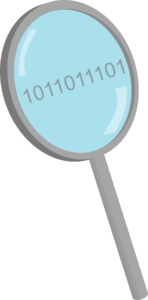 could analyze it and work out how the data was stored and structured.
could analyze it and work out how the data was stored and structured.
So far we haven’t had any luck. Although we had quite a few Phoneslips users say they would send us a copy, we never received any.
We’ve decided we’re going to give it one more red-hot go.
What we’re after is a genuine, fully functioning copy of Phoneslips, either with sample data or real data. We do not want any pirated, warez, or other illegitimate copies. We also don’t want any updates as they require the full version of the Phoneslips.
We are happy to accept the original installation software (digitally, not on CDs), or a zipped existing installation.
If you are able to provide this, and we confirm that it actually works, we will give you free licenses for:
- PhonePad 10 Users
- MessageSender
- Appointment Calendar
Of course, you will also get 12 months of updates included. This is a total value of $321.
Now we only need one (1) fully functioning copy of Phoneslips, so the first person to provide us with that will get the free licenses.
Naturally, if the copy of Phoneslips we receive contains any real data, it will be destroyed once we have worked out how to extract data and build a migration tool.
Please contact sales@cybercom-software.com if you are interested.
If we are successful, this will not only help you migrate your Phoneslips data, but it will also help all of the other Phoneslips users that have already switched to PhonePad, or are still using Phoneslips and want to make the move.
Oh, one more thing. The migration tool will be free.
The post Still Using PhoneSlips? How Would You Like to Replace It With a Much Better Solution, for Free? appeared first on Cybercom Software Blog.
]]>The post PhonePad Version 5.77.1, Appointment Calendar 5.9.0, and MessageSender 6.22.0 Have Been Released. appeared first on Cybercom Software Blog.
]]>These new versions of PhonePad, Appointment Calendar, and MessageSender have been released at the same time as they have new inter-related features.
What’s New in PhonePad
New Reply, Forward, and Delete Buttons
When you view a phone or text (memo) message, you will notice new buttons that 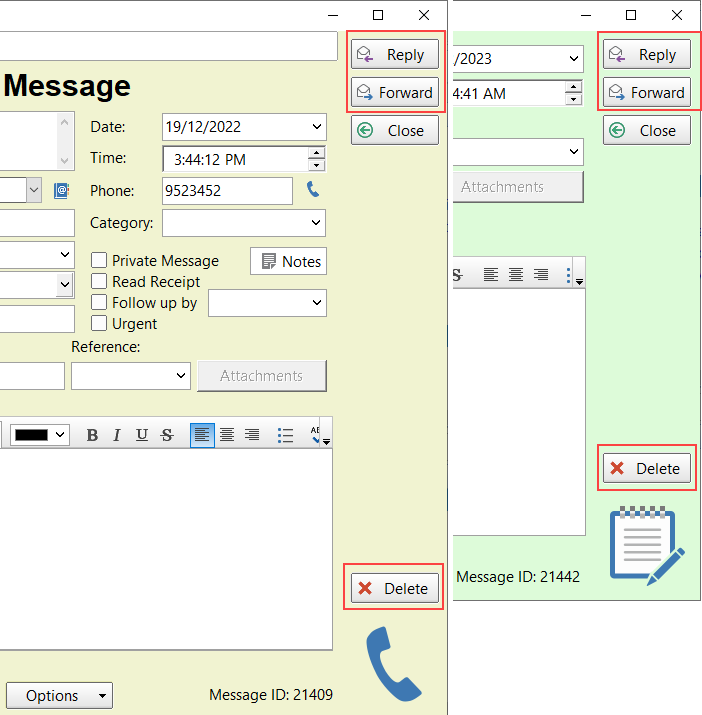 allow you to reply, forward, or delete from within the message.
allow you to reply, forward, or delete from within the message.
You may be wondering why the Delete button is so far away from the Reply, Forward, and Close buttons.
During testing we accidentally clicked the Delete button instead of the Close button too many times to count. We decided to separate it from the other buttons so that it couldn’t be clicked accidentally.
Message History
Phone and Text (memo) messages now have a History tab where you can quickly and easily check the history of messages related to the open one.
Simply select the History tab and then click Refresh.
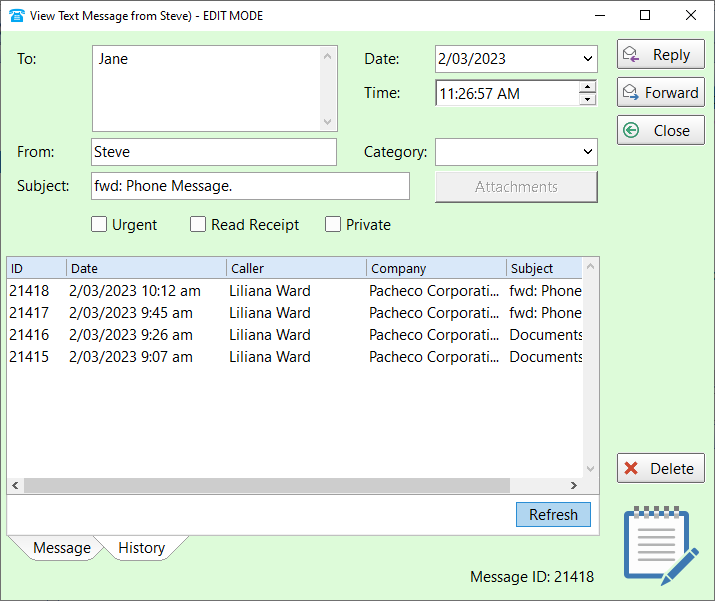 You can open any message in the History list by double-clicking on it.
You can open any message in the History list by double-clicking on it.
Receive Emails Replies in PhonePad
I don’t know how many times we’ve been asked for this feature but I’m thrilled to say it’s finally here for all of you using MessageSender and Automatic Message Forwarding.
In the past, when a user received a message via Automatic Message Forwarding, replying to the message resulted in it being sent to the sender’s email software.
Now when you reply to an automatically forwarded message that was sent by email, your reply ends up back in the sender’s PhonePad Inbox!
Here’s an example. Jane was sent a message in PhonePad, and it was forwarded to her email address. She can reply to the email just like she would any other email (the example is in Outlook). What makes the difference is the special MessageSender email account it will be sent to (@messagesender.online).
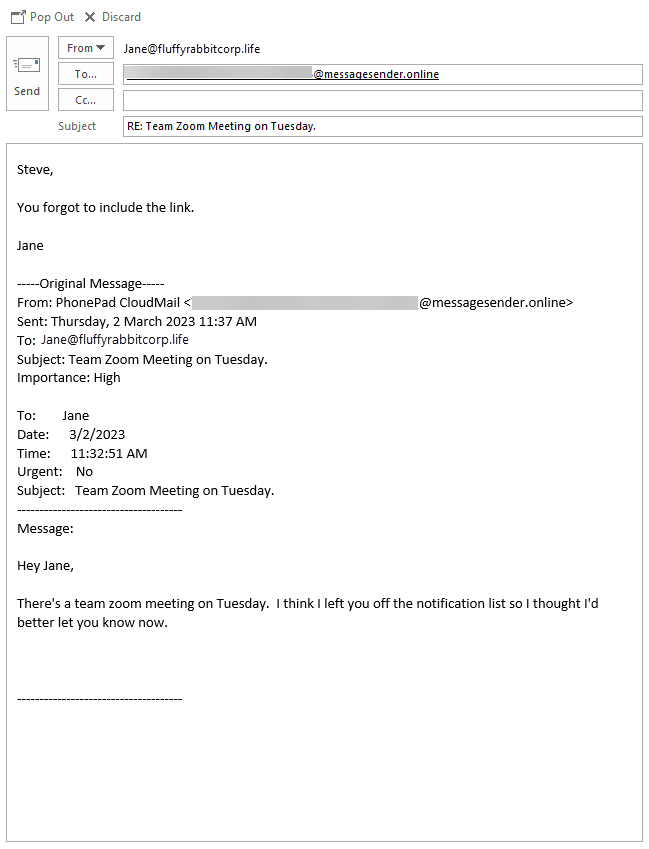 When the email is received by MessageSender, it will route it to the original sender. This is how it appears in the sender’s Inbox in PhonePad. Note the new icon that now shows in the message type column.
When the email is received by MessageSender, it will route it to the original sender. This is how it appears in the sender’s Inbox in PhonePad. Note the new icon that now shows in the message type column.
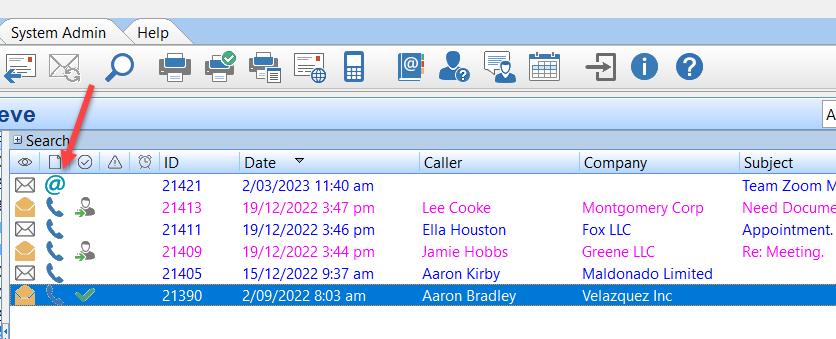 This is what the message looks like when you open it.
This is what the message looks like when you open it.
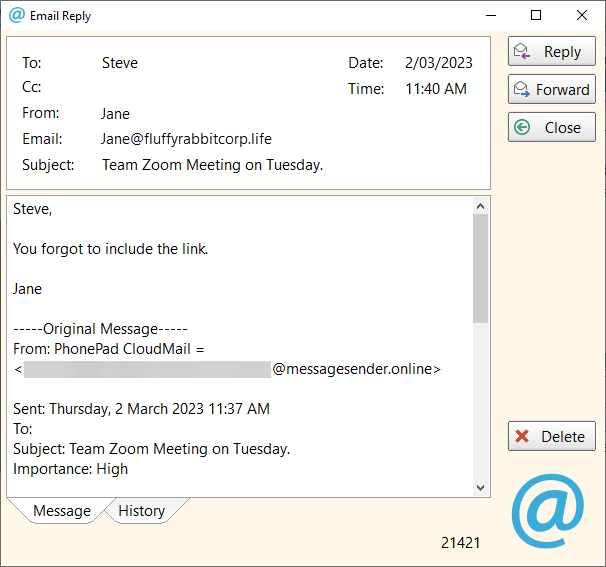 No more hunting for replies in your email software, and trying to work out who it’s for as it automatically goes to the right user. If the user deletes the original email content in the reply, just open the History tab and you will find the original message there.
No more hunting for replies in your email software, and trying to work out who it’s for as it automatically goes to the right user. If the user deletes the original email content in the reply, just open the History tab and you will find the original message there.
Important: This feature requires MessageSender Version 6.22.0 or higher.
What’s New in Appointment Calendar?
Not All Users Have to Appear in the Provider List
If you don’t want a user to appear in the Provider List in Appointment Calendar, there is a new option in PhonePad for that.
In this example, Jennifer is a reception, not a provider so we don’t want her showing in the Provider List in Appointment Calendar.
To do this, open User Manager in PhonePad, select the user, click Edit,.and uncheck the User is an Appointment Calendar Provider checkbox.
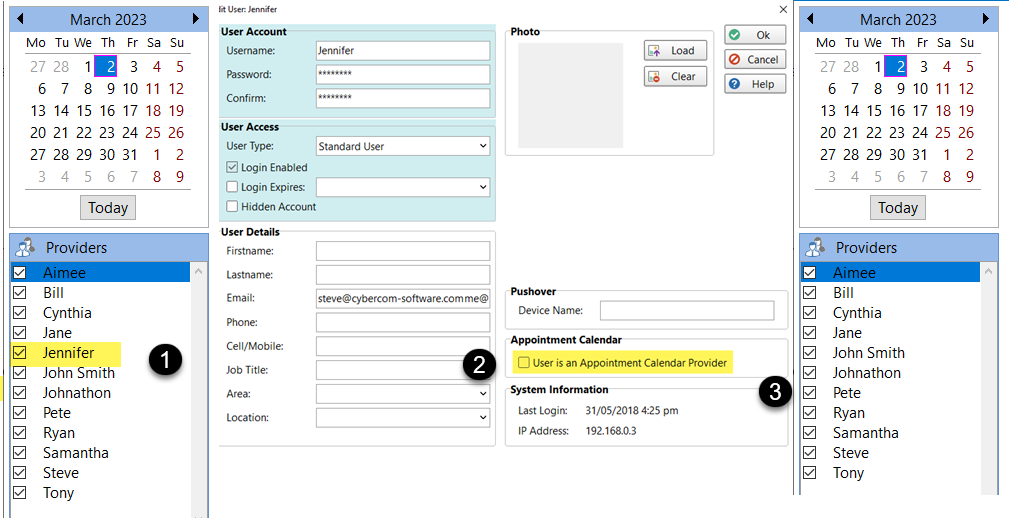 Edit Client in Appointment
Edit Client in Appointment
As well as adding a new client within an appointment, there is a new button for editing the client’s details.
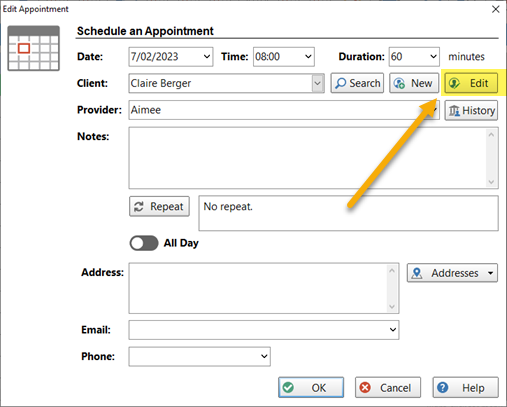
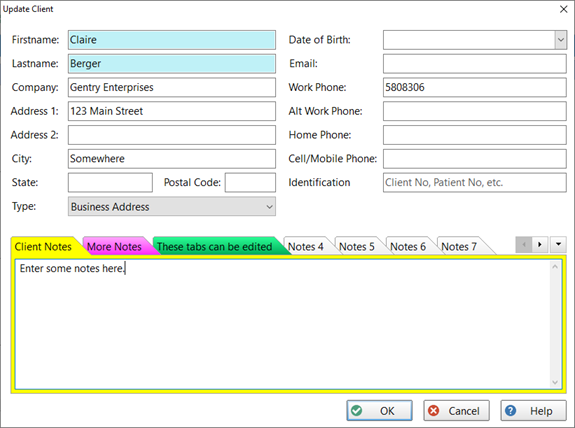 Haven’t Tried PhonePad Yet?
Haven’t Tried PhonePad Yet?
If you haven’t tried PhonePad yet then why not download the trial version right now, before you forget?
You get 60 days to try PhonePad (plus Appointment Calendar and MessageSender) for absolutely free! I’m not kidding. There’s no cost to try it.
We don’t want your credit card information. There is no obligation, no type of commitment of any sort.
It’s totally risk-free, so what are you waiting for? If you don’t like it, then delete it.
But while you’re trying it we’re here to help you. We’ll even remotely install it for free if you like. We’ve been around for a long time. Check out our domain name registration (or look it up yourself). Registered way back in 1998.
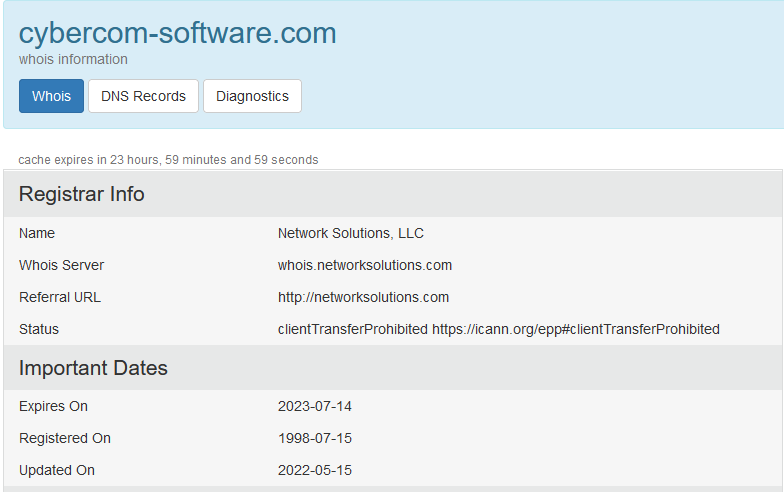 Download the trial version now!
Download the trial version now!
Changes in This Release
- NEW: Reply, Forward and Delete buttons have been added to the View Phone Message and View Text Message screens.
- NEW: The View Phone Message and View Text Message screens now have a History feature that shows all messages related to the viewed message.
- NEW: Added option to include or exclude users from being providers in Appointment Calendar.
- NEW: Added Email Reply message type for new MessageSender feature.
- NEW: Appointment Calendar: New edit client option has been added to the appointment screen.
- NEW: MessageSender now has an email reply option. Users can now reply to emails and they will return to PhonePad.
- IMPROVED: New button added to Server Settings in ControlCenter opens the server folder.
FIXED: Default Inbox message filtering was not working correctly. - FIXED: MessageSender was not using the correct template when sending text messages by email.
- FIXED: Appointment Calendar: The last 3 days of February weren’t being displayed in the month view.
- FIXED: Appointment Calendar: Notes added to a client were sometimes not saved.
- FIXED: Intermittent connection issue with Workstation Notification Service.
- Minor fixes and improvements.
Important Information About MessageSender
This release is only compatible with MessageSender Version 6.22.0 or later.
Installation Information
Please note: Server Updates must be installed on your Server or Host PC, not your workstation (unless your workstation is also the Host PC) – they cannot be installed directly on your workstations. Make sure all users are logged out of PhonePad as the PhonePad Server will be stopped during the update and then restarted once it has completed. Workstations will be automatically updated when PhonePad 5 Workstation is started on each workstation. Important: When downloading and installing an update from your My PhonePad account, make sure it’s actually the update and not the server setup program.
How Updates Work
Please read: You do not need to install every update between this one and the last update you installed. PhonePad uses a smart update system that compares your current PhonePad system with what’s in the update, works out what changes are required, and then makes those changes. So if you are a few versions behind don’t worry. You can skip all of the updates in between and go straight to this update.
Updates and Anti-Virus Software
Depending on the anti-virus software you use, when you install a Server Update your AV software may class the updated software as a different program due to the change in binary signature. If you experience speed or freezing issues after an update, you may need to reconfigure your AV software to stop real-time scanning of PhonePad. This may need to be done on the both your Server or Host PC, and your workstations.
Digital Signatures
All PhonePad executables and DLLs are digitally signed for your protection.
You can confirm that a file is safe by right-clicking on it and selecting Properties from the popup menu, and then selecting the Digital Signatures tab.

Downloading the Update
You can download the update from your My PhonePad account.
If you are a current trial user you can download the update by logging in to My PhonePad Trial using the email address you used to start your trial.
Please contact Support if you have any problems or questions.
Installing Updates
If you’re unsure of how to install updates, please watch the video on this blog post.
You will need to have a current Update Plan to install this update. If your Update Plan has expired, you will need to renew it before you can install this update.
Update Installation Service
If you would rather have the Server Update installed for you, you can arrange for us to remote connect and install it. The cost is $37 and you can schedule a date and time here: https://www.cybercom-software.com/remote-server-update-assistance.htm .
The post PhonePad Version 5.77.1, Appointment Calendar 5.9.0, and MessageSender 6.22.0 Have Been Released. appeared first on Cybercom Software Blog.
]]>The post PhonePad Version 5.76.3 Has Been Released. appeared first on Cybercom Software Blog.
]]>Changes in This Release
- FIXED: Appointment Calendar: New clients added in Appointment Calendar were not added to the PhonePad AddressBook.
- FIXED: Appointment Calendar: Searching is not working.
- FIXED: Appointment Calendar: Weekly printout showing Friday’s appointments on Saturday as well.
- FIXED: Appointment Calendar: Weekly printout only shows the first line of the appointment. It should be highlighting the entire block.
- Minor fixes and improvements.
Important Information About MessageSender
This release is only compatible with MessageSender Version 6.20.0 or later.
Installation Information
Please note: Server Updates must be installed on your Server or Host PC, not your workstation (unless your workstation is also the Host PC) – they cannot be installed directly on your workstations. Make sure all users are logged out of PhonePad as the PhonePad Server will be stopped during the update and then restarted once it has completed. Workstations will be automatically updated when PhonePad 5 Workstation is started on each workstation. Important: When downloading and installing an update from your My PhonePad account, make sure it’s actually the update and not the server setup program.
How Updates Work
Please read: You do not need to install every update between this one and the last update you installed. PhonePad uses a smart update system that compares your current PhonePad system with what’s in the update, works out what changes are required, and then makes those changes. So if you are a few versions behind don’t worry. You can skip all of the updates in between and go straight to this update.
Updates and Anti-Virus Software
Depending on the anti-virus software you use, when you install a Server Update your AV software may class the updated software as a different program due to the change in binary signature. If you experience speed or freezing issues after an update, you may need to reconfigure your AV software to stop real-time scanning of PhonePad. This may need to be done on the both your Server or Host PC, and your workstations.
Digital Signatures
All PhonePad executables and DLLs are digitally signed for your protection.
You can confirm that a file is safe by right-clicking on it and selecting Properties from the popup menu, and then selecting the Digital Signatures tab.

Downloading the Update
You can download the update from your My PhonePad account.
If you are a current trial user you can download the update by logging in to My PhonePad Trial using the email address you used to start your trial.
Please contact Support if you have any problems or questions.
Installing Updates
If you’re unsure of how to install updates, please watch the video on this blog post.
You will need to have a current Update Plan to install this update. If your Update Plan has expired, you will need to renew it before you can install this update.
Update Installation Service
If you would rather have the Server Update installed for you, you can arrange for us to remote connect and install it. The cost is $37 and you can schedule a date and time here: https://www.cybercom-software.com/remote-server-update-assistance.htm .
The post PhonePad Version 5.76.3 Has Been Released. appeared first on Cybercom Software Blog.
]]>The post PhonePad Version 5.76.2 Has Been Released. appeared first on Cybercom Software Blog.
]]>Changes in This Release
- FIXED: New Version Notification appears when there is no new version.
- FIXED: ControlBar was showing buttons in vertical mode that had been unselected under settings.
- Minor fixes and improvements.
Important Information About MessageSender
This release is only compatible with MessageSender Version 6.20.0 or later.
Installation Information
Please note: Server Updates must be installed on your Server or Host PC, not your workstation (unless your workstation is also the Host PC) – they cannot be installed directly on your workstations. Make sure all users are logged out of PhonePad as the PhonePad Server will be stopped during the update and then restarted once it has completed. Workstations will be automatically updated when PhonePad 5 Workstation is started on each workstation. Important: When downloading and installing an update from your My PhonePad account, make sure it’s actually the update and not the server setup program.
How Updates Work
Please read: You do not need to install every update between this one and the last update you installed. PhonePad uses a smart update system that compares your current PhonePad system with what’s in the update, works out what changes are required, and then makes those changes. So if you are a few versions behind don’t worry. You can skip all of the updates in between and go straight to this update.
Updates and Anti-Virus Software
Depending on the anti-virus software you use, when you install a Server Update your AV software may class the updated software as a different program due to the change in binary signature. If you experience speed or freezing issues after an update, you may need to reconfigure your AV software to stop real-time scanning of PhonePad. This may need to be done on the both your Server or Host PC, and your workstations.
Digital Signatures
All PhonePad executables and DLLs are digitally signed for your protection.
You can confirm that a file is safe by right-clicking on it and selecting Properties from the popup menu, and then selecting the Digital Signatures tab.

Downloading the Update
You can download the update from your My PhonePad account.
If you are a current trial user you can download the update by logging in to My PhonePad Trial using the email address you used to start your trial.
Please contact Support if you have any problems or questions.
Installing Updates
If you’re unsure of how to install updates, please watch the video on this blog post.
You will need to have a current Update Plan to install this update. If your Update Plan has expired, you will need to renew it before you can install this update.
Update Installation Service
If you would rather have the Server Update installed for you, you can arrange for us to remote connect and install it. The cost is $37 and you can schedule a date and time here: https://www.cybercom-software.com/remote-server-update-assistance.htm .
The post PhonePad Version 5.76.2 Has Been Released. appeared first on Cybercom Software Blog.
]]>