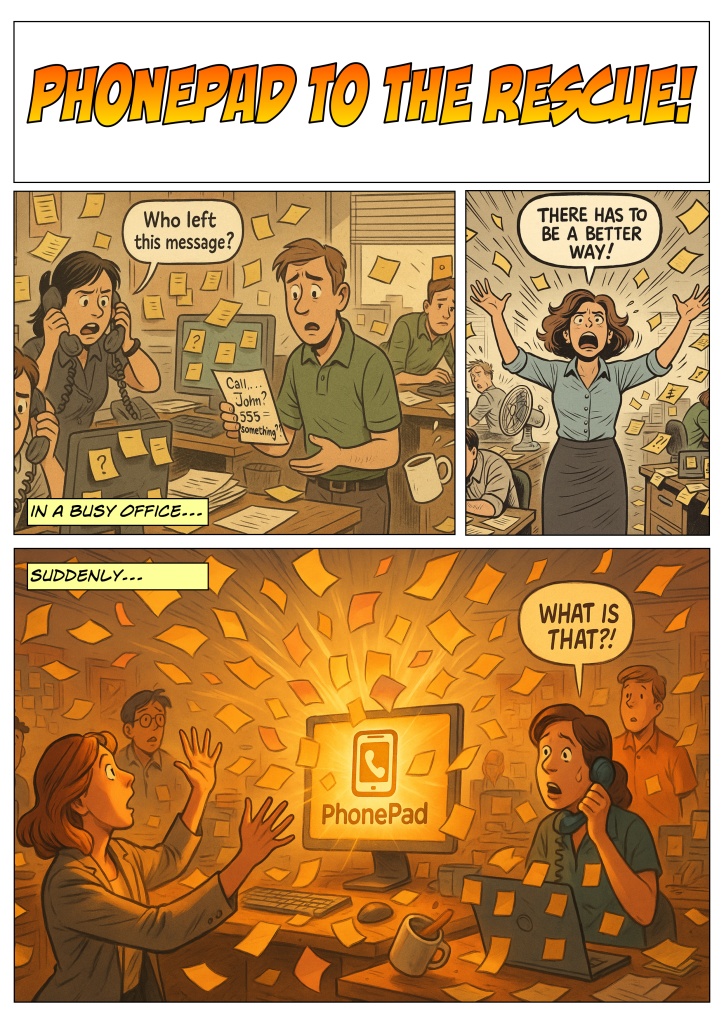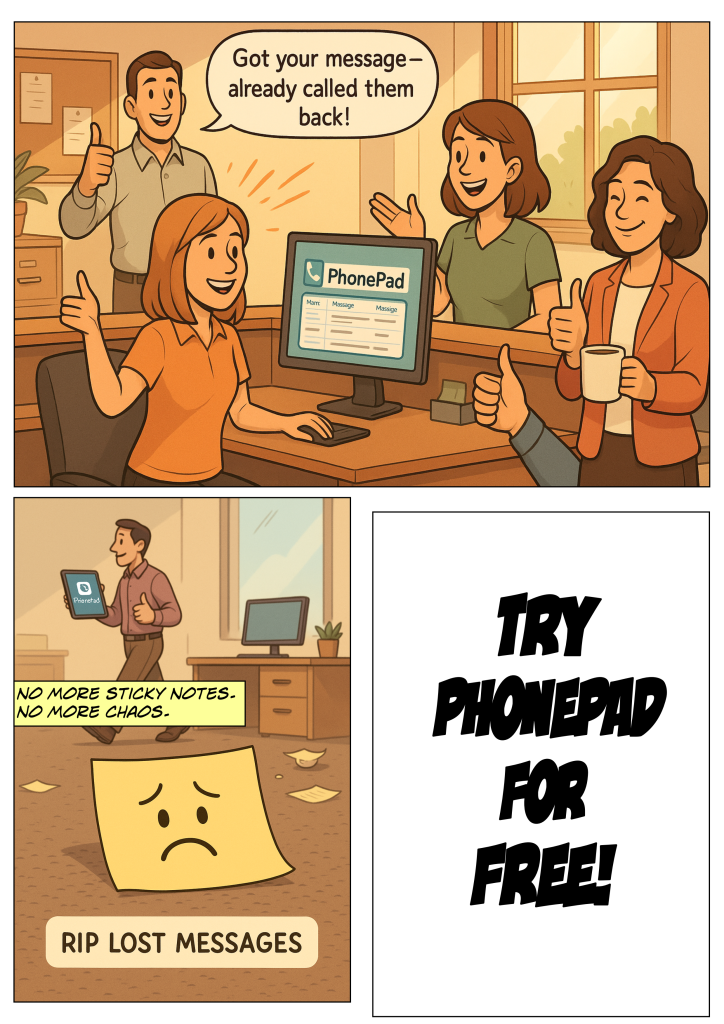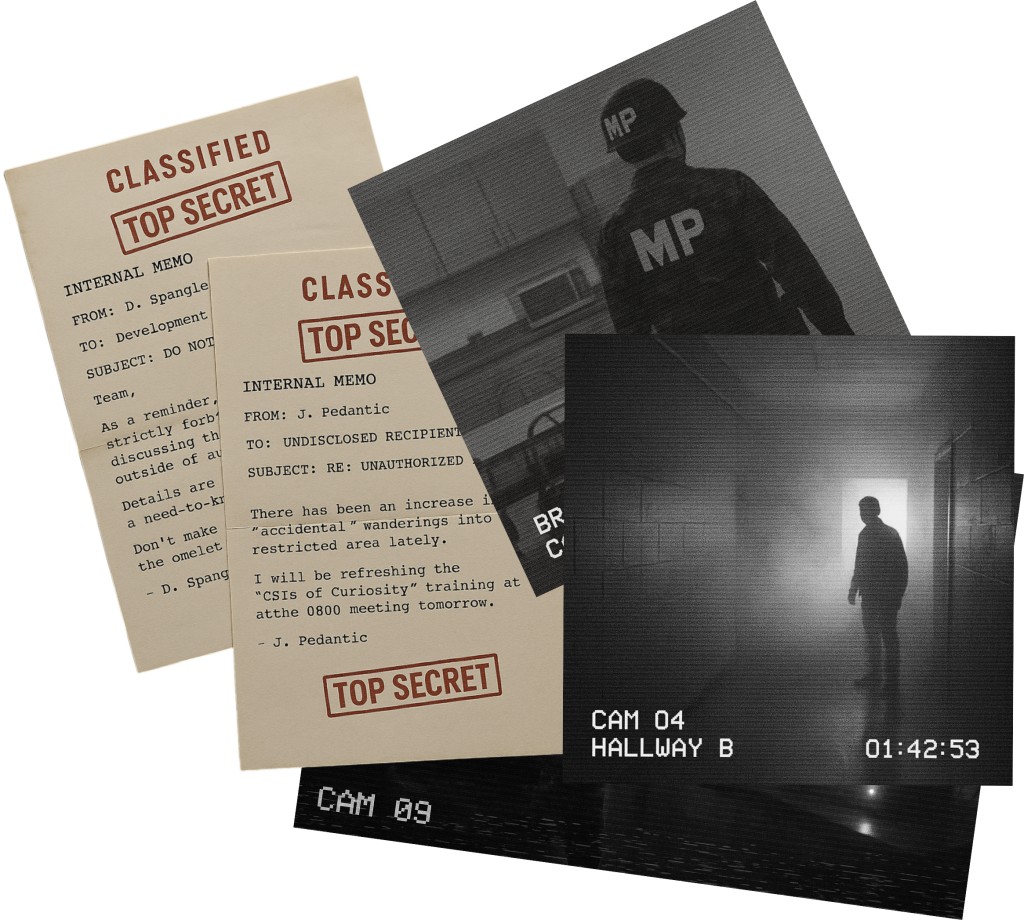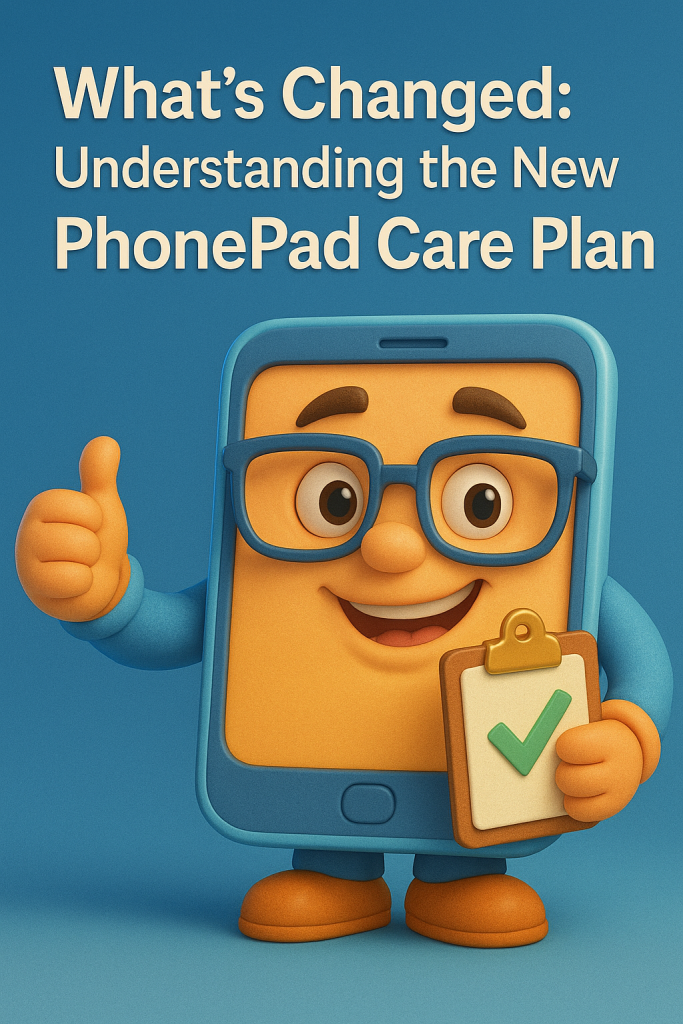It was 7:46 p.m. on a Thursday when I saw it.
A small yellow sticky note — half-crumpled, smeared with coffee — lying next to the phone.
On it, in shaky handwriting: “Call Mr. Williams back. URGENT.”
 No date. No context. No callback number.
No date. No context. No callback number.
And just like that… another client relationship slipped through our fingers.
I’d been telling myself for months that our phone message chaos was “manageable.”
But at that moment, staring at that useless sticky note, I realized something chilling:
We weren’t just losing messages. We were losing money.
The Hidden Cost of “Just Take a Message”
If you run an office — especially in law, medical, or financial services — you already know the drill:
- Staff scribbling phone messages on pads or Post-its.
- Clients calling back angry because “no one got back to them.
- You piecing together voicemails, emails, and scraps of paper like some kind of detective.
It’s exhausting. It’s embarrassing.
 And it makes you wonder: “How many opportunities have we lost that we don’t even know about?”
And it makes you wonder: “How many opportunities have we lost that we don’t even know about?”
The Hero That Saved My Sanity
This is where things changed.
A colleague mentioned this little piece of software they were using called PhonePad.
At first, I brushed it off — “Another app? Great, one more login to forget.”
But here’s the thing: PhonePad wasn’t just another app.
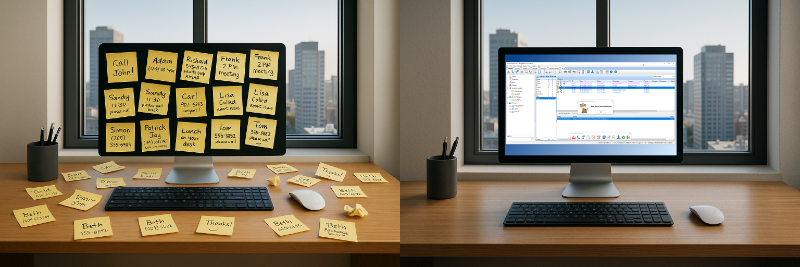 It was a hero mechanism that solved my entire phone message problem in one move:
It was a hero mechanism that solved my entire phone message problem in one move:
It turns every phone call into an organized, trackable, sharable digital message — instantly.
No scraps of paper. No forgotten callbacks.
And — this blew my mind — it works across the whole team. Everyone sees what’s going on.
Why It Just Makes Sense
The more I thought about it, the more obvious it became:
- Every phone message is logged. No more “he said, she said.”
- Every team member knows what’s pending. No more guessing if someone followed up.
- Every call becomes a record. Which, let’s face it, is priceless if you ever need proof.
When I saw that it also integrates beautifully with other office tools and takes about 10 minutes to set up, it wasn’t a question of “Should I try this?”
It was: “Why didn’t I do this sooner?”
If You’ve Been There, You Know
You know that sinking feeling when a client says, “I left a message two days ago and no one got back to me”?
Or when you find out a team member forgot to pass along an urgent call?
Yeah. That’s the stuff that keeps you awake at night.
With PhonePad, that knot-in-your-stomach feeling? Gone.
 Real People. Real Results.
Real People. Real Results.
“We have enjoyed our experience with PhonePad; it has allowed my business to grow faster due to not losing messages and having “repeat callers”. Before PhonePad, we used to use a Word Document and before that paper phone messages that would have a lag time between when the message was written, and when the intended recipient would read it. The delay would sometimes be hours or days and therefore we would have upset “repeat callers” who might have already called 2 or 3 times more by the time the message was written which would cause chaos. In addition, only one person could use the Word Document at a time which meant that unsaved Word documents or scratch paper would have to be used resulting in lost messages. PhonePad eliminated all of these issues and allowed me and all of my employees to see any messages at any time with no restrictions..”
— Bernie C. CEO, Accounting Firm.
“Really like everything about PhonePad. And recommending it to others.”
— Marie J. Office Manager and Paralegal, Law Firm.
“We have been using PhonePad for our business, and it has proven to be an absolute game-changer in keeping us organized and on top of our incoming phone messages. The software’s user-friendly interface and intuitive design make it a standout choice for efficiently managing a high volume of messages.
One of the standout features that we absolutely love is the ability to make detailed notes on messages. This has greatly improved our communication and collaboration within the team. PhonePad’s organizational prowess is evident in its capability to categorize and prioritize messages, ensuring that no crucial information is overlooked. This has streamlined our workflow and significantly boosted productivity.
The task management features offered by PhonePad are another highlight. Being able to create and track tasks associated with specific messages has enhanced our team’s accountability and provided a systematic approach to handling follow-ups and action items. The option to check off completed tasks provides a tangible sense of progress, contributing to a more organized and focused work environment.
One particular advantage that sets PhonePad apart is the ability to have a listing of messages directly on the computer. This eliminates the need for small pink phone slips that are easily lost or misplaced, along with the valuable information they contain. This digital approach has proven to be a much more reliable and efficient way to manage our messages.
In conclusion, PhonePad has been an invaluable asset to our business, providing a comprehensive solution for managing phone messages with efficiency and precision. Whether it’s the note-taking capabilities, organizational features, task management tools, or the convenience of a digital message listing, PhonePad excels in every aspect. We highly recommend it to businesses seeking a reliable and powerful tool to stay organized and enhance communication.
– Wendy J., Vice-President, Consumer Services.
 Who It’s For (And Who It’s Not For)
Who It’s For (And Who It’s Not For)
PhonePad is for:
- Offices where missing messages costs money or credibility.
- Teams that need accountability and better communication.
- Business owners who don’t want to babysit their phones.
It’s NOT for:
- Hobby businesses with one or two calls a week.
- Anyone who thinks sticky notes are “good enough.”
The Problem vs. The Solution
The Problem: Messy, unreliable phone message handling that’s costing you time, clients, and reputation.
The Solution: PhonePad. A central, simple, and rock-solid system for managing every phone call like a pro.
How It Works
- Install PhonePad (takes minutes, not hours).
- Set up your team. Each person gets their own login.
- Watch the magic happen. Every call gets captured, assigned, and tracked — no more lost messages.
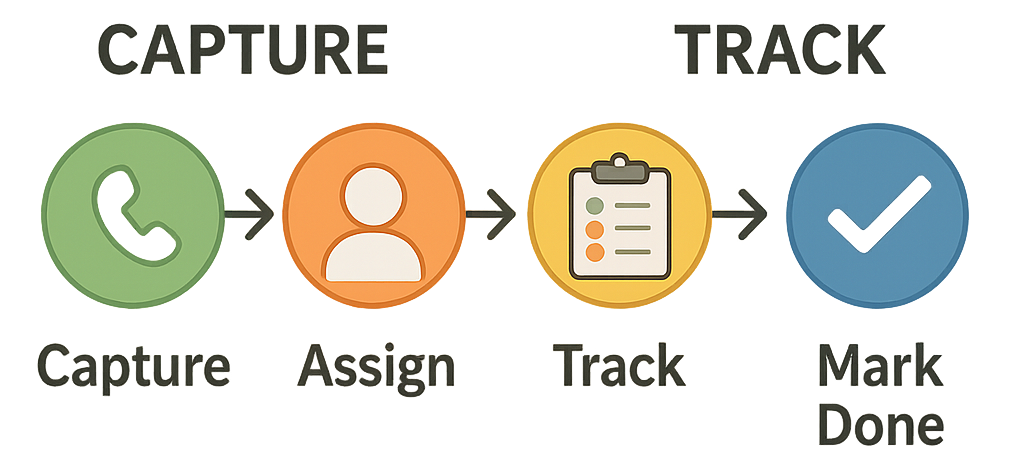 What’s In It For You?
What’s In It For You?
- Peace of mind. Every call is handled.
- Professionalism. Clients notice when nothing falls through the cracks.
- Time back. You stop chasing scraps of paper and start focusing on your work.
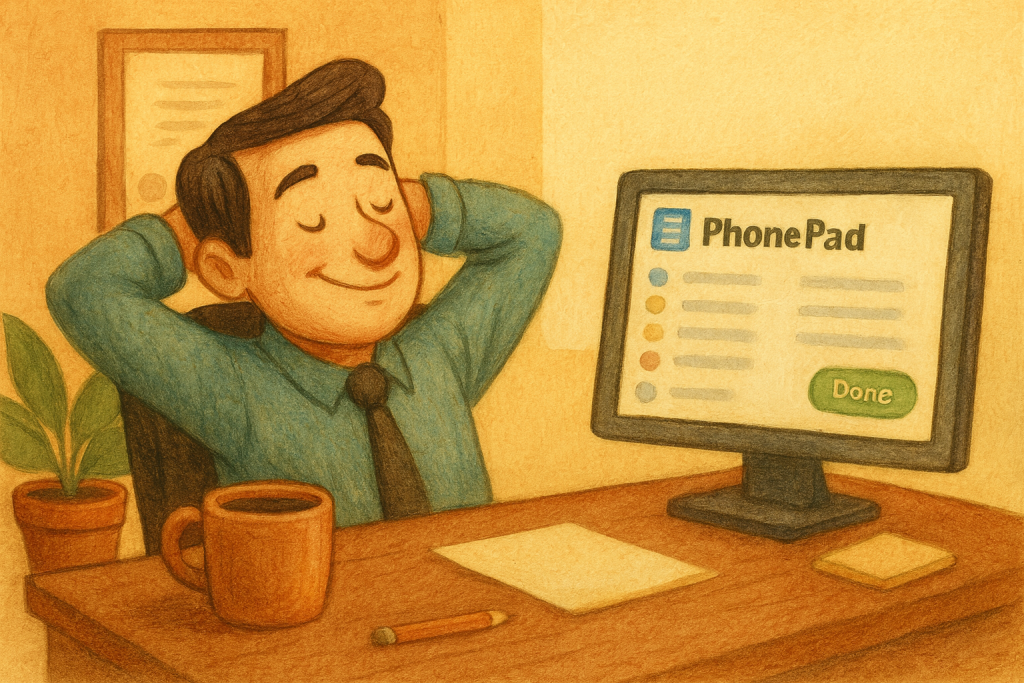 Here’s the Best Part:
Here’s the Best Part:
You don’t need to imagine what this would feel like.
You can try it free for 30 days. No credit card. No risk. Just less chaos.
Click here to try PhonePad now
Because your business deserves more than sticky notes.