|
Let's get started. The first step is to download MessageSender 5 from the website (http://www.cybercom-software.com/messagesender) and then follow these instructions for installing MessageSender:
| 1. | Run MessageSender5Setup.exe. |
| 2. | You may be prompted with a Security Warning. Click Run. |
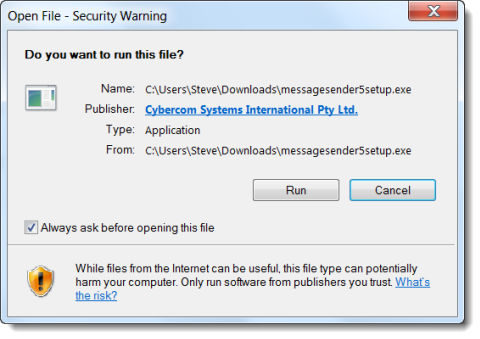
| 3. | The MessageSender setup program Welcome screen will be displayed. |
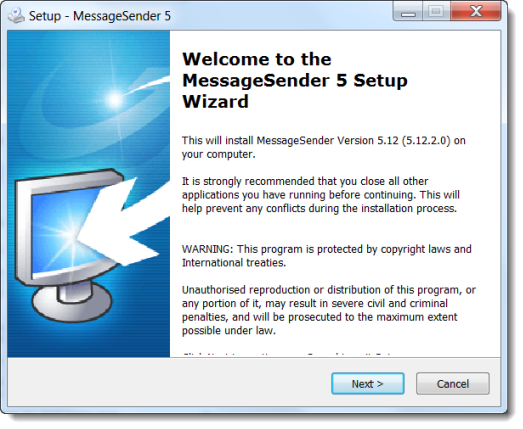
| 4. | Click Next to continue. |
| 5. | The License Agreement screen will be displayed. Please read the agreement before continuing. |
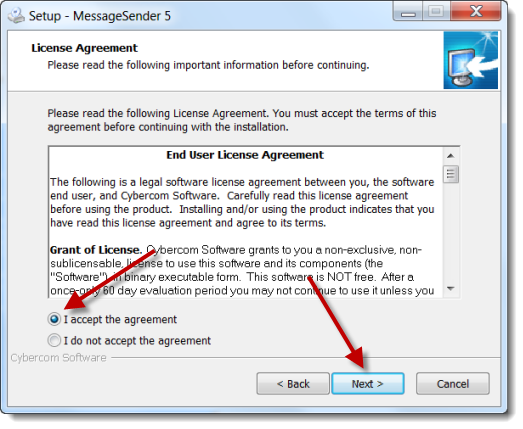
| 6. | You will need to select the I accept the agreement option before you can continue. Click Next when you are ready. |
| 7. | An Information screen will be displayed. Click Next when you are ready. |
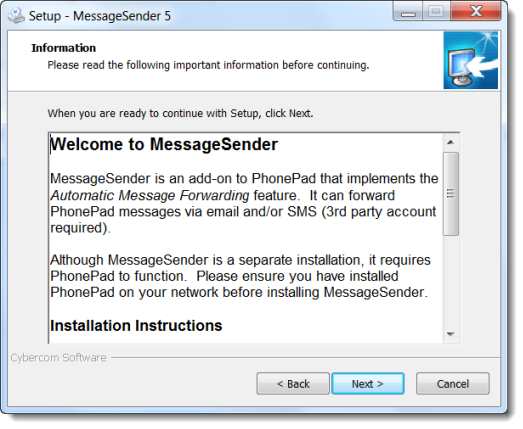
| 8. | Specify the Destination Location (the folder you want to install MessageSender in), or use the default location (C:\Program Files\MessageSender5). |
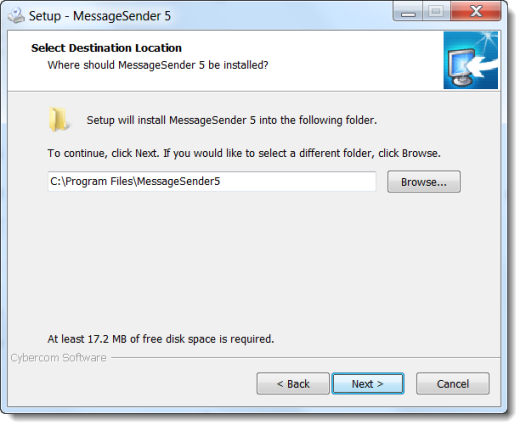
| 10. | Specify a Start Menu Folder or use the default one. |
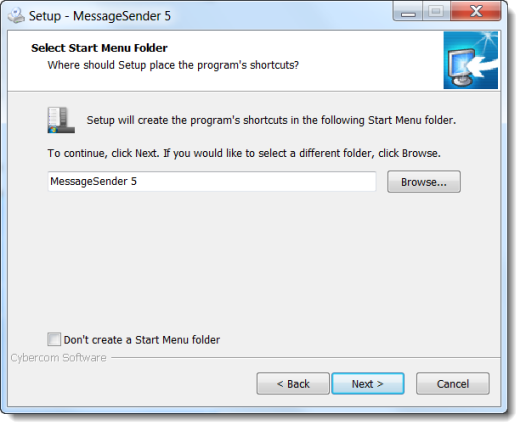
| 11. | Click Next to continue. |
| 12. | If you want a Desktop icon or a Quick Launch icon created for MessageSender Manager, select these options. |
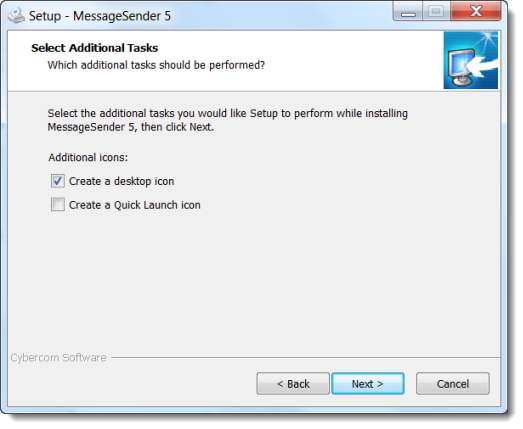
| 13. | Click Next to continue. |
| 14. | You're now ready to install MessageSender. |
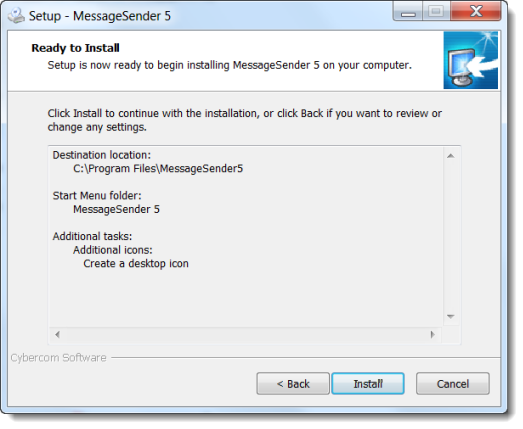
| 15. | Click Install to begin. |
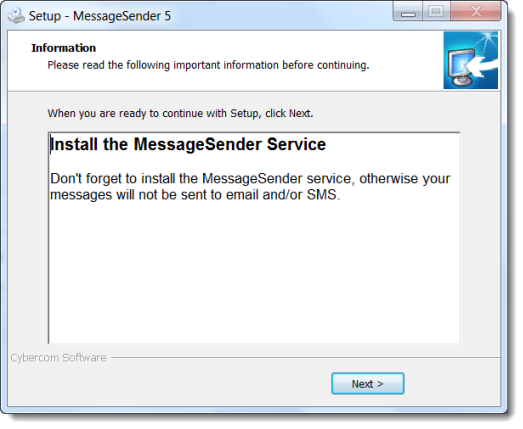
| 16. | That's it. MessageSender has been installed on your system. |
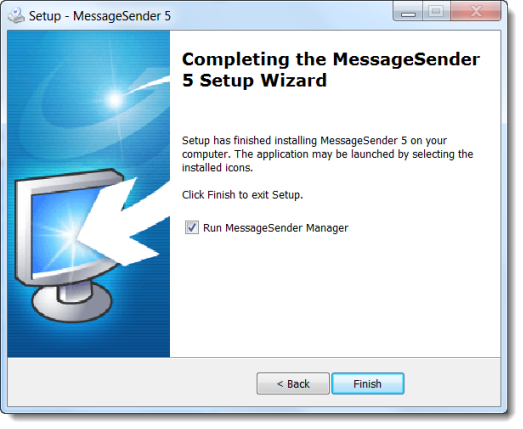
| 17. | Click Finish to complete the process. |
|





