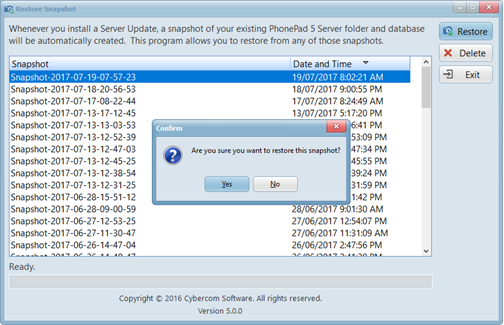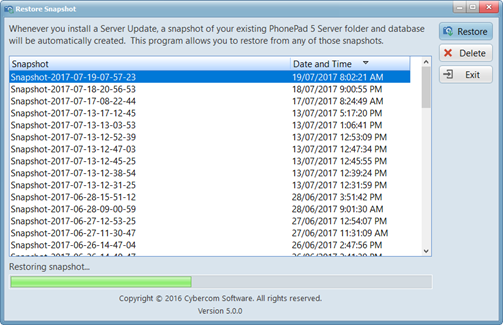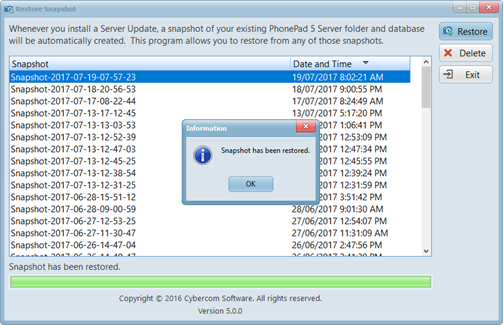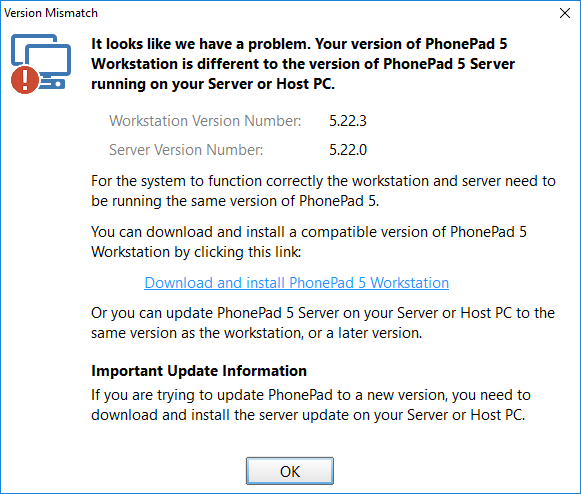You may not have noticed this but when you install a PhonePad Server Update, it automatically takes a “snapshot” of your existing PhonePad installation on your Server or Host PC.
A snapshot contains all of your PhonePad program files and your database as it was before the update, allowing you to quickly revert to the pre-update state.
This feature is designed to get you back up and running again quickly in the event something goes wrong with the update.
Although this doesn’t happen very often there have been cases where files have not updated correctly and left PhonePad in a state where it couldn’t run, or it ran with errors. If this happens to you then follow these steps:
1. Run the RestoreSnapshot program on your Server or Host PC by right-clicking on the application and selecting Run as Administrator.
2. Select the snapshot you want to restore from. This would normally be the most recent one.
3. Click the Restore button.
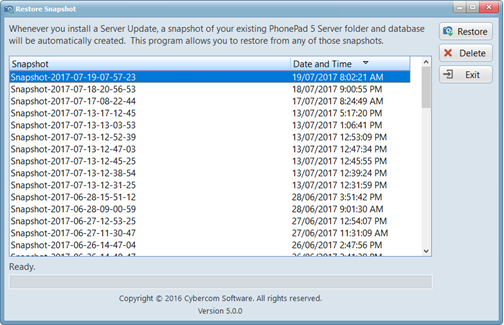 4. When prompted to continue, click Yes.
4. When prompted to continue, click Yes.
5. Your files will be restored from the snapshot.
6. After a couple of minutes your Server or Host PC should be back to the way it was.
7. Report the issue with the update to support@cybercom-software.com so that we can investigate and fix it.
If your workstations have already updated to the newer version of PhonePad, they will display a version error message when they start PhonePad.
This is because you have restored your Server or Host PC to an earlier version of PhonePad 5 Server. You can easily fix this by clicking the link in the message. It will download the correct version of PhonePad 5 Workstation and install it on the workstation.
So remember, if you ever encounter issues with an update, you can quickly revert back to the previous version and get back up and running again. This will reduce any downtime and give us a chance to investigate the issue for you.