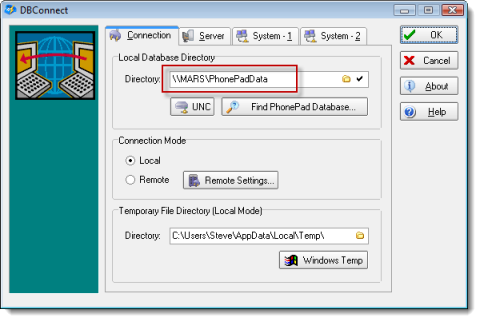If you are using PhonePad in Local Mode (the default connection method) on a peer-to-peer network then you will need to create a network share for the PhonePad data folder on the Host computer.
In this example, PhonePad has been installed on the G: drive. The PhonePad data folder is G:\PhonePad\Data. This has been made a shared folder by the CreateShare utility, and the share has been given the name PhonePadData (this is the default share name).
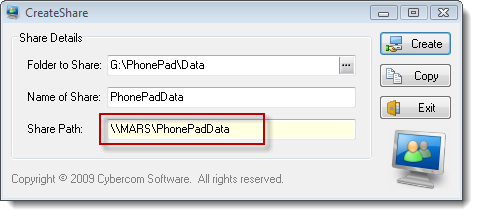 The Share Path in this example is \\MARS\PhonePadData (Mars is the name of the Host computer – yours, more than likely, has a different name).
The Share Path in this example is \\MARS\PhonePadData (Mars is the name of the Host computer – yours, more than likely, has a different name).
This is what needs to be entered under the Local Database Directory setting in DBConnect on the other computers.
- Create the network share on the Host computer using the CreateShare utility.
- Make a note of the Share Path, eg. \\Mars\PhonePadData.
- Run DBConnect on the other computers and enter the Share Path in the Local Database Directory field, then click OK.
That’s it.