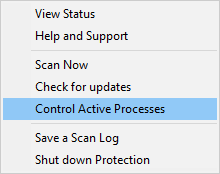If you are using Webroot SecureAnywhere (a great product) and you notice that PhonePad is a bit sluggish after installing it (or installing an update), then check your Webroot settings on your Server or Host PC, and your workstations.
You can do this by following these steps:
1. Click the arrow icon in the System Tray/Notification Area
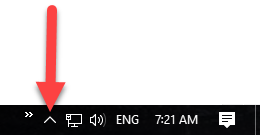 2. Right-click on the Webroot icon.
2. Right-click on the Webroot icon.
3. Select Control Active Processes from the popup menu.
4. In this example you will see that PhonePadRun.exe and PhonePad5Server.exe are set to Monitor. This is not good as it will slow PhonePad down.
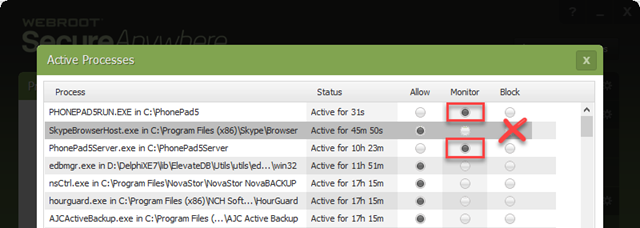
5. Change them both (and any other PhonePad related application) to Allow. You should find that PhonePad immediately speeds up.
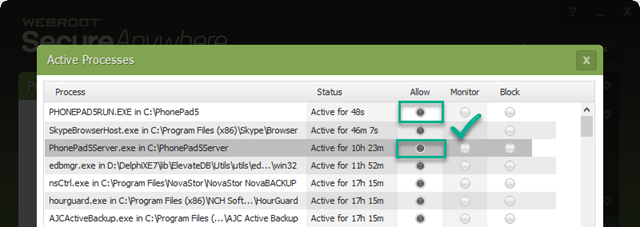
If you use an IT Support company then you may find that you don’t have the Control Active Processes option. They could be controlling this for you centrally. In that case get in touch with them and ask them to check these settings.