We are pleased to announce the release of PhonePad 5.24.0 Server Update, which is available for immediate download.
What’s New
Performance Improvements
The main focus of this release is to improve overall performance. A bug in the database engine that PhonePad uses was causing significant speed issues to the point where PhonePad would almost freeze for some customers. An update from the vendor of the database engine has fixed this issue. We have also increased performance by extending the use of parallel processing techniques in our source base. The end result is PhonePad should run faster on your systems.
There was also a bug affecting server connections. This has also been resolved.
Smart Startup
If you have PhonePad set to run automatically when Windows starts, it may not start correctly if there isn’t a network connection available at that time. To get around this you could add a delayed start up by adding delay=xx (in seconds) to the shortcut’s parameters.
Now there is an easier and better option. PhonePad will check for a network connection and if your network adapter is still initializing, it will wait until it has connected to your network.
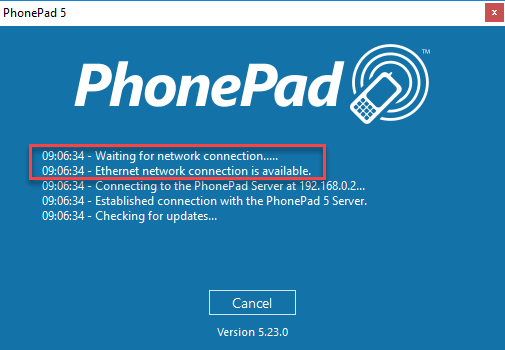
Check the Admin Guide for details on how to set this up.
Restoring Your Database Configuration File
When PhonePad 5 Server automatically backs up your database, it also backs up the database configuration file. This file is critical for the correct operation of PhonePad.
Should it become damaged by an OS or hardware issue, power spike, server crash or an Act of God, the solution was to contact us so we could restore it for you. This update includes a new program called Configuration Restore. This saves you valuable time by enabling you to easily and quickly restore the configuration file yourself (we can still this for you if you like though).
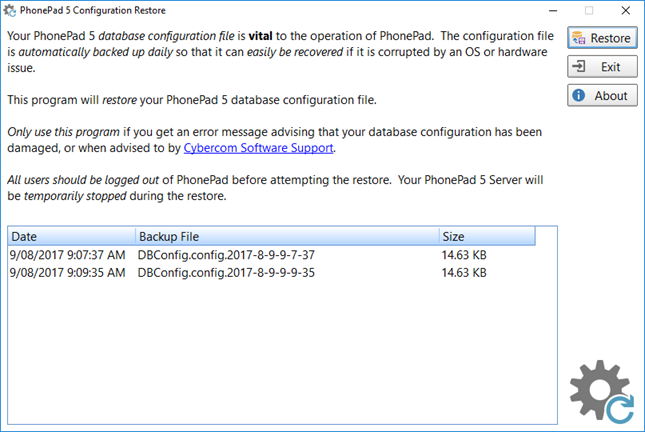
So far we have only had to restore this file a handful of times, but it’s nice to know that if something goes wrong you can now do it yourself with a minimum of fuss.
Redesigned Welcome Screen
The pie charts are gone and replaced with easy to read indicators that show you the status of your messages at a quick glance.
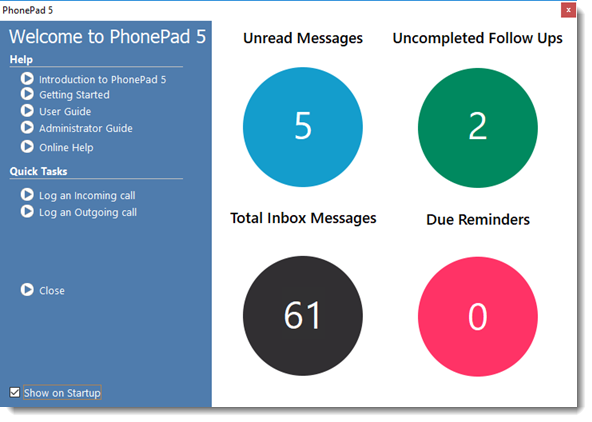 New Service Monitor
New Service Monitor
If any of your PhonePad services stop or become unresponsive, the new Service Monitor can help with that. It can monitor selected services and restart them if they stop running or don’t respond. Naturally we would like to know if this happens as it’s not normal.
What Happened to Version 5.23.0?
Yeah we skipped a version number. Version 5.23.0 was a Beta version that we only gave to customers that were having perfomance issues. They tested it for us to confirm that the issues were fixed. Once that was done we added some further changes and then released it as 5.24.0.
Changes and Fixes
- NEW – Config Restore program makes it quick and easy to restore your database configuration file in the event it is damaged.
- NEW – Service Monitor can restart PhonePad services if they become non-responsive. You can also automatically restart the services every day.
- ADDED – Workstation Config has a new “Wait for network connection on startup” option that, when enabled, forces PhonePad to wait for a network connection to become available before looking for a PhonePad Server.
- UPDATED – Database engine updated to 2.26 Build 3.
- UPDATED – Control Center has been updated to include the new Service Monitor service.
- IMPROVED – Welcome screen now displays easy to read message status.
- IMPROVED – Log Viewer now displays Windows Event Viewer messages for PhonePad.
- IMPROVED – Database and user interface performance improved using parallel processing.
- IMPROVED – Workstation update system is faster.
- FIXED – Field lengths for Address Book so that they are set to the maximum length.
- FIXED – Server connection issues.
- FIXED – Error when saving SMS settings under Communication Settings.
- FIXED – Access Violation when closing Log Viewer.
- Various minor fixes and improvements.
Security Software (eg. Anti-Virus, Anti-Malware, Anti-Spyware) Reminder
When you update PhonePad to a new version your security software may see this as brand new software. You may need t0 reconfigure it to allow PhonePad, particularly if it uses any form of real-time scanning or protection. The security software we use has to be reconfigured every time we update any software on our systems. Yours may be similar.
If you have speed or connection issues after updating, please check the security software on your workstations and Server/Host PC before contacting us. Chances are it is intefering with the clean running of PhonePad. Make sure that PhonePad Workstation and PhonePad Server are not being real-time scanned, protected or monitored.
Installation Information
Please note: Server Updates must be installed on your Server or Host PC, not your workstation (unless your workstation is also the Host PC) – they cannot be installed directly on your workstations. Make sure all users are logged out of PhonePad as the PhonePad Server will be stopped during the update and then restarted once it has completed. Workstations will be automatically updated when PhonePad 5 Workstation is started on each workstation.
Important: When downloading and installing an update from your My PhonePad account, make sure it’s actually the update and not the server setup program. The update will update your database whereas the setup program will overwrite it with a blank database.
You can download the update from your My PhonePad account or by using the Application Update option on the System Admin menu in PhonePad 5.
These updates are available for both fully licensed users and trial users.
Please contact Support if you have any problems or questions.
