We are pleased to announce the release of PhonePad Version 5.35.0.
There are quite a few changes in this release. These are detailed at the bottom of this post.
New Message Statistics Charts
Three new charts have been added to the Overview feature for Managers.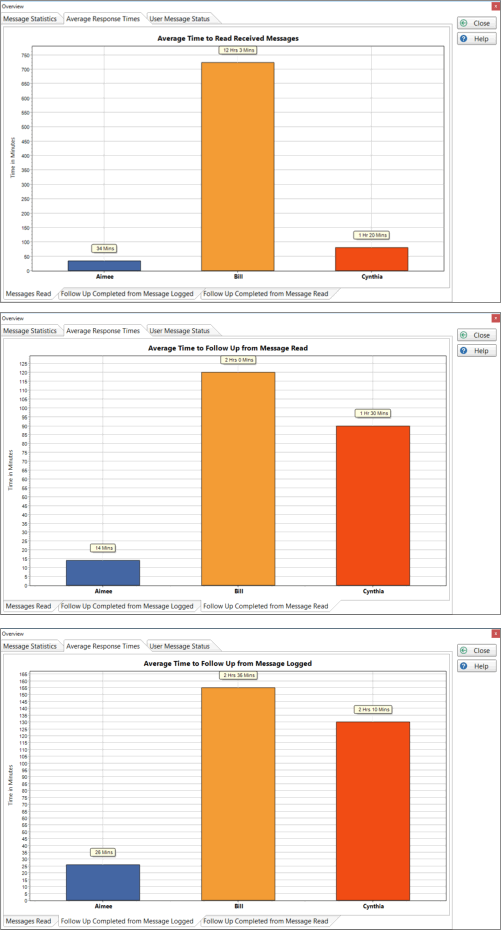
The charts display statistics on the response times of each user.
The first chart shows on average how long each user takes to read a message that was sent to them.
The second chart shows on average how long it takes each user to complete a follow up on a message from the time it was logged.
And the third chart shows on average how long it takes each user to complete a follow up on a message from the time they read it.
As these charts sre a new feature, retrospective data is not available. PhonePad 5.35.0 will start collecting the required information from the day you install it.
Goodbye MessageSender Manager
From MessageSender Version 6.6.0 and onwards you will discover that MessageSender Manager is no longer there.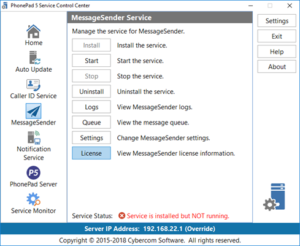
Control Center is used to manage the various PhonePad Windows services that run on your Server or Host PC. The whole idea is to be able to administer these services from one application. In line with that, MessageSender Manager has been discontinued and its functionality has been incorporated into Control Center.
All you need to do is select MessageSender from the options in Control Center and you have access to MessageSender’s log, settings, message queue and licensing.
MessageSender Message Queue in PhonePad
As a System Administrator you can now view and manage the MessageSender message queue from within PhonePad. This means you no longer have to go to the Server or Host PC to check the message queue. It can now be done from any workstation.
Ph onePad Icon Updated
onePad Icon Updated
Just in case you think the PhonePad icon has disappeared from your desktop, it’s changed. It’s had a bit of a makeover to bring it in line with current day design styles.
Changes in This Release
- ADDED – Three new message statistics charts have been added to Overview. These charts show the average time each user takes to open received messages and complete follow up on messages.
- ADDED – MessageSender Message Queue is now available within PhonePad.
- ADDED – New email preset for Office 365 under Communication Settings.
- ADDED – Passthrough option for automatic email authentication under Communication Settings.
- ADDED – Message polling option added to System Rules.
- ADDED – Report on who completed follow up for each message.
- IMPROVED – System Administrators now have full access to Address Book by default.
- UPDATED – The icon that has been used in PhonePad since its inception has been dragged kicking and screaming into the present day and has been redesigned. It still has a blue telephone so that its easily recognizable but it now has the more modern “flat” look. We hope you like it.
- CHANGED – Admin toolbar tab and menu have been renamed to Manager so that they match the name of the access level.
- REMOVED – MessageSender Manager has been discontinued as its functionality has been moved over to Control Center.
- FIXED – User Management – computer name, Windows username, etc. weren’t appearing.
- FIXED – Message Filtering was not working.
- FIXED – Call History Chart was not working correctly.
- FIXED – Configure Toolbar feature had some newer buttons missing.
- Various minor fixes and improvements.
Installation Information
Please note: Server Updates must be installed on your Server or Host PC, not your workstation (unless your workstation is also the Host PC) – they cannot be installed directly on your workstations. Make sure all users are logged out of PhonePad as the PhonePad Server will be stopped during the update and then restarted once it has completed. Workstations will be automatically updated when PhonePad 5 Workstation is started on each workstation.
Important: When downloading and installing an update from your My PhonePad account, make sure it’s actually the update and not the server setup program. The update will update your database whereas the setup program will overwrite it with a blank database.
Automatic Updates
If you have the automatic update service installed then the update should automatically download and install. If for some reason it doesn’t, you can download the update from your My PhonePad account.
Please contact Support if you have any problems or questions.
