When importing contacts into PhonePad, it expects the data to be in a certain format.
Firstly, the file needs to be in CSV (Comma Separated Value) format.
Secondly, the first row of the CSV file needs to have the field name for each column in the file. This is common practice for CSV files.
And thirdly, the first row of field names need to match the field names that PhonePad is expecting, although the order doesn’t matter.
We have just released a tool to make it easier for you to ensure that your CSV file complies with these requirements, and to make changes if it doesn’t.
It’s called CSV Header Editor. Yeah, it’s not a very imaginative name but it does describe what it does. Maybe we should have spent more time coming up with a cooler sounding name.
Anyway, CSV Header Editor will check the column field names for your CSV file to make sure they match the field names PhonePad is expecting during import, and it makes it easy to change them to the correct field names if any don’t.
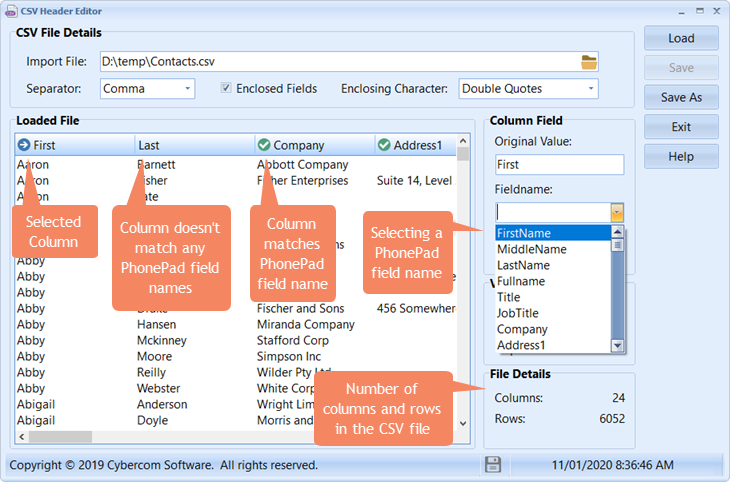 To change the column name, all you have to do is select the column, and then select the correct field name from the drop-down list.
To change the column name, all you have to do is select the column, and then select the correct field name from the drop-down list.
You can download CSV Header Editor now.
