If you’ve downloaded and installed MessageSender but it’s not working, chances are you may have missed a setting or two.
There is a page on our website which takes you step-by-step through setting up MessageSender correctly. If you’ve followed these instructions and MessageSender still isn’t working then we have something to help with that.
MessageSender Check is a program that will go through all of your MessageSender settings and identify any incorrect or missing settings. This makes it easy to find out what is stopping your MessageSender from working correctly.
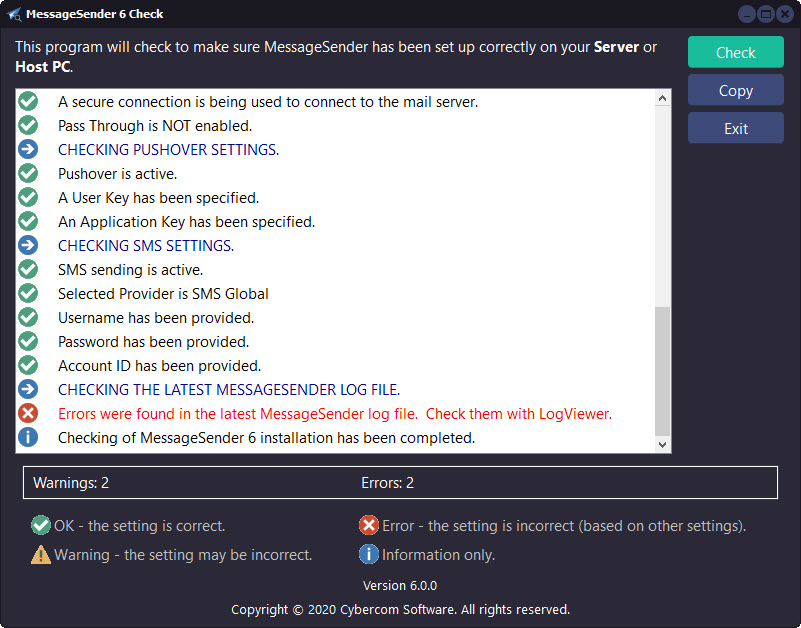 Download MessageSender Check to your Server or Host PC (there is no installation process).
Download MessageSender Check to your Server or Host PC (there is no installation process).
MessageSender Check needs to run with “elevated access”, so you will need to right-click on it and then select Run as Administrator from the popup menu.
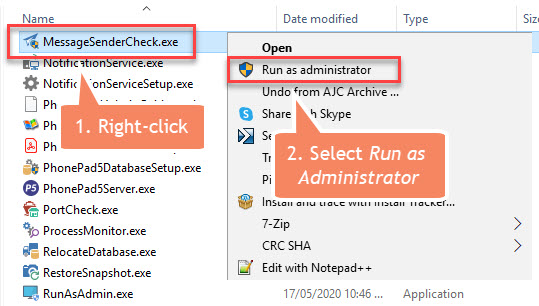 If you don’t do this, you will get this message when MessageSender Check starts:
If you don’t do this, you will get this message when MessageSender Check starts:
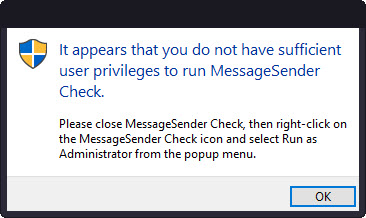 So what do you do if you get this message? Well the answer is in the message, so reading the message might be a good start. 🙂
So what do you do if you get this message? Well the answer is in the message, so reading the message might be a good start. 🙂
Then all you need to do is click the Check button.  MessageSender Check will go through and check all of the settings.
MessageSender Check will go through and check all of the settings.
In addition to all of the MessageSender settings, MessageSender Check will check the latest MessageSender log file for any errors.
Once the checks have been completed, it any issues were found they will be displayed as warnings or errors. Scroll through the list to find out what problems MessageSender Check found and correct them.
Once you have corrected all of the problems, run MessageSender Check again to make sure everything has been sorted out.
So what are Errors and Warnings?
Errors are issues that need to be corrected.
Warnings are not necessarily bad – they could be options that you don’t need or want. For example, you may get warnings about Pushover settings not being set, but if you aren’t using Pushover then those warnings don’t really matter. Warnings indicate that something may be a problem.
If you have any problems working out what you need to do to correct any problems found, click the Copy button to copy the results to the Windows Clipboard, and then paste it into an email to Support.
Hopefully this will help you get your MessageSender up and running, but we’re always here to help if it doesn’t.
