We are pleased to announce the release of PhonePad Version 5.60.0.
New Firewall Rules Application
When doing remote support for some clients and trial users, we found that a few of them were experiencing problems connecting to their PhonePad Server.
In a lot of these cases it was due to the connections being blocked by a firewall. Even though firewall rules are created when PhonePad is installed, PhonePad was still being blocked.
Most of the time these connections issues were resolved by reapplying the firewall rules for PhonePad.
This release includes a new FirewallRules application that allows you to easily reapply the firewall rules yourself on your Server and workstations.
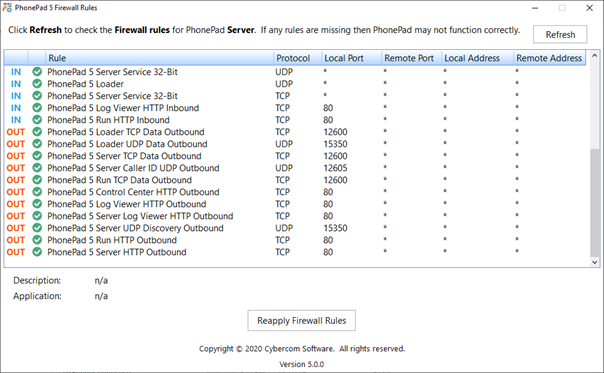
Changes in This Release
- NEW – FirewallRules application makes it easy for you to reapply firewall rules when something is blocking connections to the PhonePad Server.
- ADDED – MessageSender Settings can now be accessed from within PhonePad.
- ADDED – PhonePad Server automatically corrects issues with the configuration file which can happen after a server update fails to complete due to anti-virus software.
- IMPROVED – ControlCenter improvements.
- FIXED – Follow Ups for Outgoing messages not appearing when selecting a message.
- FIXED – Follow Ups for Outgoing messages have a weird selection colour when they don’t have focus.
- FIXED – In some some situations, when registering a new CloudMail account the correct information was not being passed to the CloudMail Server. This only affected a small number of users.
- Minor fixes and improvements.
Installation Information
Please note: Server Updates must be installed on your Server or Host PC, not your workstation (unless your workstation is also the Host PC) – they cannot be installed directly on your workstations. Make sure all users are logged out of PhonePad as the PhonePad Server will be stopped during the update and then restarted once it has completed. Workstations will be automatically updated when PhonePad 5 Workstation is started on each workstation. Important: When downloading and installing an update from your My PhonePad account, make sure it’s actually the update and not the server setup program.
How Updates Work
You do not need to install every update between this one and the last update you installed. PhonePad uses a smart update system that compares your current PhonePad system with what’s in the update, and then works out what changes are required, then makes those changes.
Updates and Anti-Virus Software
Depending on the anti-virus software you use, when you install a Server Update your AV software may class the updated software as a different program due to the change in binary signature. If you experience speed or freezing issues after an update, you may need to reconfigure your AV software to stop real-time scanning of PhonePad. This may need to be done on the both your Server or Host PC, and your workstations.
Downloading the Update
You can download the update from your My PhonePad account or by selecting Server Updates from the System Admin menu and clicking Check for Update (you will need to log in as an administrator). If you are a trial user you can also download the update by selecting Server Updates from the System Admin menu and clicking Check for Update (you will need to log in as an administrator). Please contact Support if you have any problems or questions.
Installing Updates
You will need to have a current Update Plan to install this update. If your Update Plan has expired, you will need to renew it before you can install this update.5.58.0
