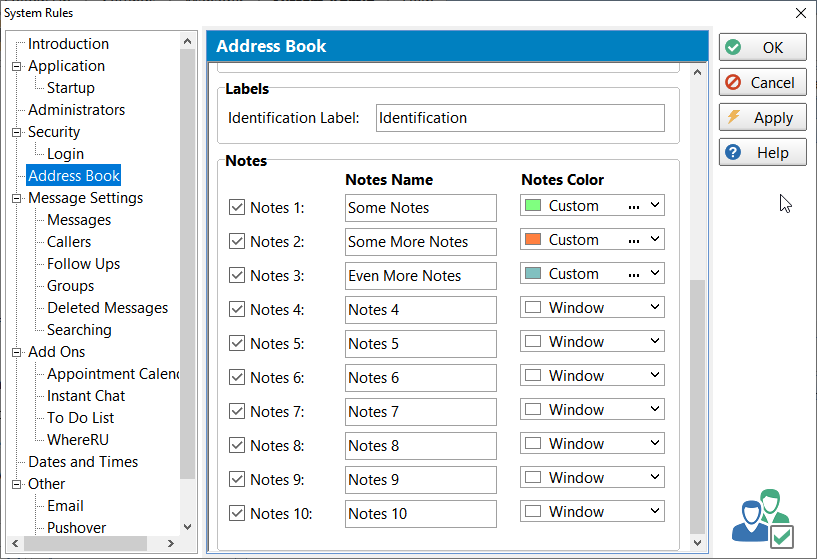We are pleased to announce the release of PhonePad Version 5.74.0 and Appointment Calendar 5.4.0.
It’s been a few weeks since the last update. A couple of the new features required a lot of coding so we hope you find them to be useful.
PhonePad
Each Address Book entry now has 10 Notes areas, allowing plenty of space to enter as many notes as you like.
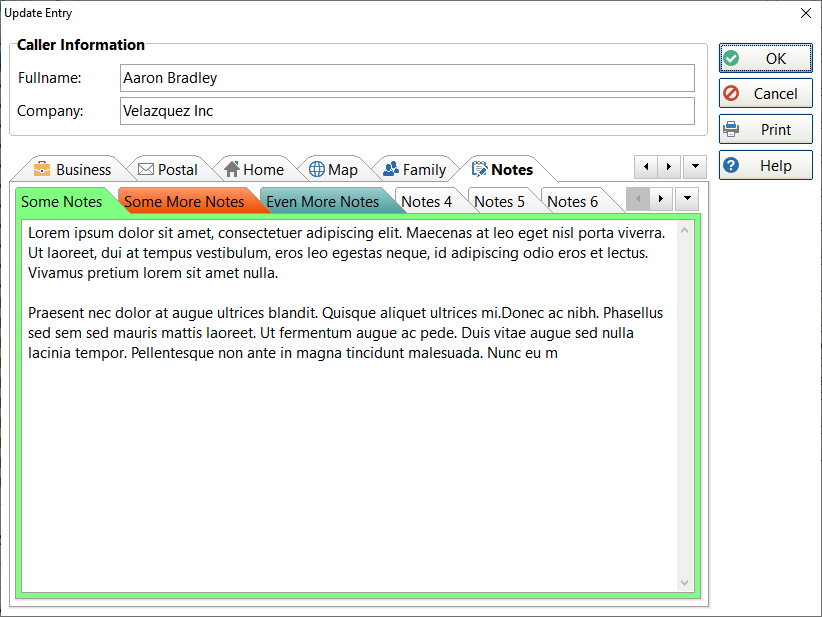 Additionally, the Notes tab can now be renamed, color-coded and even hidden if necessary (in case you don’t want 10 Notes tabs).
Additionally, the Notes tab can now be renamed, color-coded and even hidden if necessary (in case you don’t want 10 Notes tabs).
The CallFlow feature is now available from the Address Book so that you can view all phone messages and follow up notes for any contact.
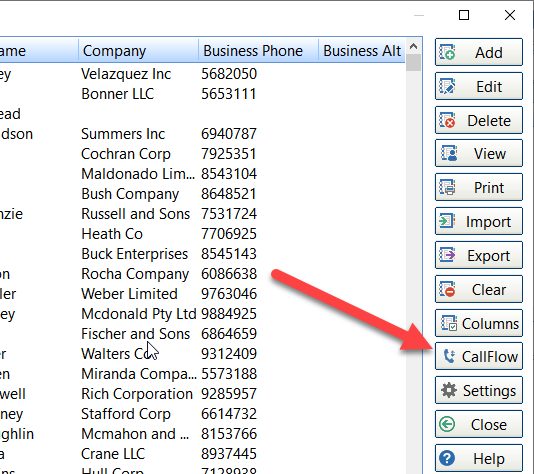 Appointment Calendar
Appointment Calendar
We had quite a few requests for the Appointment Calendar to show the week starting on a Sunday instead of a Monday, so we added an option to the Admin settings that allow you to select either Sunday or Monday as the start of the week.
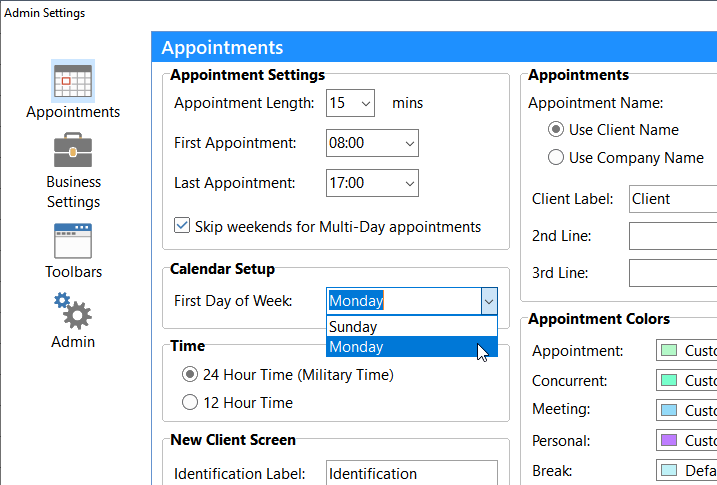 The Month view was completely rewritten so that appointments are listed for each day. Double-clicking on a day in the Month view will take you straight to that day in the Week view.
The Month view was completely rewritten so that appointments are listed for each day. Double-clicking on a day in the Month view will take you straight to that day in the Week view.
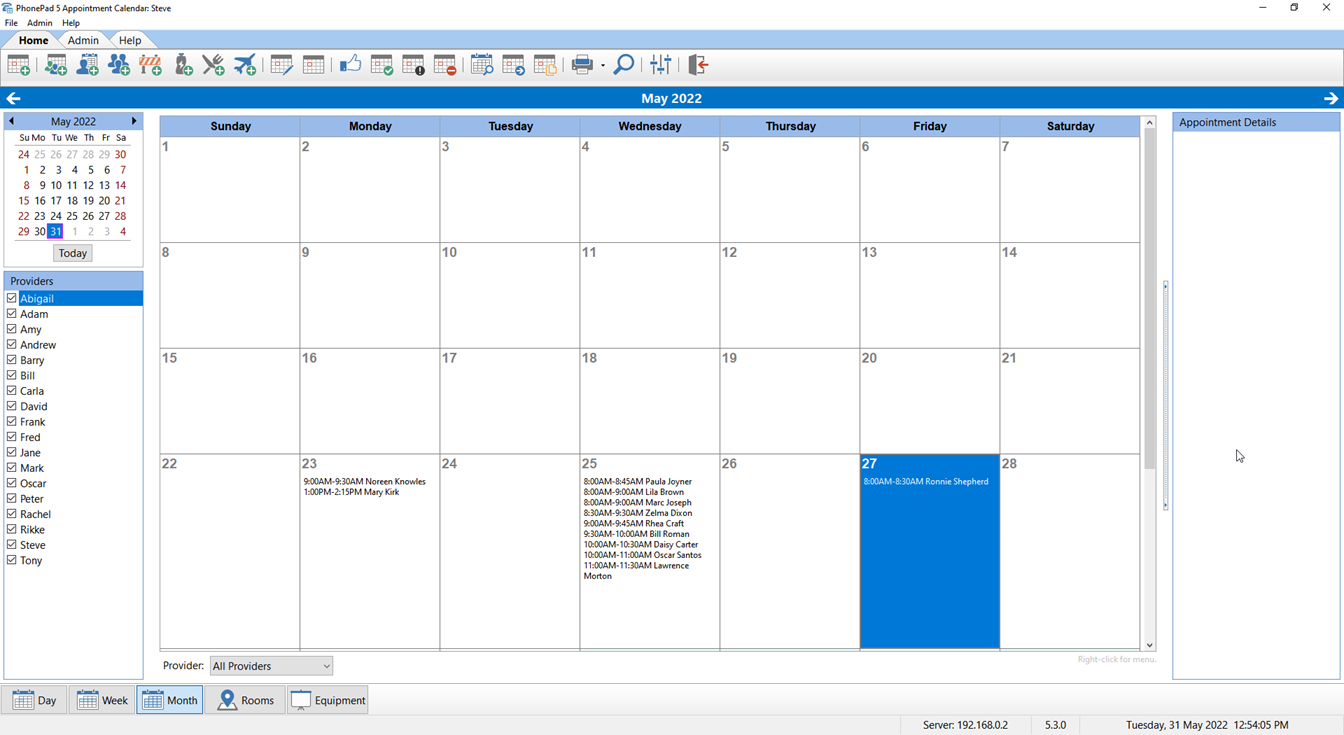 Each user can set the size of the font used for the Month view under Preferences.
Each user can set the size of the font used for the Month view under Preferences.
 Right-click on the Month view to set the column width.
Right-click on the Month view to set the column width.
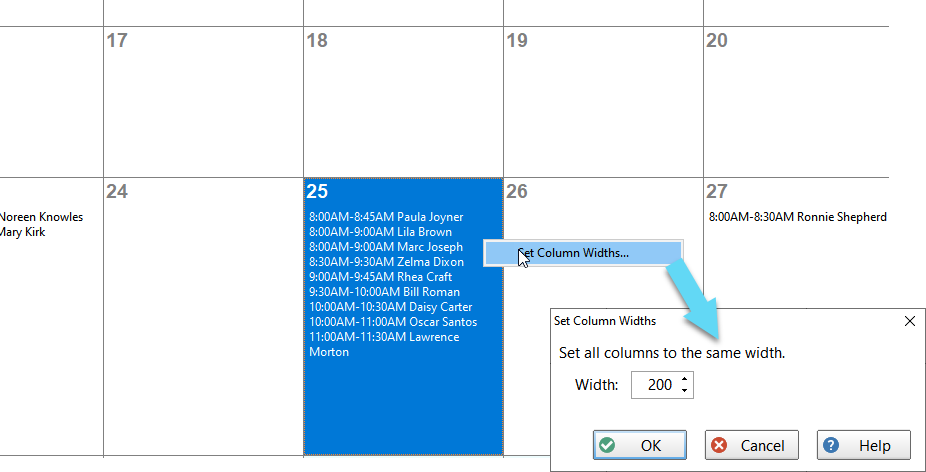 Changes in This Release
Changes in This Release
- NEW: All message forms can now be resized.
- NEW: CallFlow is now available in the Address Book so you can easily look at the history of calls for a contact.
- NEW: The Address Book now supports 10 Notes tabs.
- NEW: The Address Book Notes tabs can be renamed.
- NEW: The Address Book Notes tabs can be hidden.
- NEW: The Address Book Notes tabs can be color coded.
- NEW: Appointment Calendar – The first day of the week can be set to Sunday or Monday.
- NEW: Appointment Calendar – View buttons can now be configured.
- NEW: The Month View now shows appointments for each day.
- FIXED: Sometimes the Notes button is not green in phone messages with notes.
- FIXED: User Account Information on User Management screen can sometimes display incorrect information.
- FIXED: User was sometimes prompted to update caller details even when they hadn’t been changed.
- FIXED: Appointment Calendar – Some information in the Appointment Details (when the mouse hovers over an appointment) were not correct.
- Minor fixes and improvements.
Important Information About MessageSender
This release is only compatible with MessageSender Version 6.20.0 or later.
Installation Information
Please note: Server Updates must be installed on your Server or Host PC, not your workstation (unless your workstation is also the Host PC) – they cannot be installed directly on your workstations. Make sure all users are logged out of PhonePad as the PhonePad Server will be stopped during the update and then restarted once it has completed. Workstations will be automatically updated when PhonePad 5 Workstation is started on each workstation. Important: When downloading and installing an update from your My PhonePad account, make sure it’s actually the update and not the server setup program.
How Updates Work
Please read: You do not need to install every update between this one and the last update you installed. PhonePad uses a smart update system that compares your current PhonePad system with what’s in the update, works out what changes are required, and then makes those changes. So if you are a few versions behind don’t worry. You can skip all of the updates in between and go straight to this update.
Updates and Anti-Virus Software
Depending on the anti-virus software you use, when you install a Server Update your AV software may class the updated software as a different program due to the change in binary signature. If you experience speed or freezing issues after an update, you may need to reconfigure your AV software to stop real-time scanning of PhonePad. This may need to be done on the both your Server or Host PC, and your workstations.
Digital Signatures
All PhonePad executables and DLLs are digitally signed for your protection.
You can confirm that a file is safe by right-clicking on it and selecting Properties from the popup menu, and then selecting the Digital Signatures tab.

Downloading the Update
You can download the update from your My PhonePad account.
If you are a current trial user you can download the update by logging in to My PhonePad Trial using the email address you used to start your trial.
Please contact Support if you have any problems or questions.
Installing Updates
If you’re unsure of how to install updates, please watch the video on this blog post.
You will need to have a current Update Plan to install this update. If your Update Plan has expired, you will need to renew it before you can install this update.
Update Installation Service
If you would rather have the Server Update installed for you, you can arrange for us to remote connect and install it. The cost is $37 and you can schedule a date and time here: https://www.cybercom-software.com/remote-server-update-assistance.htm .