We are pleased to announce the release of PhonePad Version 5.82.0 and Appointment Calendar 5.15.0.
New System Rule for Configuring PhonePad Toolbars
You may not use all of the features in PhonePad so you can remove the toolbar buttons that you don’t use. Now users can do this themselves individually, but a new system rule added in this release allows you to set the toolbar configuration for all users in one place.
You can access System Rules from the System Admin menu (you need to be a System Admin to access this).
Select User Interface and then click the Customize Toolbars button.
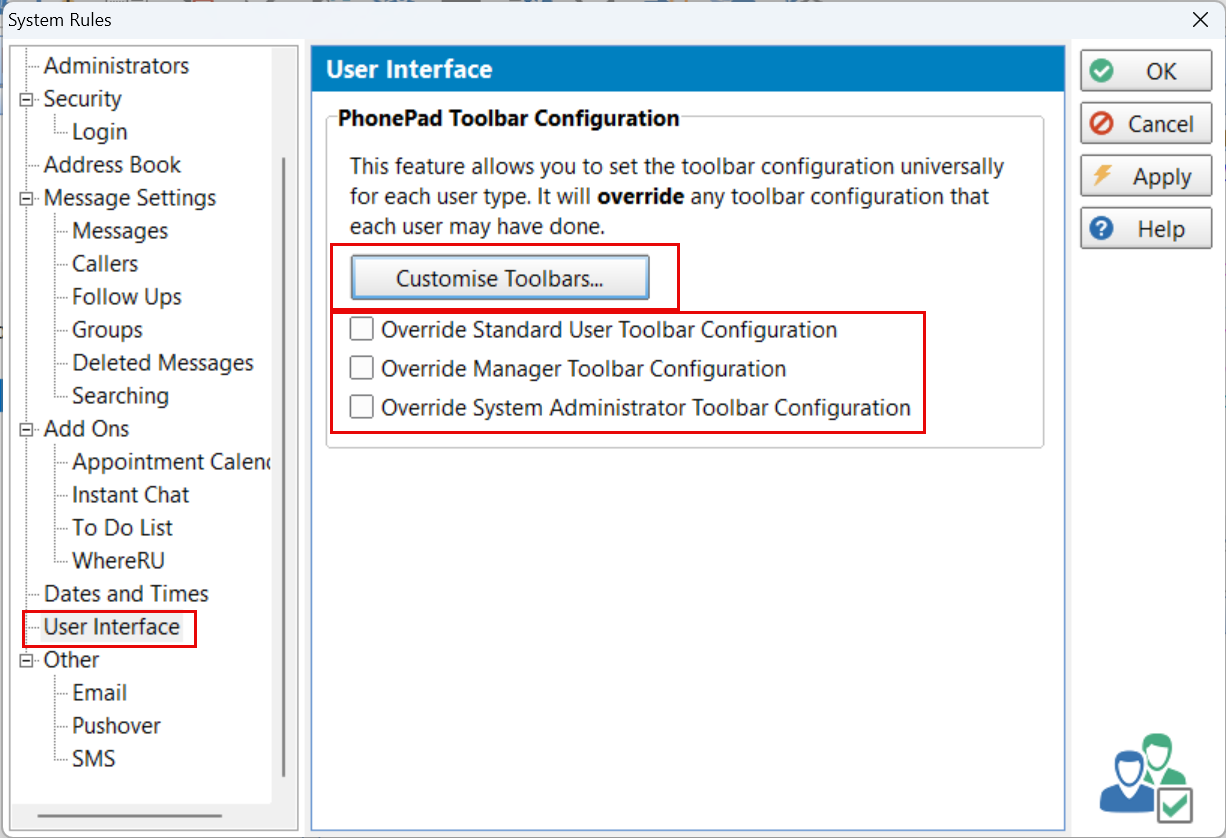 By default, all buttons will be selected. Uncheck the ones you don’t want for each toolbar and click OK to save them.
By default, all buttons will be selected. Uncheck the ones you don’t want for each toolbar and click OK to save them.
Select which toolbar configurations you would like to override. This will override any custom configurations those users have made.
Appointment Calendar
The Appointment Calendar now features a new appointment type called “Free Text Appointments”. It’s a terrible name so if you can come up with something better we would appreciate it. ☺ï¸
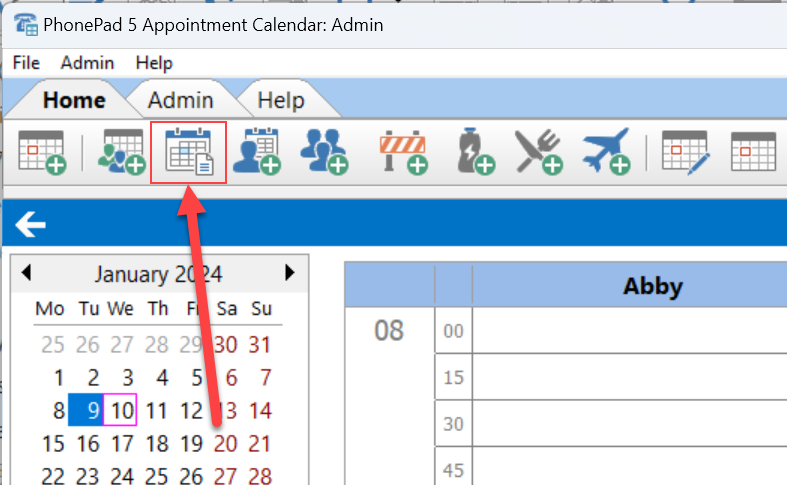 As the (rather pathetic) name suggests, you can freely type text into this appointment type.
As the (rather pathetic) name suggests, you can freely type text into this appointment type.
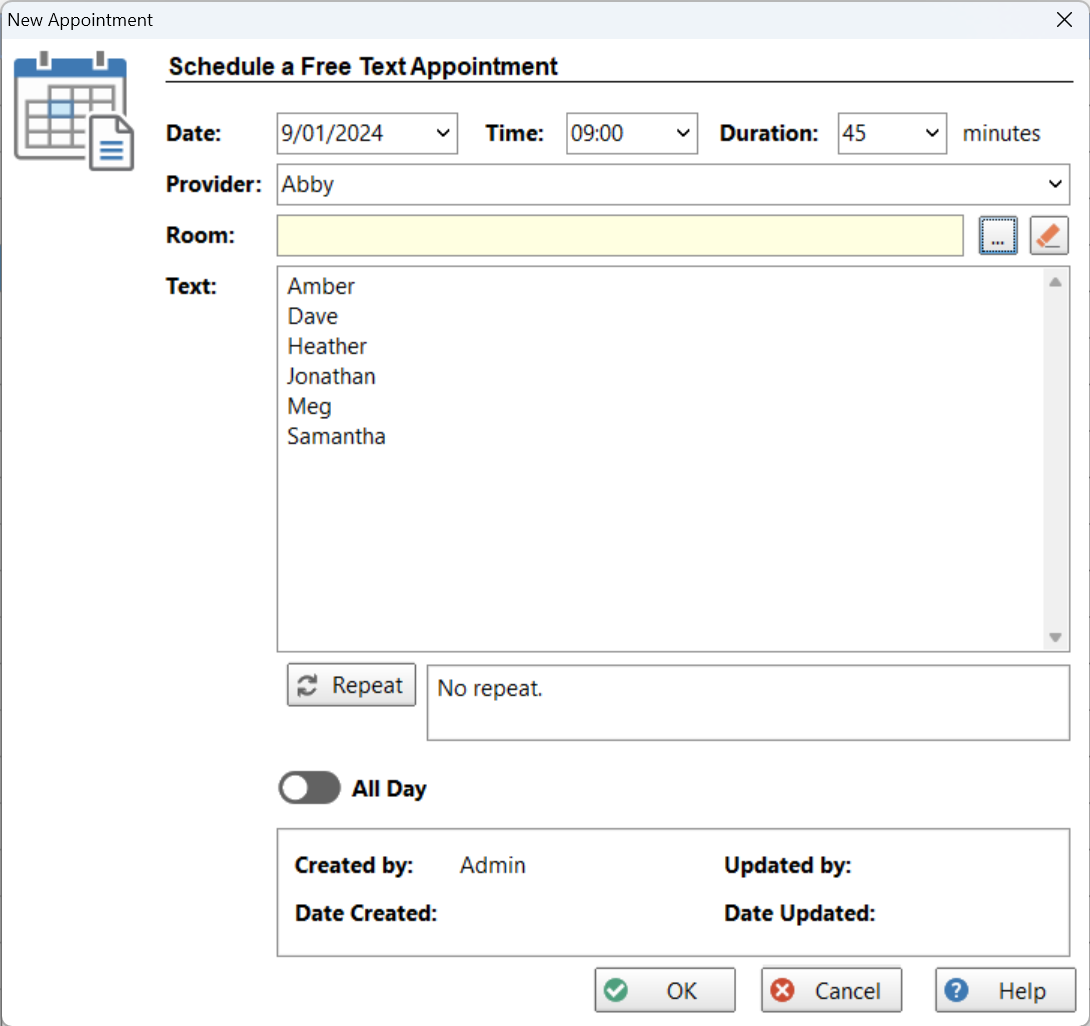 It doesn’t have to be names either. You can type in anything you want.
It doesn’t have to be names either. You can type in anything you want.
You have the option of adding a room for the appointment. This can be added, edited or removed at any time. For example, you might decide to move the appointment to a bigger meeting room later on. Or you don’t have to assign a room at all.
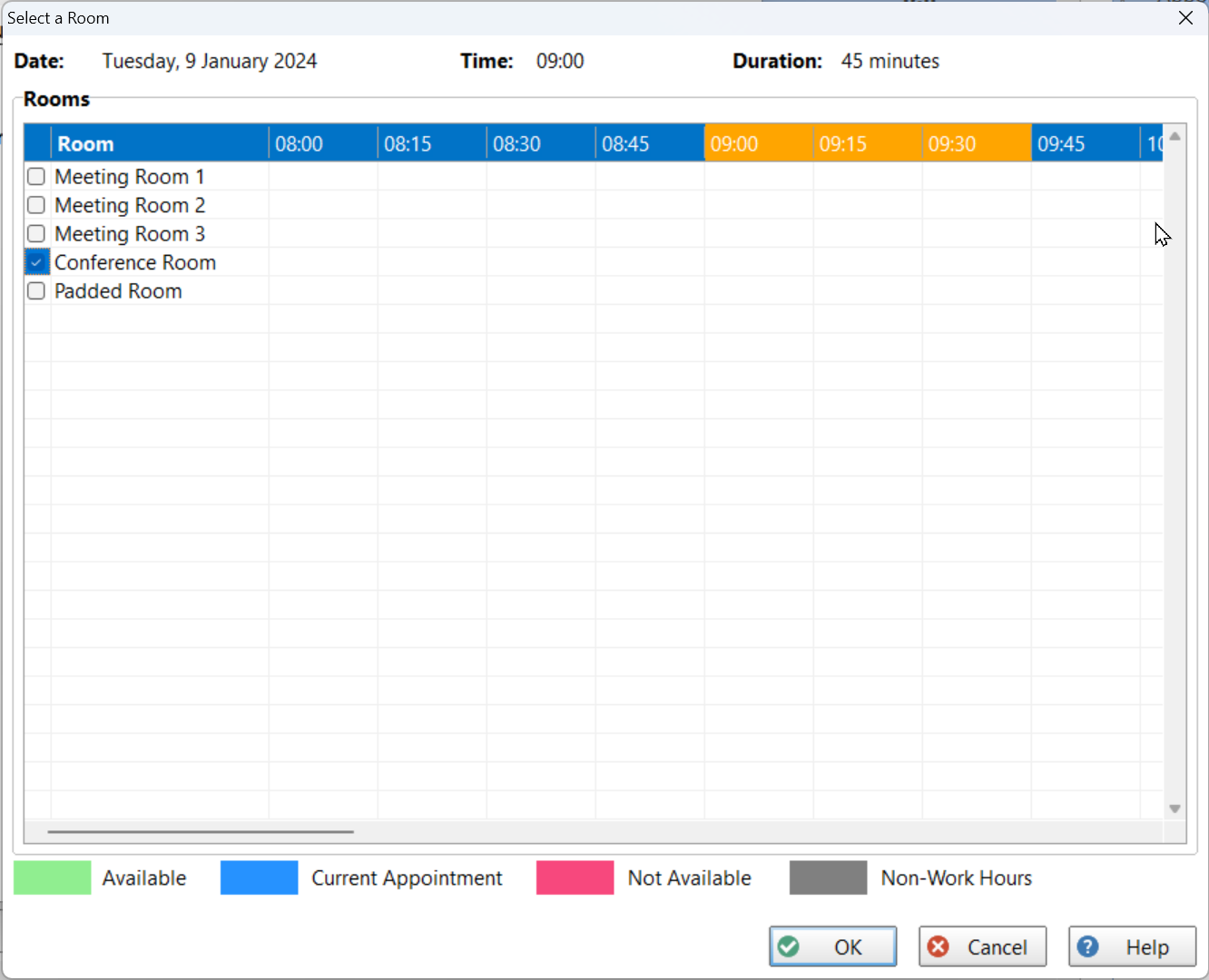 The Free Text appointment will be displayed with the text you entered, and a room if you assigned one.
The Free Text appointment will be displayed with the text you entered, and a room if you assigned one.
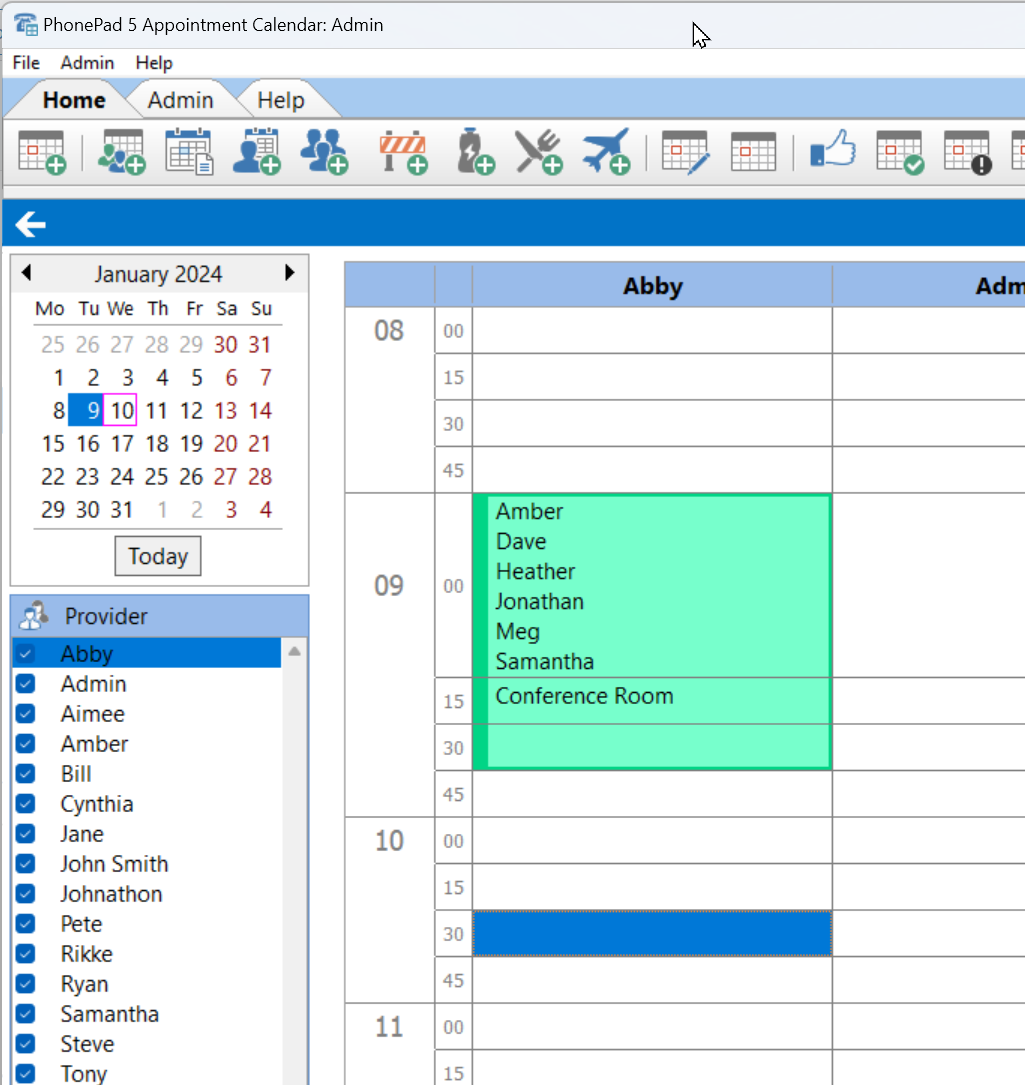 ToDo List
ToDo List
You may have found that reminders for ToDo List tasks may have appeared too frequently, to the degree that they become annoying.
Now you can change how often you want reminders to be displayed.
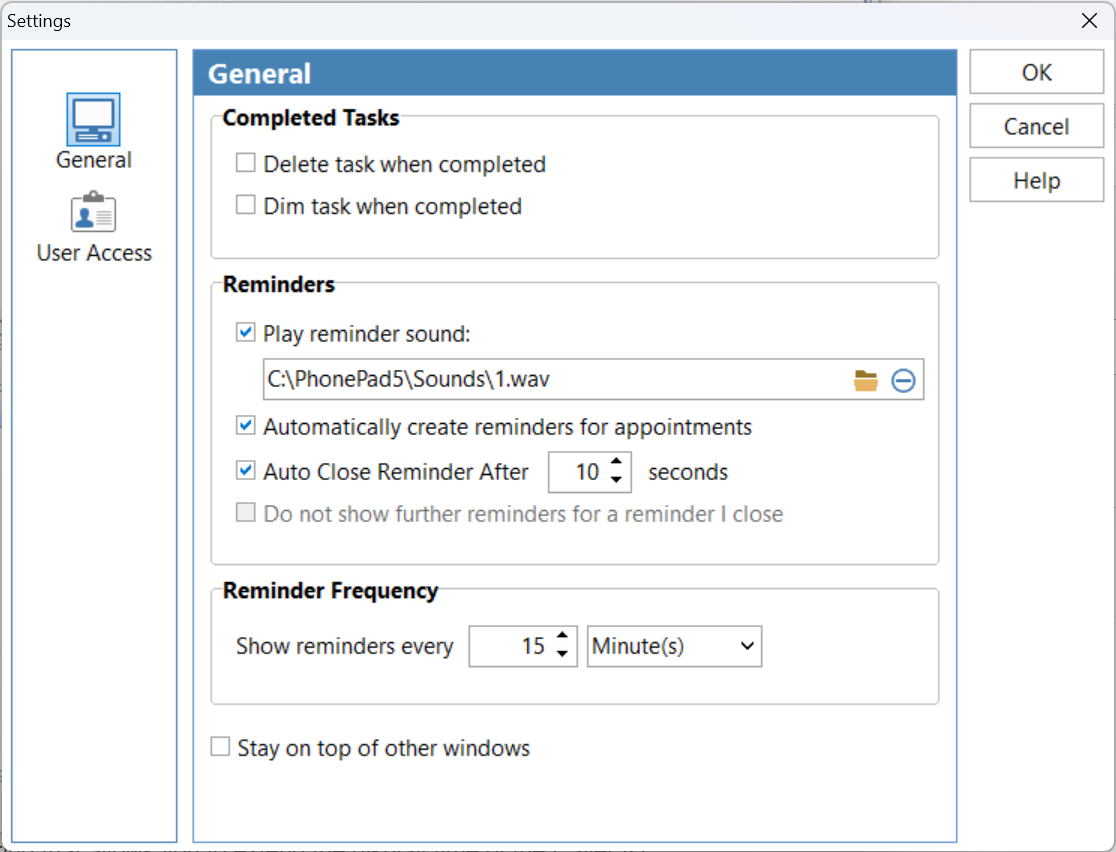 Problems?
Problems?
We’re human too and we’re definitely not perfect. Like most other humans, we can make mistakes. If you find a mistake or a bug, please let us know and we’ll fix it as quickly as possible.
Changes in This Release
- NEW: A new system rule allows system administrators to configure PhonePad toolbars for all users.
- NEW: Appointment Calendar – Added a new appointment type called Free Text Appointments that allows typing of any text. Also allows room to be assigned.
- NEW: ToDo List – Reminder frequency settings added.
- IMPROVED: Appointment Calendar – Standard Appointments now have the option to assign a room.
- FIXED: Appointment Calendar – Rooms booked with appointments were not appearing on the Rooms view.
- FIXED: ToDo List – Checkboxes weren’t working in Edit mode.
- FIXED: ToDo List – Expired task could not be completed.
- FIXED: System Rules was not saving some of the ToDo List settings.
- Minor fixes and improvements.
Important Information About MessageSender
This release is only compatible with MessageSender Version 6.22.0 or later.
Installation Information
Please note: Server Updates must be installed on your Server or Host PC, not your workstation (unless your workstation is also the Host PC) – they cannot be installed directly on your workstations. Make sure all users are logged out of PhonePad as the PhonePad Server will be stopped during the update and then restarted once it has completed. Workstations will be automatically updated when PhonePad 5 Workstation is started on each workstation. Important: When downloading and installing an update from your My PhonePad account, make sure it’s actually the update and not the server setup program.
How Updates Work
Please read: You do not need to install every update between this one and the last update you installed. PhonePad uses a smart update system that compares your current PhonePad system with what’s in the update, works out what changes are required, and then makes those changes. So if you are a few versions behind don’t worry. You can skip all of the updates in between and go straight to this update.
Updates and Anti-Virus Software
Depending on the anti-virus software you use, when you install a Server Update your AV software may class the updated software as a different program due to the change in binary signature. If you experience speed or freezing issues after an update, you may need to reconfigure your AV software to stop real-time scanning of PhonePad. This may need to be done on the both your Server or Host PC, and your workstations.
Digital Signatures
All PhonePad executables and DLLs are digitally signed for your protection.
You can confirm that a file is safe by right-clicking on it and selecting Properties from the popup menu, and then selecting the Digital Signatures tab.

Downloading the Update
You can download the update from your My PhonePad account.
If you are a current trial user you can download the update by logging in to My PhonePad Trial using the email address you used to start your trial.
Please contact Support if you have any problems or questions.
Installing Updates
If you’re unsure of how to install updates, please watch the video on this blog post.
You will need to have a current Update Plan to install this update. If your Update Plan has expired, you will need to renew it before you can install this update.
Update Installation Service
If you would rather have the Server Update installed for you, you can arrange for us to remote connect and install it. The cost is $37 and you can schedule a date and time here: https://www.cybercom-software.com/remote-server-update-assistance.htm .
