When you receive phone calls from clients and potential clients, it’s vital to follow up as quickly as possible. Delays can result in potential clients taking their business elsewhere and existing clients feeling neglected, potentially leading to lost business and negative online reviews.
Fortunately, PhonePad includes a suite of Follow Up tools that make it easy to stay on top of client communication.
Follow Up Tools
To ensure recipients know a message needs follow-up, you can easily mark it. For instance, to mark an urgent message, simply click the follow-up button. The message will then display a follow-up icon in the recipient’s inbox, making it clear that action is needed.
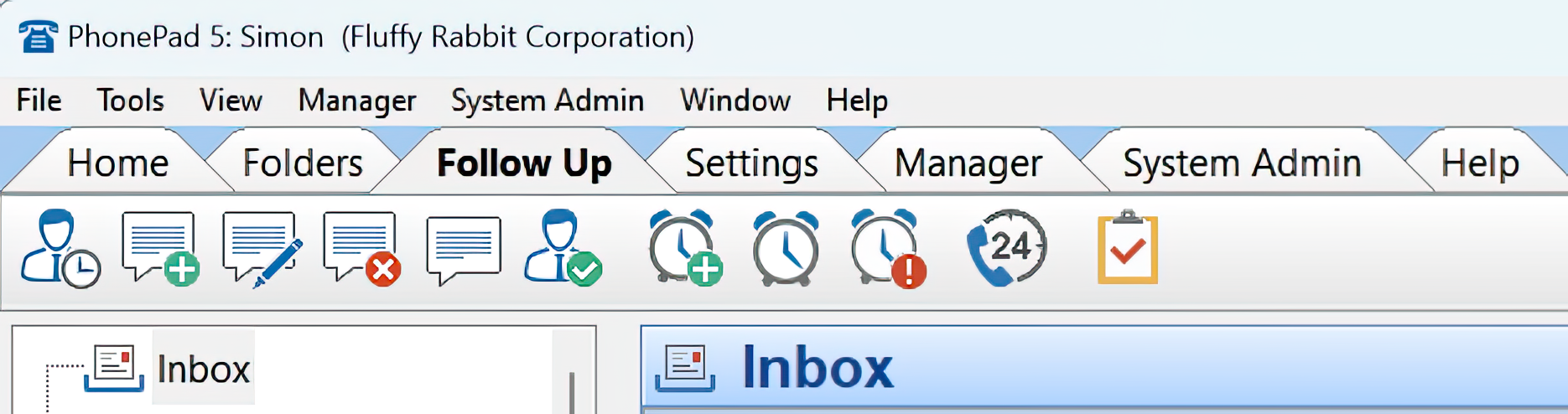
Set A Due Date for Messages
When logging a phone message, you can set a due date for follow-up. This feature automatically sets a reminder, ensuring that follow-ups are timely. You can view these reminders in the recipient’s inbox.
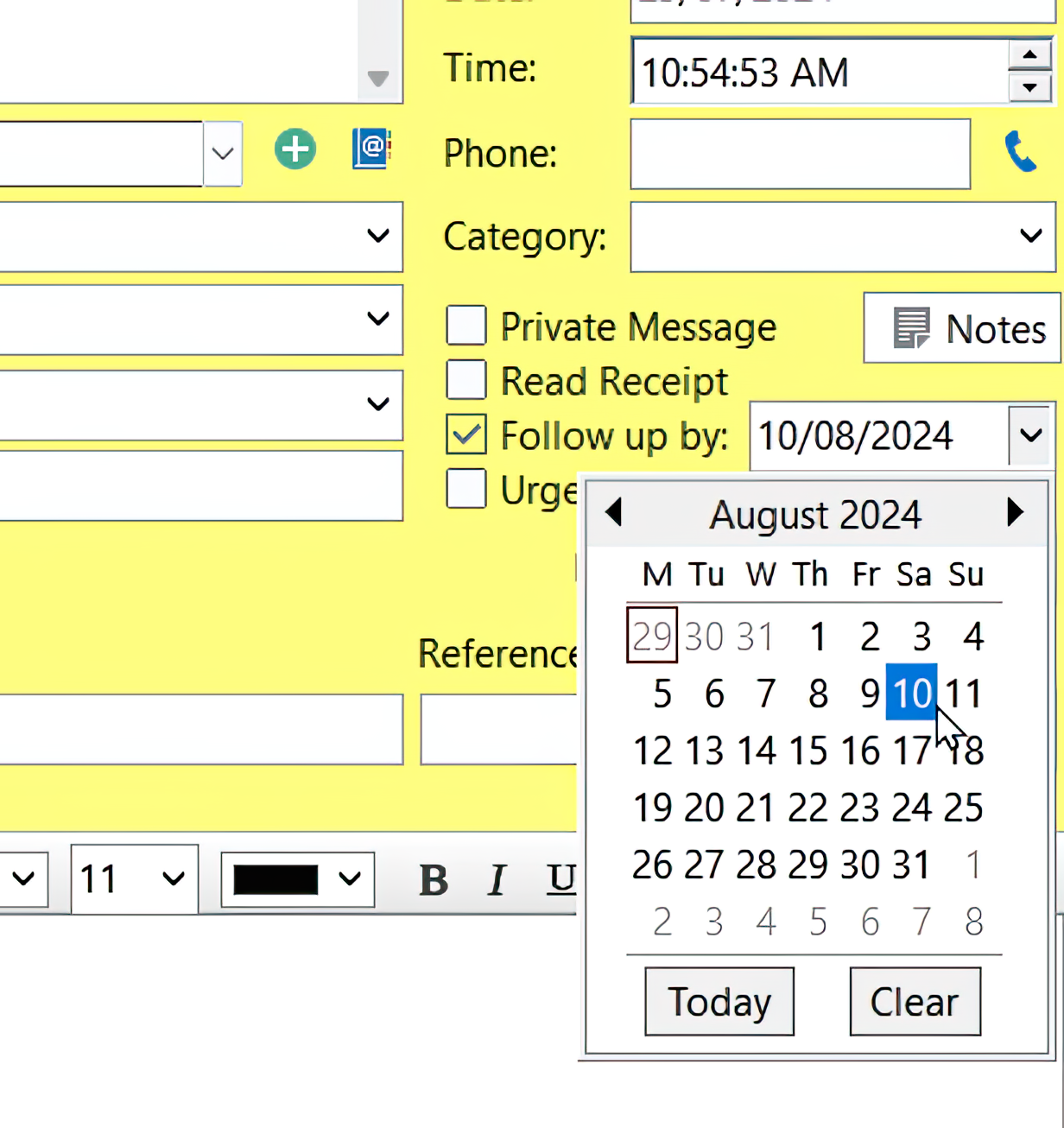
Reminders
Reminders can be added to any message by selecting it and clicking the “Add Reminder” button. This feature helps keep follow-ups on track and ensures nothing slips through the cracks.
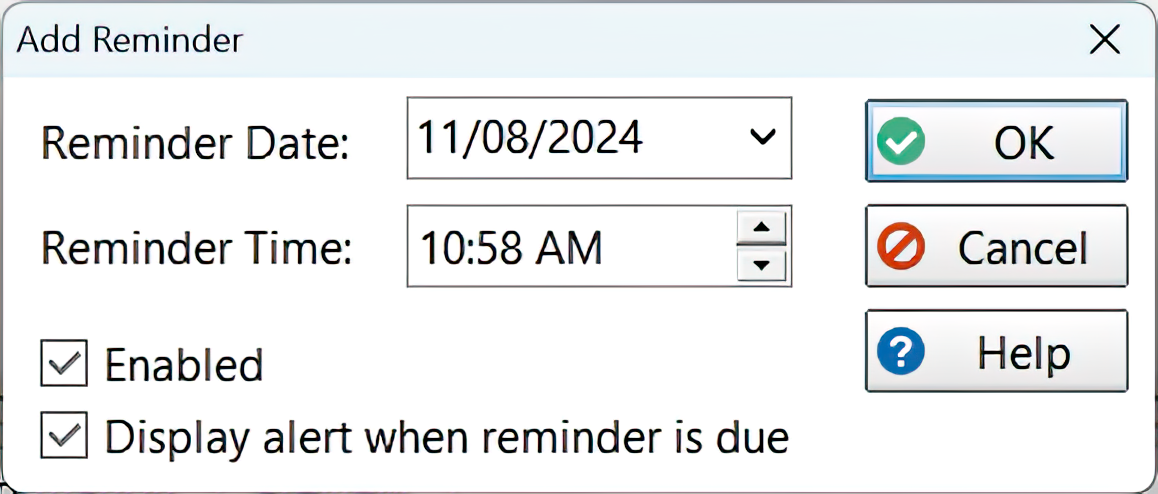
To-Do List
PhonePad’s To-Do List is another powerful follow-up tool. Adding tasks is simple: click the “Add” button and enter the details. Tasks can have reminders set just like messages. For recurring tasks, enter the details and specify how often they should appear.
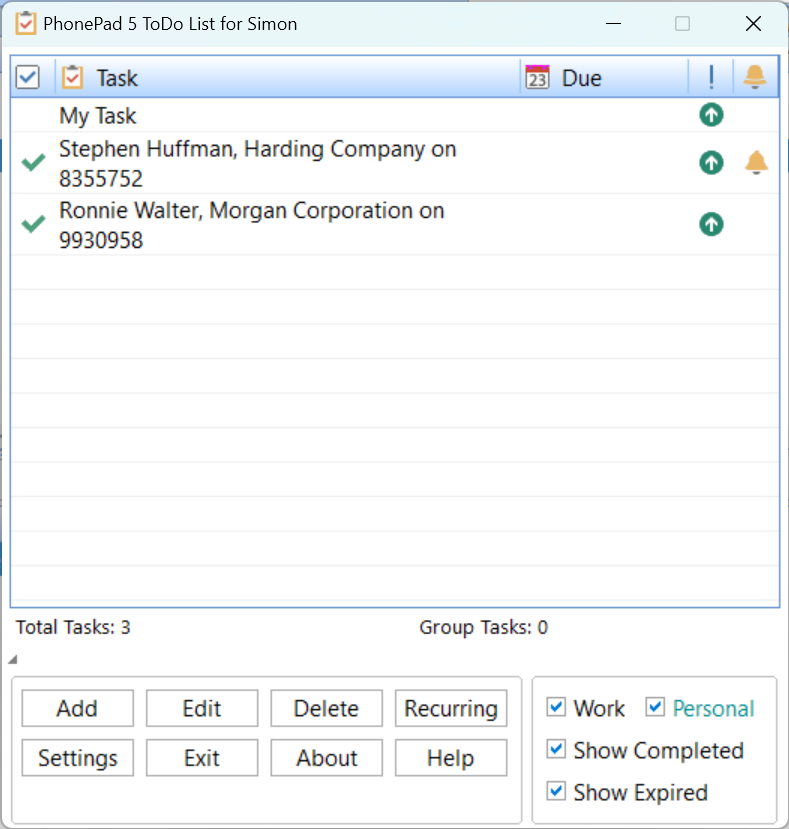
Allow Other Users to Access Your To-Do List Tasks
In the settings, you can grant other users access to your To Do List. This is perfect for tasks involving multiple team members, enhancing collaboration.
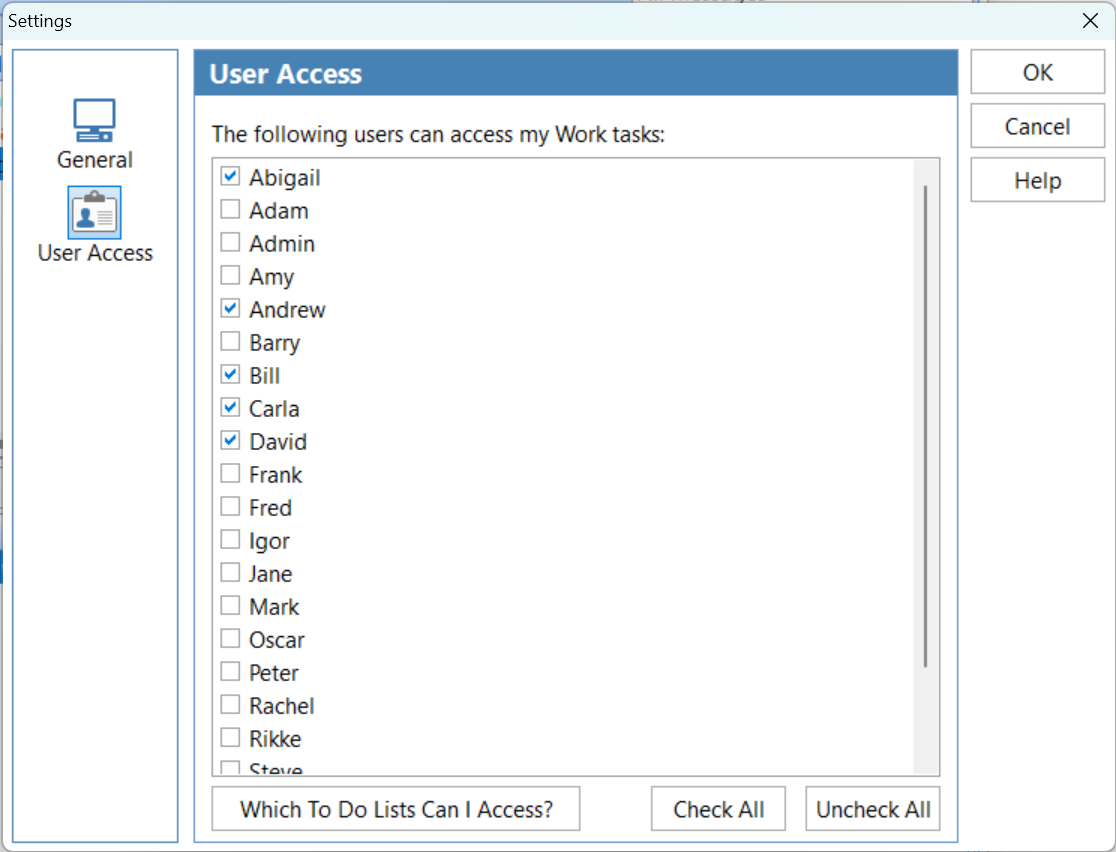 Drag and Drop Messages to Create a To-Do List Task
Drag and Drop Messages to Create a To-Do List Task
You can create To Do tasks directly from messages. Just drag and drop a message onto the To Do List, and a task will be created automatically. If the message had a reminder, the task will inherit it.
Mark Messages as Completed
Once a follow-up is done, mark it as completed by selecting the message and clicking the “Completed” button. This action syncs with the To Do List, marking the corresponding task as completed and vice versa. You can also set your preferences to move completed messages to a different folder automatically.
Follow Up Notes
Below the message list, follow-up notes allow you to track all actions taken regarding follow-ups. If a message was sent to multiple recipients, they can all view and add follow-up notes, facilitating easy collaboration.
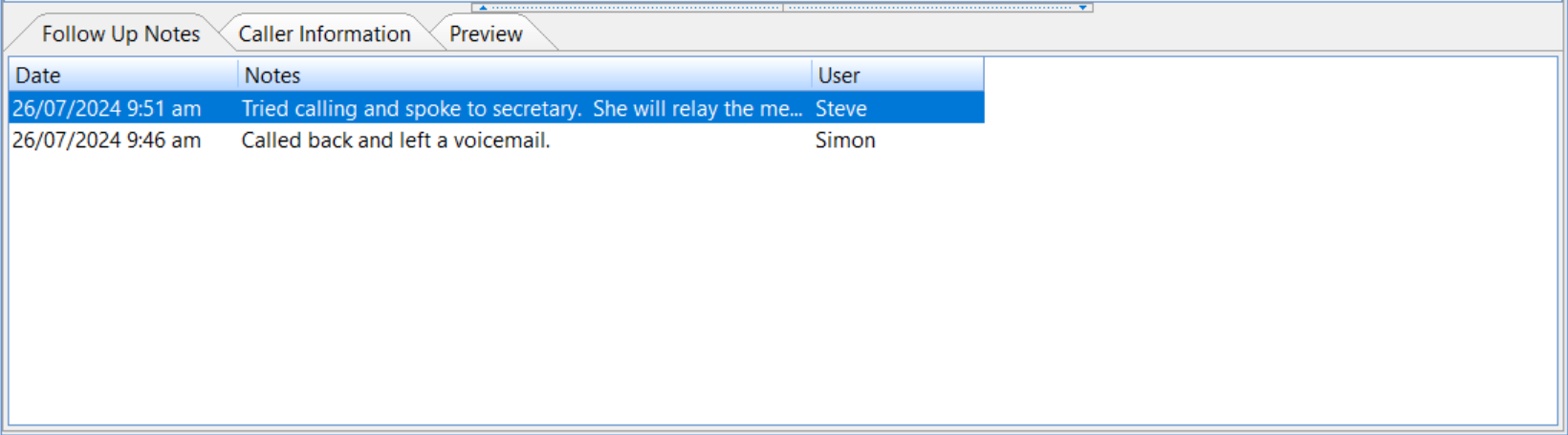 Conclusion
Conclusion
By leveraging these powerful tools, you can streamline follow-ups, increase productivity, and significantly reduce response times. Take full advantage of PhonePad’s features to keep your client communication efficient and effective.
