We are pleased to announce the release of PhonePad 5.84.0.
We’re actually, really, really pleased to announce this release. It’s been a long time coming, and a lot of work has gone into it!
So what’s new in this version? Here’s a highlight of the main changes. A complete list of changes is shown after these.
A Quick and Easy Way to Add Users for New PhonePad Installations
When installing PhonePad for the first time, so new PhonePad Admins get a bit confused about what to do first.
So we added a screen that helps them create the user accounts that will be needed for users to log in.
What’s nice about this screen is that all of the users can quickly be created. And, if you also add their email addresses, you can email their login details to them with the click of a button.
This screen only appears when there are no users in the system.
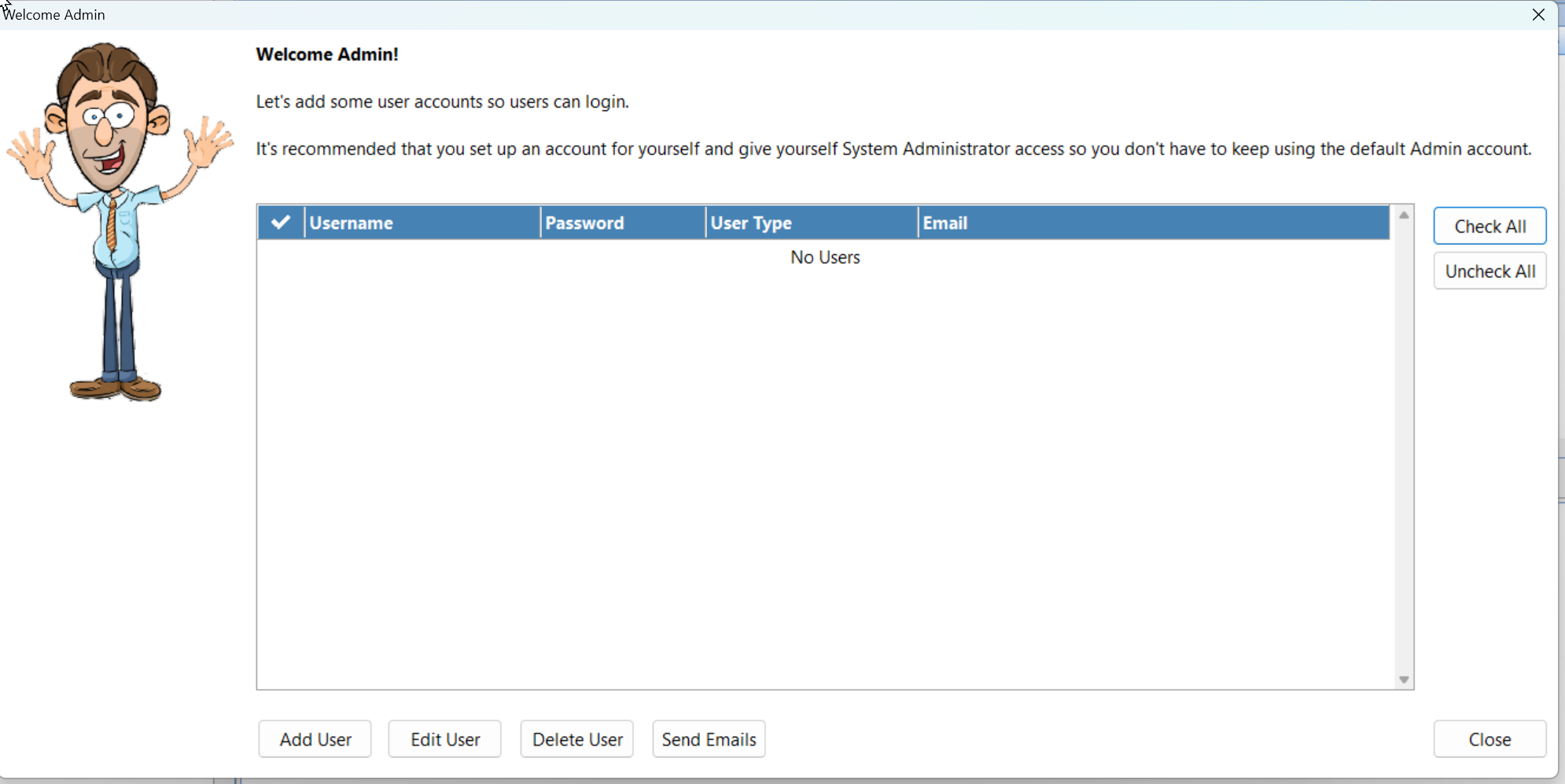 ServiceWatch – A Cool New Way to Monitor the PhonePad Services on Your Server
ServiceWatch – A Cool New Way to Monitor the PhonePad Services on Your Server
Has your PhonePad Server, or other PhonePad services, on your Server suddenly stopped? In the past, you had to either walk over to your Server to check, or remote desktop to it.
Well, now you can monitor these services from your workstation with ServiceWatch.
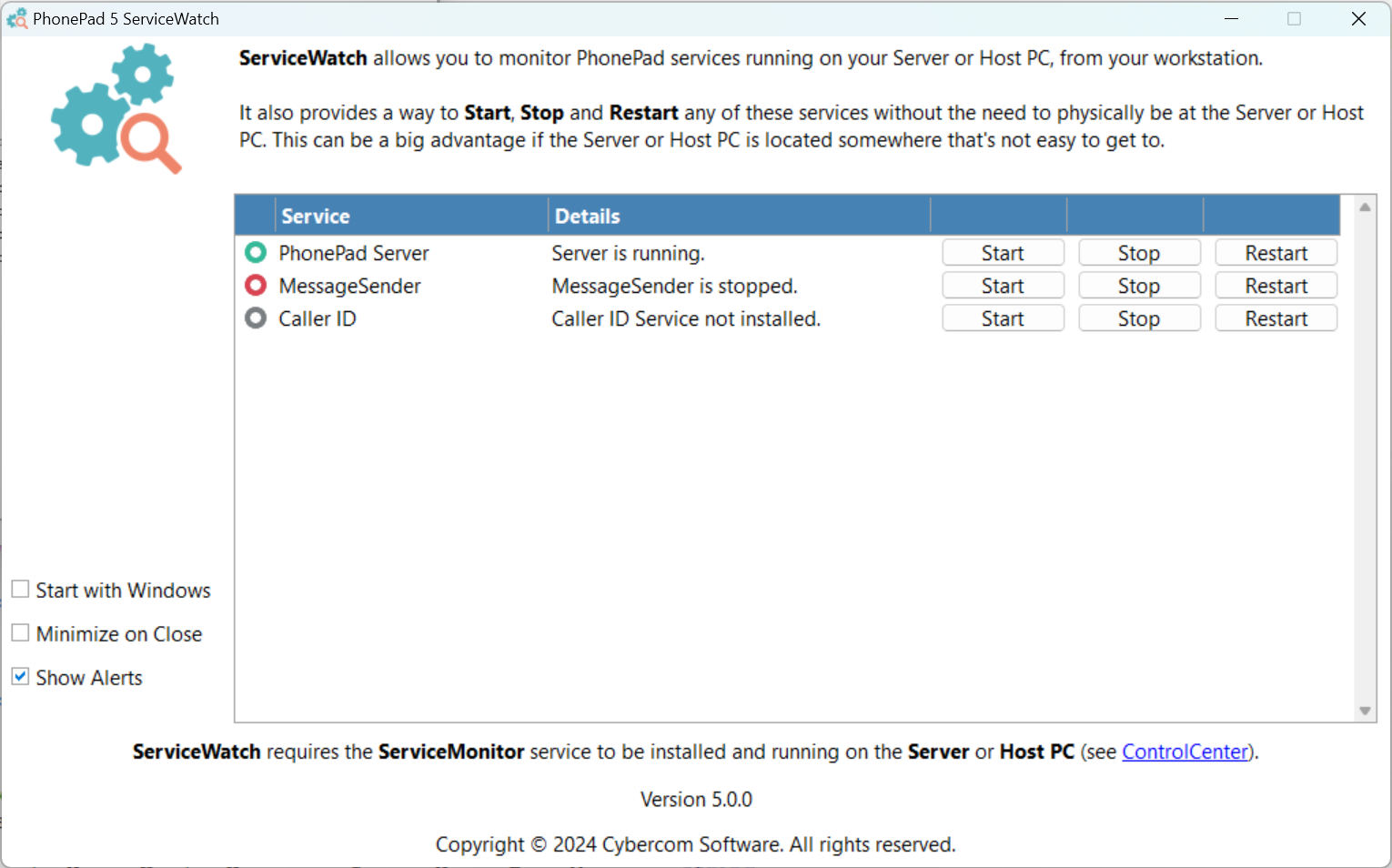 ServiceWatch monitors the PhonePad services running on your Server. The Service Monitor service must be running for ServiceWatch to work.
ServiceWatch monitors the PhonePad services running on your Server. The Service Monitor service must be running for ServiceWatch to work.
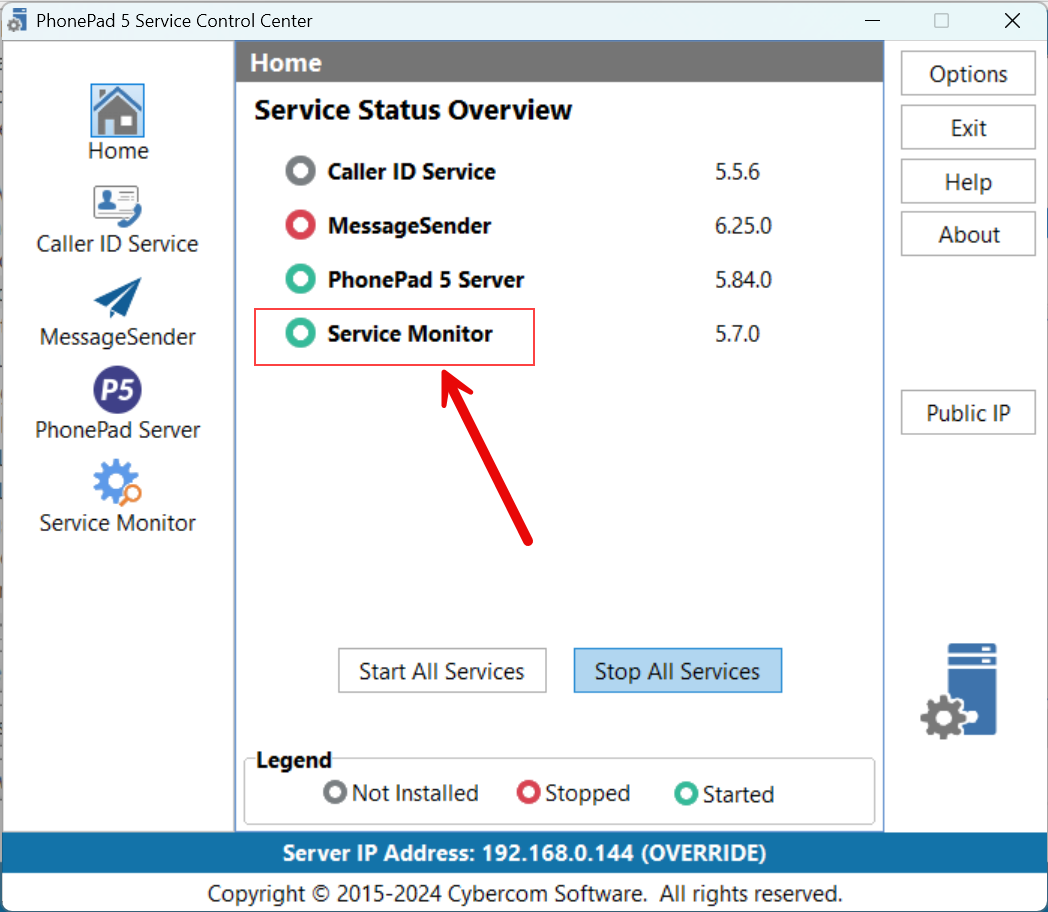 But that’s not all it does. You can start, stop and restart the PhonePad services on your Server without leaving your desk!
But that’s not all it does. You can start, stop and restart the PhonePad services on your Server without leaving your desk!
If you check the Show Alerts checkbox, you will receive a notification message whenever a PhonePad service is stopped.
ServiceWatch sits in the system tray when minimized. To open it, just double-click on the icon or right-click and select Open from the popup menu.
You can find ServiceWatch in the PhonePad folder (C:\PhonePad5).
Getting Around PhonePad Disappearing Off Your Screen
Imagine this scenario. You login to PhonePad on someone else’s computer. Their computer screen has a completely different resolution.
When you return to your computer and open PhonePad, it disappears. What happened? Has it crashed? No. As your monitor has a different resolution, PhonePad remembers the last setting and has disappeared off-screen.
Now this is easily fixed. Hold down the <SHIFT> key on your computer and open PhonePad. This will reset the position of PhonePad to the middle of your screen. Problem solved.
Overriding Auto Login
Imagine another scenario. You want to login to PhonePad on someone else’s computer but they have auto-login enabled, so it automatically logs into their user account.
To temporarily override auto-login, hold down the <CTRL> key and open PhonePad. The login prompt will appear, allowing you to login to your own user account.
Automatic Update Plan Updating
Before this version of PhonePad, when you renewed your Update Plan you had to go in and update it manually in PhonePad. This is now done automatically for you.
Automatic PhonePad Licences Updating
If you’ve upgraded your PhonePad license to increase the number of users, you’ve had to reactivate your PhonePad license manually in PhonePad. You don’t have to worry about that anymore as PhonePad now does this for you.
A Note About New Features and Enhancement Requests
We get a lot of requests for new features and enhancements. Some of these are in this version. We think it’s important for you to know that not all requests will be implemented.
For the ones that will be implemented, we try to get them done as soon as we can, but it all takes time. We ask that you be patient if we haven’t gotten to your request yet. The list is very long but we are working through it as fast as we can.
Changes in This Release
- NEW: When PhonePad starts and there are no users (except for the default Admin account), the System Admin is prompted to add users. This new screen allows admins to create users all on one screen, and enables them to email the usernames and passwords to users.
- NEW: Remote monitoring of PhonePad Server, with option to restart.
- NEW: Groups can now be hidden from folder tree.
- NEW: Added information on Group Management window for each group type.
- NEW: ServiceWatch applications allows you to monitor PhonePad services located on your Server, with the ability to Start, Stop and Restart any of them. Also gives you optional alerts.
- NEW: Holding down the SHIFT key while starting PhonePad will force the main window to appear in the centre of the screen.
- NEW: Holding down the CTRL key while starting PhonePad will override AutoLogin.
- NEW: Update Plan renewals are now automatically updated in PhonePad.
- NEW: PhonePad license upgrades are now automatically updated in PhonePad.
- NEW: Added a password generation feature that can be used when adding or editing users.
- IMPROVED: Appointment Calendar: When selecting meeting resources, the resources now stay in view when scrolling horizontally.
- IMPROVED: Changes made to Workstation Notification Service to make it more robust.
- IMPROVED: Address Book lists entries sorted by Fullname and then Company.
- CHANGED: Help files are now online instead of being local. This enables us to update them more frequently.
- FIXED: There were some issues with the System Rules Toolbar Configuration feature not applying to all toolbar buttons.
- FIXED: Message History in Phone Messages should not include Sent messages.
- FIXED: When previewing phone and text messages, the message text was not resizing automatically to fit the content.
- FIXED: When replying to messages, the original message is shown twice. The second copy has the message text missing.
- FIXED: Group User Accounts aren’t working properly or being created correctly.
- FIXED: Preview is not showing the correct message and is not clearing between selecting messages.
- FIXED: Appointment Calendar: When creating a new client in an appointment, the client wasn’t being saved.
- FIXED: When using the search feature above messages, some messages are duplicated.
- FIXED: Spell Checker could not be setup correctly from Preferences.
- FIXED: When reviewing an entered message, the “type†field is deleted and the “phoned†option in the “details†field shows up on every message.
- FIXED: Address Book map has stopped working. Please note that, due to some issues with the map component we use for this, we will be changing it to a better solution.
- Minor fixes and improvements.
Important Information About MessageSender
This release is only compatible with MessageSender Version 6.25.0 or later.
Problems?
We’re human too. We haven’t been replaced by some algorithm – yet. And we’re definitely not perfect. Like most other humans, we can make mistakes. So chances are you may come across something that’s not quite working right. If you do find an error or a bug, please let us know and we’ll fix it as quickly as possible.
Installation Information
Please note: Server Updates must be installed on your Server or Host PC, not your workstation (unless your workstation is also the Host PC) – they cannot be installed directly on your workstations. Make sure all users are logged out of PhonePad as the PhonePad Server will be stopped during the update and then restarted once it has completed. Workstations will be automatically updated when PhonePad 5 Workstation is started on each workstation. Important: When downloading and installing an update from your My PhonePad account, make sure it’s actually the update and not the server setup program.
How Updates Work
Please read: You do not need to install every update between this one and the last update you installed. PhonePad uses a smart update system that compares your current PhonePad system with what’s in the update, works out what changes are required, and then makes those changes. So if you are a few versions behind don’t worry. You can skip all of the updates in between and go straight to this update.
Updates and Anti-Virus Software
Depending on the anti-virus software you use, when you install a Server Update your AV software may class the updated software as a different program due to the change in binary signature. If you experience speed or freezing issues after an update, you may need to reconfigure your AV software to stop real-time scanning of PhonePad. This may need to be done on the both your Server or Host PC, and your workstations.
Digital Signatures
All PhonePad executables and DLLs are digitally signed for your protection.
You can confirm that a file is safe by right-clicking on it and selecting Properties from the popup menu, and then selecting the Digital Signatures tab.

Downloading the Update
You can download the update from your My PhonePad account.
If you are a current trial user you can download the update by logging in to My PhonePad Trial using the email address you used to start your trial.
Please contact Support if you have any problems or questions.
Installing Updates
If you’re unsure of how to install updates, please watch the video on this blog post.
You will need to have a current Update Plan to install this update. If your Update Plan has expired, you will need to renew it before you can install this update.
Update Installation Service
If you would rather have the Server Update installed for you, you can arrange for us to remote connect and install it. The cost is $37 and you can schedule a date and time here: https://www.cybercom-software.com/remote-server-update-assistance.htm .
