So you’re about to install a Server Update, but you’re worried about what might happen if something goes wrong.
Have no fear, because the update installer automatically backs up your PhonePad database.
But sometimes security software doesn’t play nice and can mess around with updates, causing problems that may leave your PhonePad in an unusable state.
If you want to be 100% sure that your Phone software is protected, you can take a snapshot of your PhonePad installation on your Server or Host PC before installing the Server Update.
A snapshot makes a copy of your PhonePad Server software and your PhonePad database. In the event something goes haywire then you can easily restore your PhonePad software and database back to the way they were before installing the update.
To create a snapshot, run the CreateSnapshot program located in your PhonePad 5 Server folder:c:\phonepad5server.
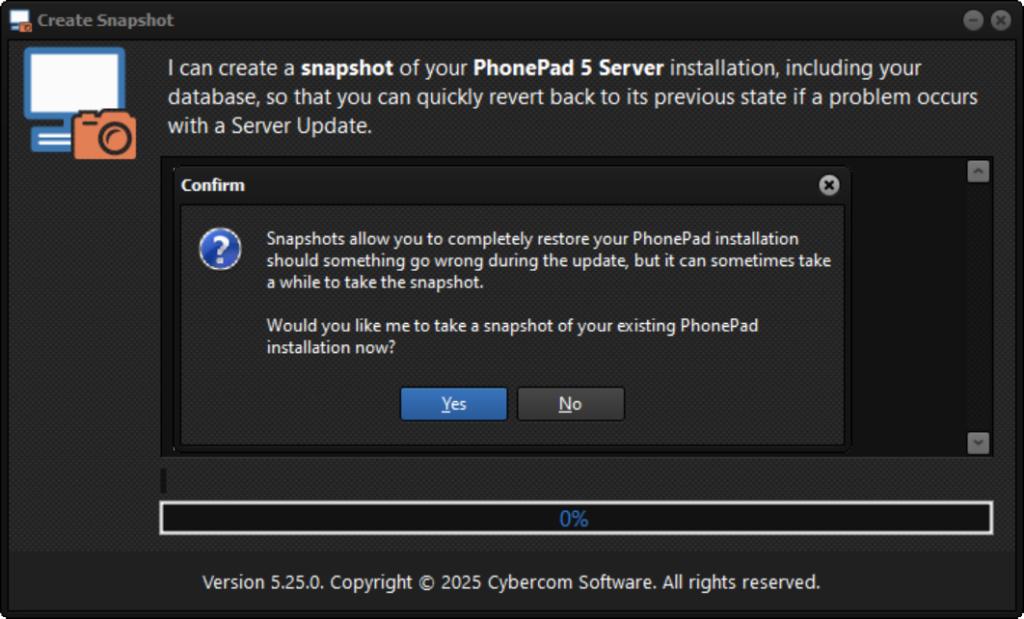 When you run CreateSnapshot, it will ask you to confirm the creation of a snapshot. Click Yes and that’s all you have to do.
When you run CreateSnapshot, it will ask you to confirm the creation of a snapshot. Click Yes and that’s all you have to do.
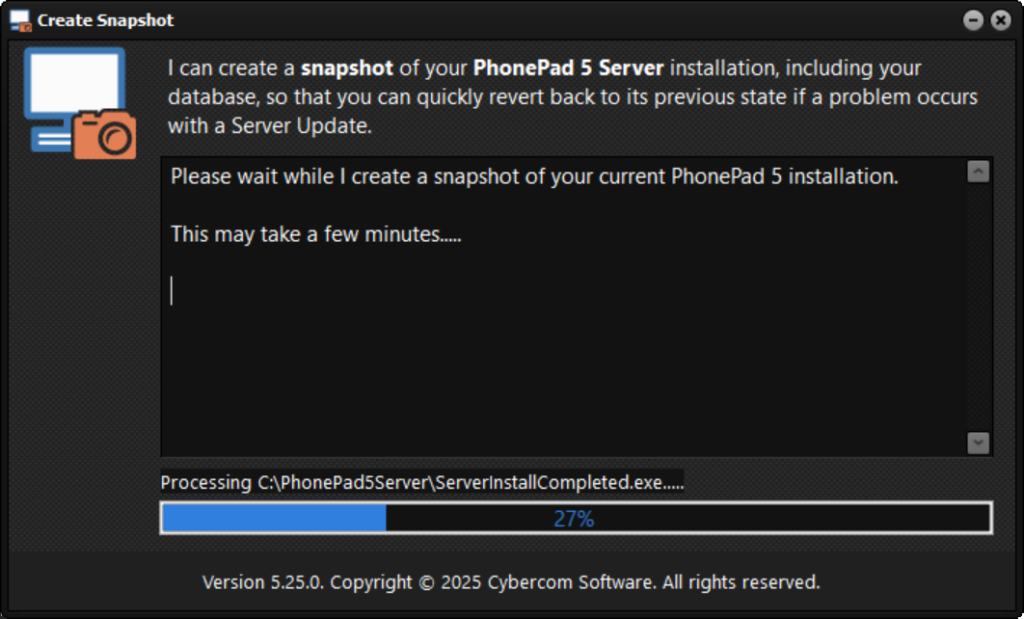 CreateSnapshot will create an exact copy of your installation and automatically close once it’s finished.
CreateSnapshot will create an exact copy of your installation and automatically close once it’s finished.
If something does go wrong, you can easily restore everything back to the way it was by running RestoreSnapshot.
You’ll find it in the same folder as CreateSnapshot.
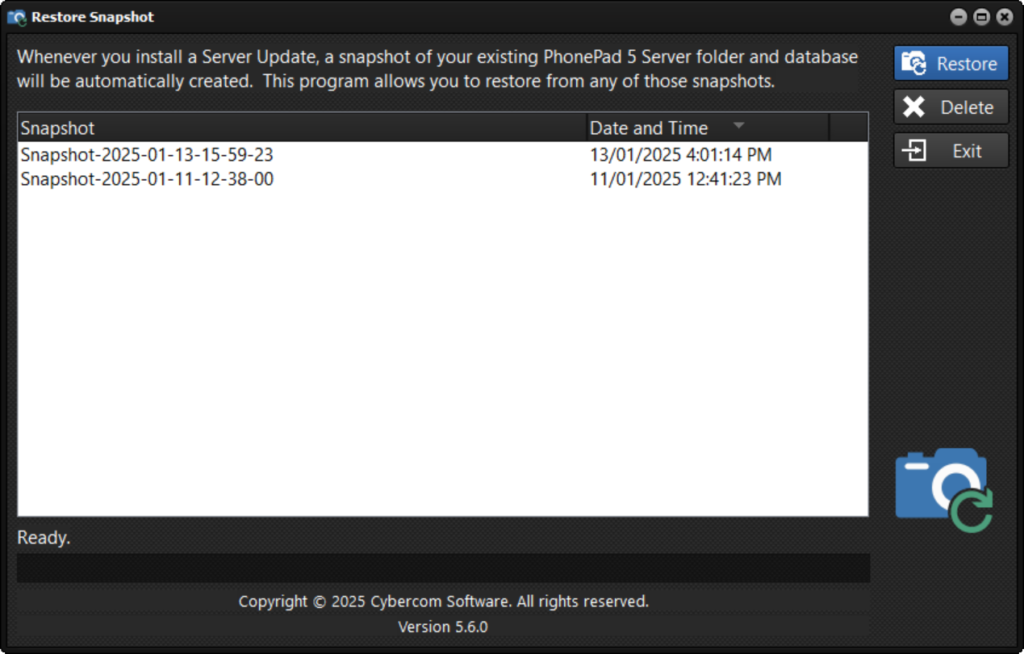 To restore your PhonePad software and database, select the snapshot you want to restore and click the Restore button.
To restore your PhonePad software and database, select the snapshot you want to restore and click the Restore button.
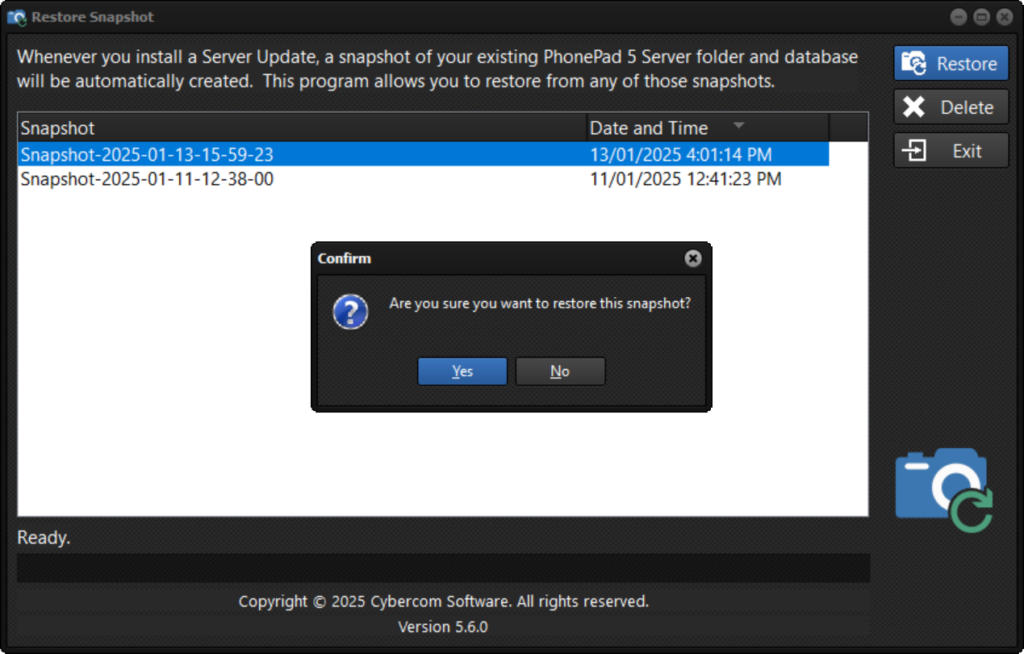 Confirm that you want to do a restore by clicking Yes.
Confirm that you want to do a restore by clicking Yes.
Everything will then automagically be returned to the way it was.
You will then to find out why the Server Update failed. Try disabling any security software and then running the update again.
If you still have issues after that, contact support@cybercom-software.com and we’ll help you sort it out.
