If you find yourself not using all the features in PhonePad, you might benefit from tailoring the interface to better suit your needs.
By reducing the number of options available, you can create a cleaner, more intuitive workspace that minimizes distractions and helps you focus on the tools you use most frequently.
This customization not only streamlines your workflow but also makes it easier for new team members to learn and use the system effectively.
Whether you’re managing calls, messages, or scheduling, simplifying the interface can lead to a more productive and user-friendly experience.
For example, if you don’t use memos or the Appointment Calendar, you can remove them from the toolbar.
To do this, click on the View menu and select Customize Toolbar.
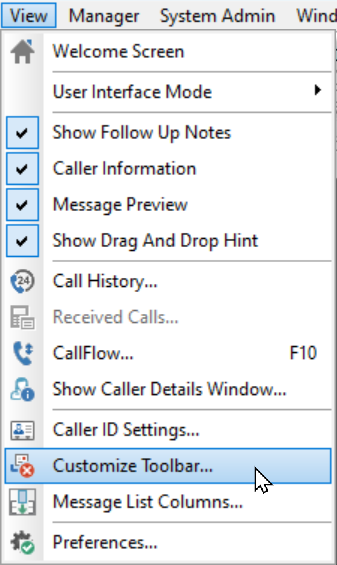 Select each tab in turn and uncheck the features that you don’t want to appear.
Select each tab in turn and uncheck the features that you don’t want to appear.
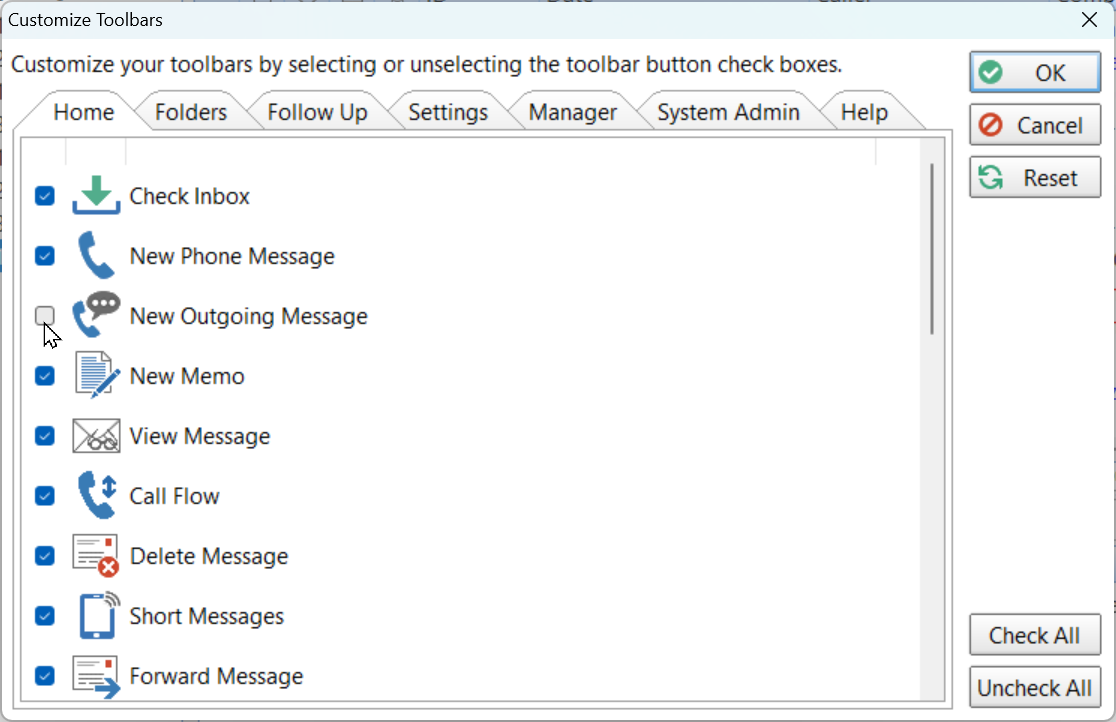 Once you’ve finished, click the OK button to save the changes.
Once you’ve finished, click the OK button to save the changes.
Using this method, the changes will only affect the logged in user. If you want to change the configuration for all users, you can use System Rules.
Select System Rules from the System Admin menu.
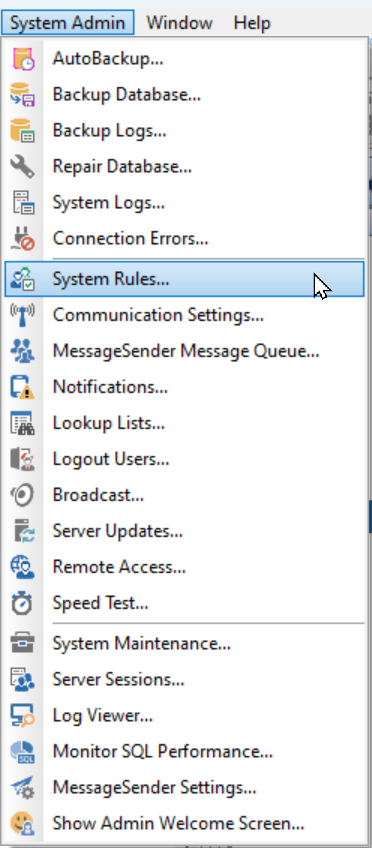 From the list on the left, select User Interface.
From the list on the left, select User Interface.
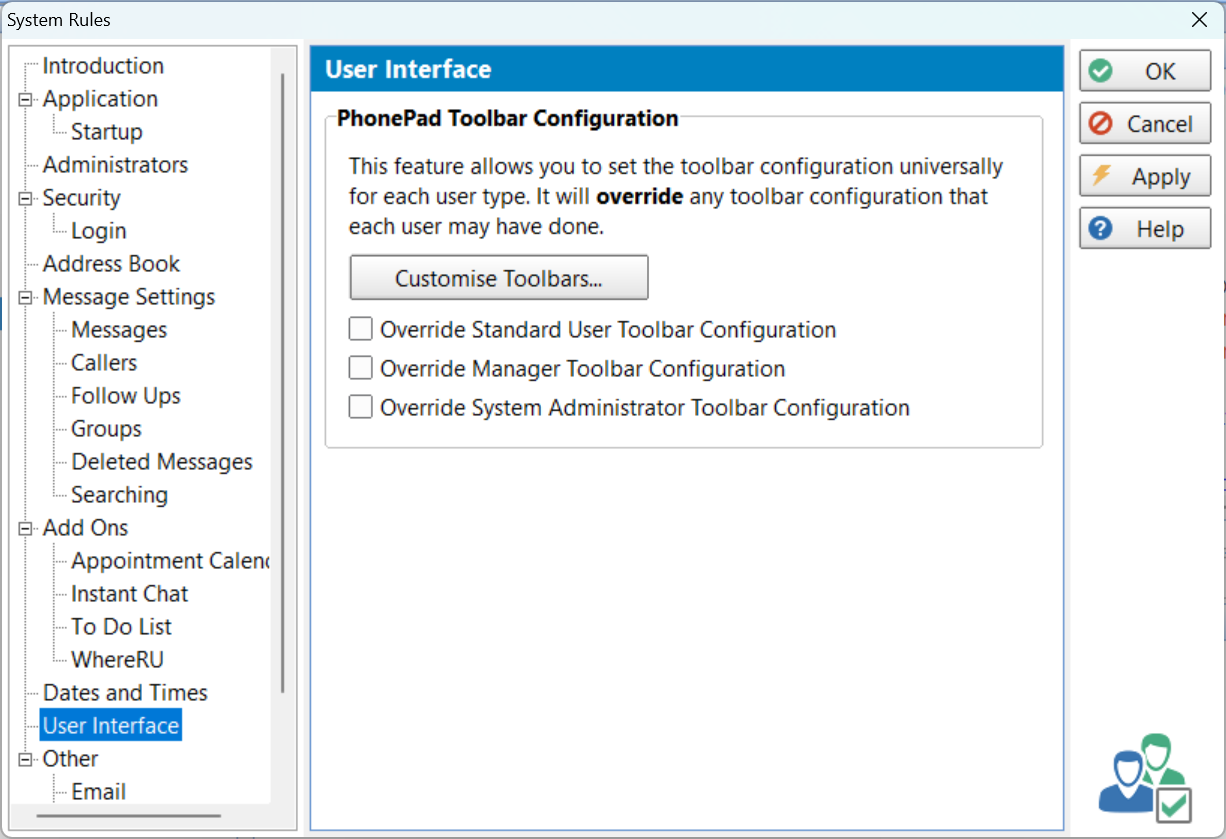 Then, click on the Customize Toolbars button.
Then, click on the Customize Toolbars button.
Customizing the toolbar is done in the same way we did previously.
Click OK to save the changes.
Use the override check boxes to override any toolbar configuration changes that individual users have made. This will also prevent them from making any changes.
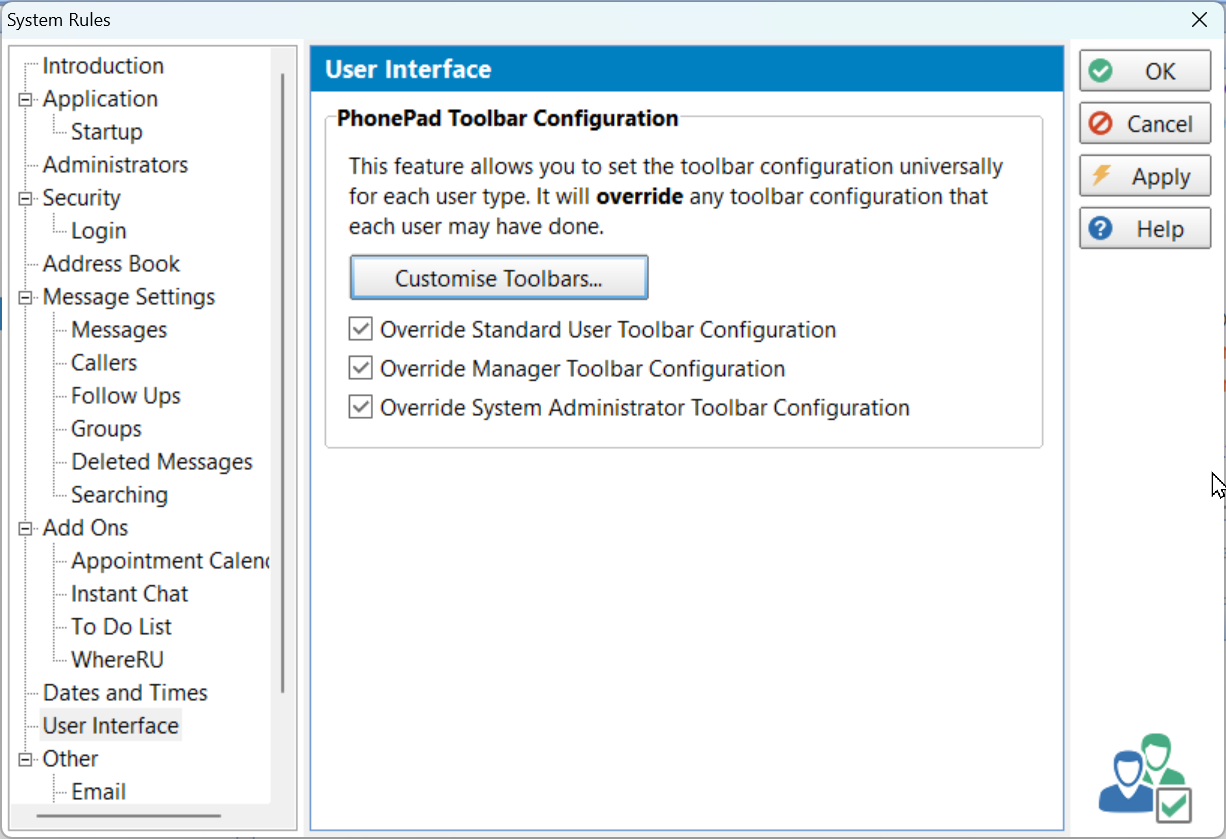 Click OK to apply the changes.
Click OK to apply the changes.
The changes you made should immediately be reflected in PhonePad. For other users, the change will take effect the next time they login.
