[embedyt] https://www.youtube.com/watch?v=yf_VrscUbaA[/embedyt]
PhonePad Version 5.70.1 Has Been Released.
We are pleased to announce the release of PhonePad Version 5.70.1.
This is a maintenance release.
Changes in This Release
- FIXED: Editing an existing Caller Note within a phone message resulted in the note being overwritten with blank text.
- FIXED: Issue saving System Rules.
- Minor fixes and improvements.
Important Information About MessageSender
This release is only compatible with MessageSender Version 6.20.0 or later.
Installation Information
Please note: Server Updates must be installed on your Server or Host PC, not your workstation (unless your workstation is also the Host PC) – they cannot be installed directly on your workstations. Make sure all users are logged out of PhonePad as the PhonePad Server will be stopped during the update and then restarted once it has completed. Workstations will be automatically updated when PhonePad 5 Workstation is started on each workstation. Important: When downloading and installing an update from your My PhonePad account, make sure it’s actually the update and not the server setup program.
How Updates Work
Please read: You do not need to install every update between this one and the last update you installed. PhonePad uses a smart update system that compares your current PhonePad system with what’s in the update, works out what changes are required, and then makes those changes. So if you are a few versions behind don’t worry. You can skip all of the updates in between and go straight to this update.
Updates and Anti-Virus Software
Depending on the anti-virus software you use, when you install a Server Update your AV software may class the updated software as a different program due to the change in binary signature. If you experience speed or freezing issues after an update, you may need to reconfigure your AV software to stop real-time scanning of PhonePad. This may need to be done on the both your Server or Host PC, and your workstations.
Downloading the Update
You can download the update from your My PhonePad account.
If you are a current trial user you can download the update by logging in to My PhonePad Trial using the email address you used to start your trial.
Please contact Support if you have any problems or questions.
Installing Updates
If you’re unsure of how to install updates, please watch the video on this blog post.
You will need to have a current Update Plan to install this update. If your Update Plan has expired, you will need to renew it before you can install this update.
New Features in PhonePad 5.70.0.
Ok, so this is an experiment we’re trying out on our guinea pigs, err, I mean clients and potential clients. Each time we release versions of our software with new features we’re going to post a video showing what the new features are and demonstrate how to use them. If this ends up being popular then we will continue this.
This is the first one (and hopefully not the last).
[embedyt] https://www.youtube.com/watch?v=wNFfMwiecgo[/embedyt]
PhonePad Version 5.70.0 Has Been Released.
We are pleased to announce the release of PhonePad Version 5.70.0.
Changes in This Release
- NEW: A Notes button has been added to the phone message forms, allowing you to add notes about the caller when you are logging a call or updating an existing phone message.
- NEW: You can now store documents individually for each caller in the Address Book. This includes a search feature.
- NEW: Added a Document Type to Manage Lookup Lists for the new document feature in Address Book.
- NEW: Default Message Action and Message Detail can now be set in Manage Lookup Lists.
- FIXED: When editing an existing phone message, if the email address was changed to blank it wasn’t being saved.
- FIXED: When adding a new Address Book entry (contact), the entry didn’t always appear in the list straight away.
- Minor fixes and improvements.
Important Information About MessageSender
This release is only compatible with MessageSender Version 6.20.0 or later.
Installation Information
Please note: Server Updates must be installed on your Server or Host PC, not your workstation (unless your workstation is also the Host PC) – they cannot be installed directly on your workstations. Make sure all users are logged out of PhonePad as the PhonePad Server will be stopped during the update and then restarted once it has completed. Workstations will be automatically updated when PhonePad 5 Workstation is started on each workstation. Important: When downloading and installing an update from your My PhonePad account, make sure it’s actually the update and not the server setup program.
How Updates Work
Please read: You do not need to install every update between this one and the last update you installed. PhonePad uses a smart update system that compares your current PhonePad system with what’s in the update, works out what changes are required, and then makes those changes. So if you are a few versions behind don’t worry. You can skip all of the updates in between and go straight to this update.
Updates and Anti-Virus Software
Depending on the anti-virus software you use, when you install a Server Update your AV software may class the updated software as a different program due to the change in binary signature. If you experience speed or freezing issues after an update, you may need to reconfigure your AV software to stop real-time scanning of PhonePad. This may need to be done on the both your Server or Host PC, and your workstations.
Downloading the Update
You can download the update from your My PhonePad account.
If you are a current trial user you can download the update by logging in to My PhonePad Trial using the email address you used to start your trial.
Please contact Support if you have any problems or questions.
Installing Updates
If you’re unsure of how to install updates, please watch the video on this blog post.
You will need to have a current Update Plan to install this update. If your Update Plan has expired, you will need to renew it before you can install this update.
PhonePad Version 5.69.0 Has Been Released.
We are pleased to announce the release of PhonePad Version 5.69.0.
If you can’t find an open message amongst all of your open windows, the new Window menu with the List of Open Messages option will help you out. It lists all of the currently open message forms in PhonePad, enabling you to easily view the form you’re after.
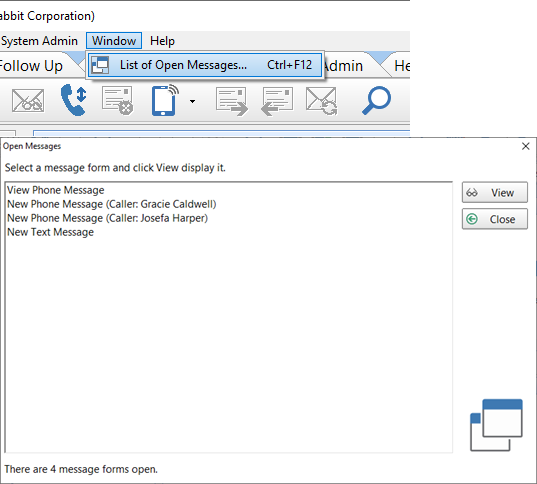
Changes in This Release
- NEW: Window menu provides an easy way to access open message forms.
- NEW: System Rule for selecting default phone number field for message.
- FIXED: When importing contacts into the Address Book, any invalid dates in the CSV file would cause the import to fail. Added code to enable the import process to recover and continue.
- FIXED: When messages were set to stay on top, the message to verify cancelling of a message would sometimes appear underneath the message, giving the impression that PhonePad had frozen.
- FIXED: When clicking the To button in a message, sometimes the modal window would appear behind the message form, giving the impression that PhonePad had frozen.
- FIXED Email field was not saving when editing an existing phone message.
- FIXED: User List splitter was not remembering position when closed.
- Minor fixes and improvements.
Important Information About MessageSender
This release is only compatible with MessageSender Version 6.20.0 or later.
Installation Information
Please note: Server Updates must be installed on your Server or Host PC, not your workstation (unless your workstation is also the Host PC) – they cannot be installed directly on your workstations. Make sure all users are logged out of PhonePad as the PhonePad Server will be stopped during the update and then restarted once it has completed. Workstations will be automatically updated when PhonePad 5 Workstation is started on each workstation. Important: When downloading and installing an update from your My PhonePad account, make sure it’s actually the update and not the server setup program.
How Updates Work
Please read: You do not need to install every update between this one and the last update you installed. PhonePad uses a smart update system that compares your current PhonePad system with what’s in the update, works out what changes are required, and then makes those changes. So if you are a few versions behind don’t worry. You can skip all of the updates in between and go straight to this update.
Updates and Anti-Virus Software
Depending on the anti-virus software you use, when you install a Server Update your AV software may class the updated software as a different program due to the change in binary signature. If you experience speed or freezing issues after an update, you may need to reconfigure your AV software to stop real-time scanning of PhonePad. This may need to be done on the both your Server or Host PC, and your workstations.
Downloading the Update
You can download the update from your My PhonePad account.
If you are a current trial user you can download the update by logging in to My PhonePad Trial using the email address you used to start your trial.
Please contact Support if you have any problems or questions.
Installing Updates
If you’re unsure of how to install updates, please watch the video on this blog post.
You will need to have a current Update Plan to install this update. If your Update Plan has expired, you will need to renew it before you can install this update.
How Do I Move PhonePad 5 to a New Server?
When it’s time to upgrade your Server (or Host PC), how do you move PhonePad to  your new Server?
your new Server?
It can be done manually, but it can be a little tricky. There are quite a few steps.
We used to provide step-by-step instructions on how to do this, but then we thought there has to be an easier way. So we created the Move Database tool.
It worked great.
There was a problem though.
It only handled the transfer of your PhonePad database. You still had to install the PhonePad Server software on the new computer first, transfer the files, then install a Server Update.
To us it seemed like a lot of mucking around. We wanted to make this simpler. So we built a new version of Move Database. Version 5.9.0
Now Move Database does everything. With the click of a few buttons it doesn’t just transfer your PhonePad database to the new Server. It also transfers your PhonePad Server, PhonePad Workstation, all of your PhonePad backups, and your PhonePad log files. It even uninstalls PhonePad from your old Server as well.
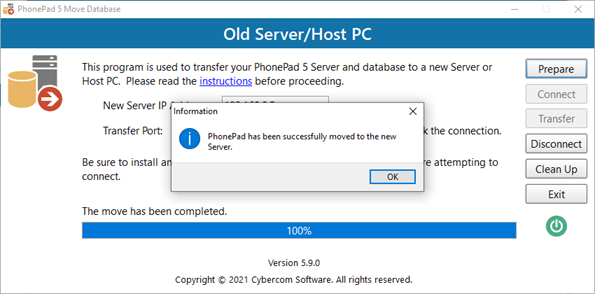 So when you need to upgrade your Server or Host PC, remember it’s now really easy to transfer your PhonePad Server and database.
So when you need to upgrade your Server or Host PC, remember it’s now really easy to transfer your PhonePad Server and database.
You can download Move Database using this link.
PhonePad Version 5.68.1 Has Been Released.
We are pleased to announce the release of PhonePad Version 5.68.1.
Changes in This Release
- IMPROVED – Auto-Discovery connection time is now faster.
- IMPROVED – Added new maintenance options.
- Minor fixes and improvements.
Important Information About MessageSender
This release is only compatible with MessageSender Version 6.20.0 or later.
Installation Information
Please note: Server Updates must be installed on your Server or Host PC, not your workstation (unless your workstation is also the Host PC) – they cannot be installed directly on your workstations. Make sure all users are logged out of PhonePad as the PhonePad Server will be stopped during the update and then restarted once it has completed. Workstations will be automatically updated when PhonePad 5 Workstation is started on each workstation. Important: When downloading and installing an update from your My PhonePad account, make sure it’s actually the update and not the server setup program.
How Updates Work
Please read: You do not need to install every update between this one and the last update you installed. PhonePad uses a smart update system that compares your current PhonePad system with what’s in the update, works out what changes are required, and then makes those changes. So if you are a few versions behind don’t worry. You can skip all of the updates in between and go straight to this update.
Updates and Anti-Virus Software
Depending on the anti-virus software you use, when you install a Server Update your AV software may class the updated software as a different program due to the change in binary signature. If you experience speed or freezing issues after an update, you may need to reconfigure your AV software to stop real-time scanning of PhonePad. This may need to be done on the both your Server or Host PC, and your workstations.
Downloading the Update
You can download the update from your My PhonePad account.
If you are a current trial user you can download the update by logging in to My PhonePad Trial using the email address you used to start your trial.
Please contact Support if you have any problems or questions.
Installing Updates
If you’re unsure of how to install updates, please watch the video on this blog post.
You will need to have a current Update Plan to install this update. If your Update Plan has expired, you will need to renew it before you can install this update.
Updating PhonePad to a Newer Version.
Not sure how you update your PhonePad to a newer version? This video will show you how easy it is.
[embedyt] https://www.youtube.com/watch?v=CBnJiWHHUn4[/embedyt]
PhonePad Version 5.68.0 Has Been Released.
We are pleased to announce the release of PhonePad Version 5.68.0.
Changes in This Release
- NEW: The Details and Actions drop-down lists now have a blank option.
- NEW: To Do List now has recurring tasks.
- NEW: To Do List can now be shared across multiple users.
- NEW: To Do List – More settings added.
- NEW: To Do List – Completed tasks can now be “dimmed”.
- NEW: To Do List – Personal tasks and recurring tasks are shown in a different color.
- NEW: Log Viewer – View all log errors on one screen.
- IMPROVED: To Do List – settings are now stored in the PhonePad database instead of an INI file.
- IMPROVED: To Do List – Task names now word-wrap if they are too long to fit the column.
- IMPROVED: Control Bar: Rewrote how Control Bar communicates with PhonePad, fixing issues where it did not always respond to button clicks.
- FIXED: Some issues with adding new callers in a phone message.
- FIXED: Outgoing messages could not be viewed when they were moved to another folder, eg. a public folder.
- FIXED: Setup of Voice Modem for phone number dialing was accidentally removed from Preferences.
- Minor fixes and improvements.
Important Information About MessageSender
This release is only compatible with MessageSender Version 6.20.0 or later.
Installation Information
Please note: Server Updates must be installed on your Server or Host PC, not your workstation (unless your workstation is also the Host PC) – they cannot be installed directly on your workstations. Make sure all users are logged out of PhonePad as the PhonePad Server will be stopped during the update and then restarted once it has completed. Workstations will be automatically updated when PhonePad 5 Workstation is started on each workstation. Important: When downloading and installing an update from your My PhonePad account, make sure it’s actually the update and not the server setup program.
How Updates Work
Please read: You do not need to install every update between this one and the last update you installed. PhonePad uses a smart update system that compares your current PhonePad system with what’s in the update, works out what changes are required, and then makes those changes.
Updates and Anti-Virus Software
Depending on the anti-virus software you use, when you install a Server Update your AV software may class the updated software as a different program due to the change in binary signature. If you experience speed or freezing issues after an update, you may need to reconfigure your AV software to stop real-time scanning of PhonePad. This may need to be done on the both your Server or Host PC, and your workstations.
Downloading the Update
You can download the update from your My PhonePad account or by selecting Server Updates from the System Admin menu and clicking Check for Update (you will need to log in as an administrator).
If you are a trial user you can download the update by logging in to My PhonePad Trial using the email address you used to start your trial. Alternatively you can download the update by selecting Server Updates from the System Admin menu and clicking Check for Update (you will need to log in as an administrator).
Please contact Support if you have any problems or questions.
Installing Updates
You will need to have a current Update Plan to install this update. If your Update Plan has expired, you will need to renew it before you can install this update.
Scheduling a Meeting in Appointment Calendar.
Here’s a short video that takes you through the simple steps for scheduling a meeting in PhonePad’s Appointment Calendar.
[embedyt] https://www.youtube.com/watch?v=WoHLcu67gng[/embedyt]
