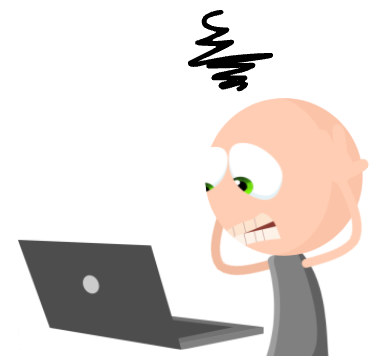Thank goodness you’re here!
We know you’ve been looking for a replacement for Phoneslips.
You’ve probably been Googling all over the place!
Well now you can relax because your search is finally over.
Like many Phoneslips users before you, you have made it to the place you’re meant to be.
You’ve found the best and closest thing to Phoneslips that you’re ever going to find.
Welcome to PhonePad, the ultimate Phoneslips alternative!
You may of heard of PhonePad before. Or maybe you haven’t.
Phoneslips and PhonePad and have been healthy competitors for a very long time. You’ll find that they are very similar in a lot of respects.
And you’ll find that there are quite a few handy features in PhonePad that Phoneslips doesn’t have. Plus PhonePad has a more modern, user-friendly interface.
Now that Phoneslips has sadly been discontinued, we want to help you transition to the next best thing. Or perhaps you’ll think PhonePad is better than Phoneslips. We’ll leave that up to you to decide.
We want you to know that we are committed to our new and existing Phoneslips friends.
We realize that you’re used to having a calendar and mobile app. That’s why we’re building Appointment Calendar and PhonePad Mobile, just for you.
We hope you’ll feel right at home.
Of course, along with that comes support, which unfortunately you no longer have with Phoneslips.
But don’t worry. We’ll look after you as you switch over to PhonePad. And for long afterwards as well. We have a range of support options available to get you started and keep you humming along nicely.
And we regularly release new versions of PhonePad so that it works well with Windows updates. Plus we’re always improving PhonePad and adding handy new features.
Just to let you know, we’ve been around for 26 years and we’re not planning on going.
The first step is to download PhonePad and try it out for yourself. You get 60 days to take it for a spin, without cost or obligation. We encourage you to take advantage of this.
And when you’re ready to purchase just head on over to the Buy Now page. If you want to check our pricing take a look at the Price page. We think you’ll be pleasantly surprised.
Why not get started today!
We’ll be waiting for you.

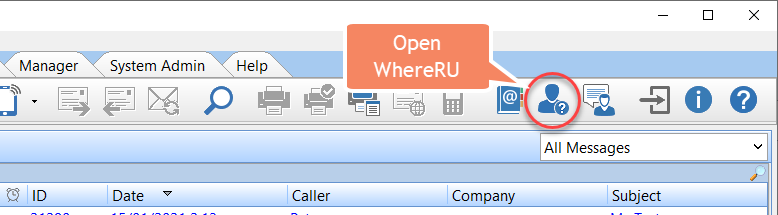 This is the WhereRU main window.
This is the WhereRU main window.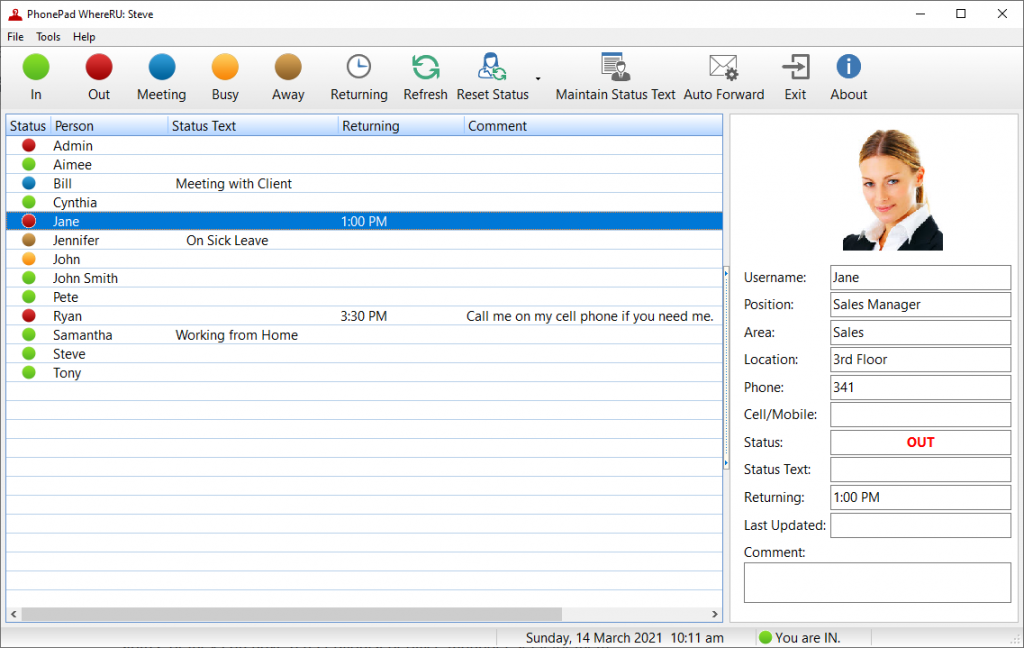 With WhereRU, you can instantly see the status of all staff. Color-coding makes it easy to identify a user’s status. Status text, comments and return times can be quickly and easily added. Your status can be changed with a single mouse click.
With WhereRU, you can instantly see the status of all staff. Color-coding makes it easy to identify a user’s status. Status text, comments and return times can be quickly and easily added. Your status can be changed with a single mouse click.