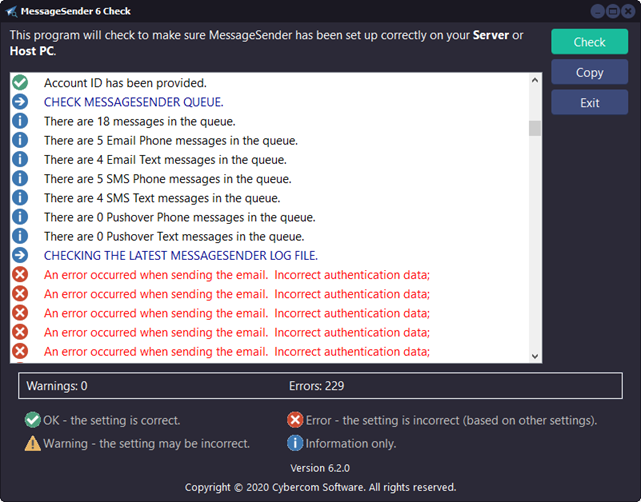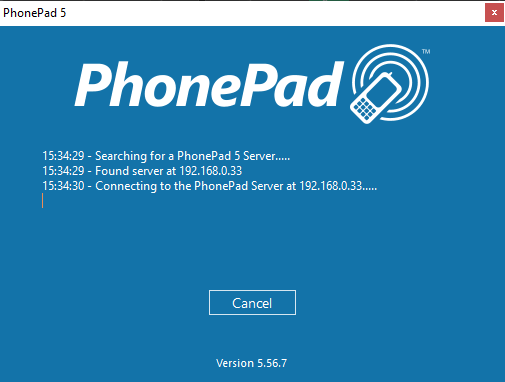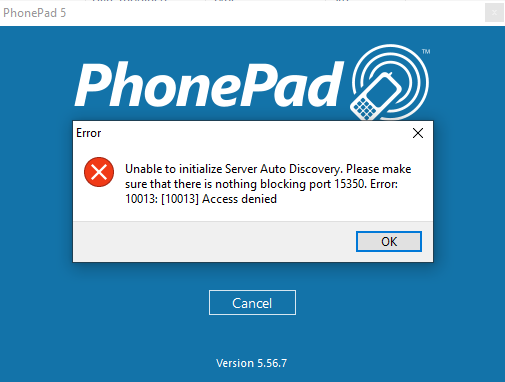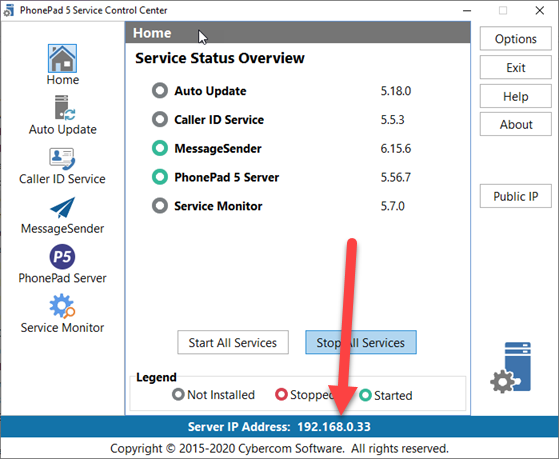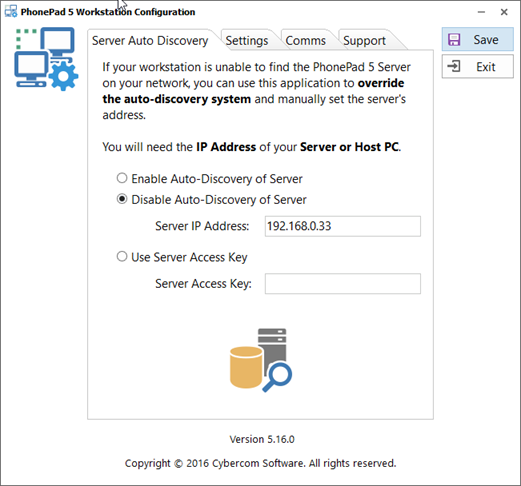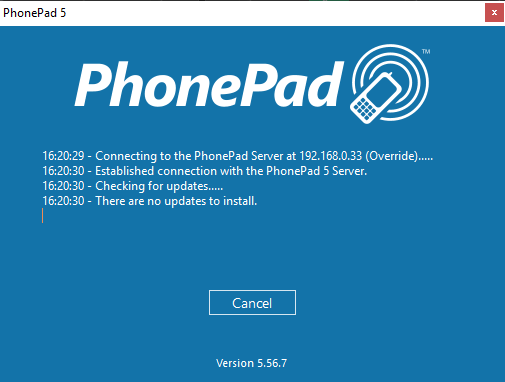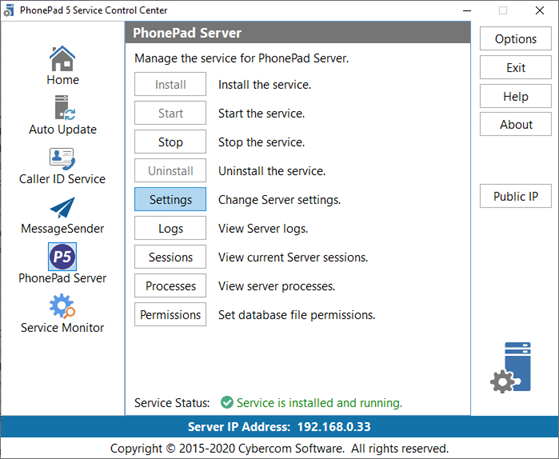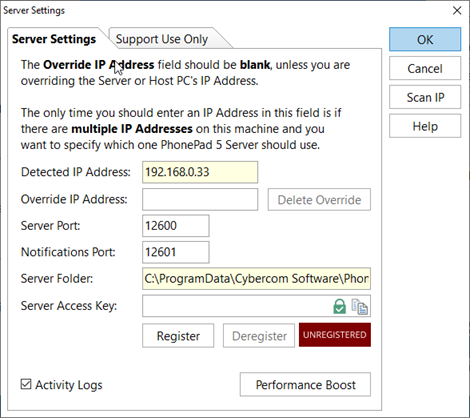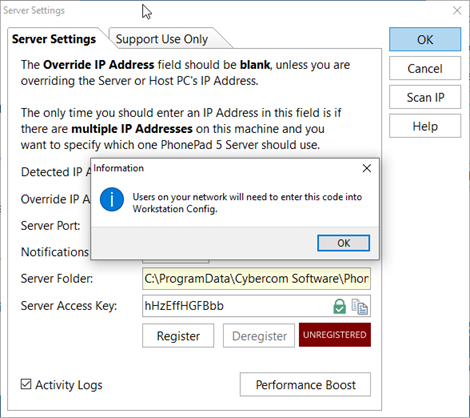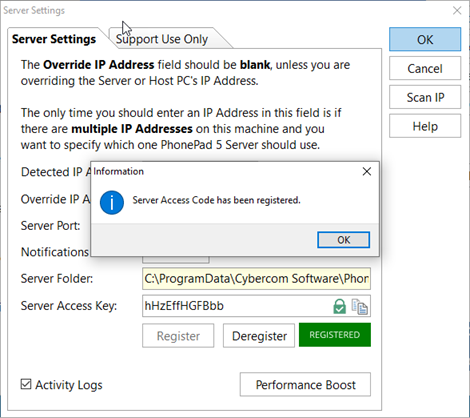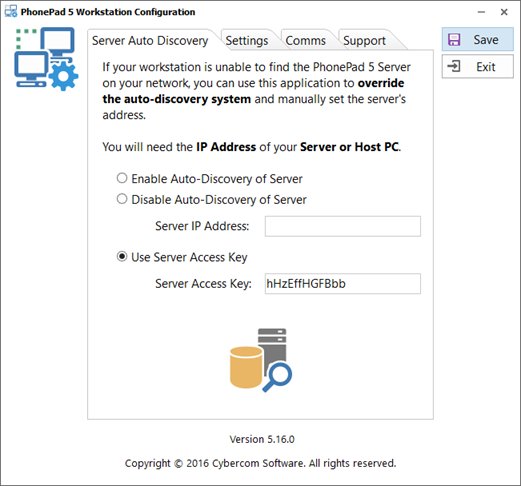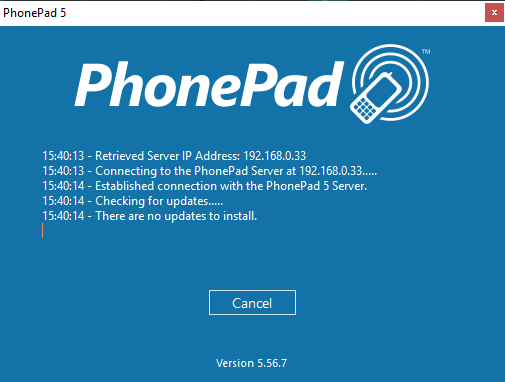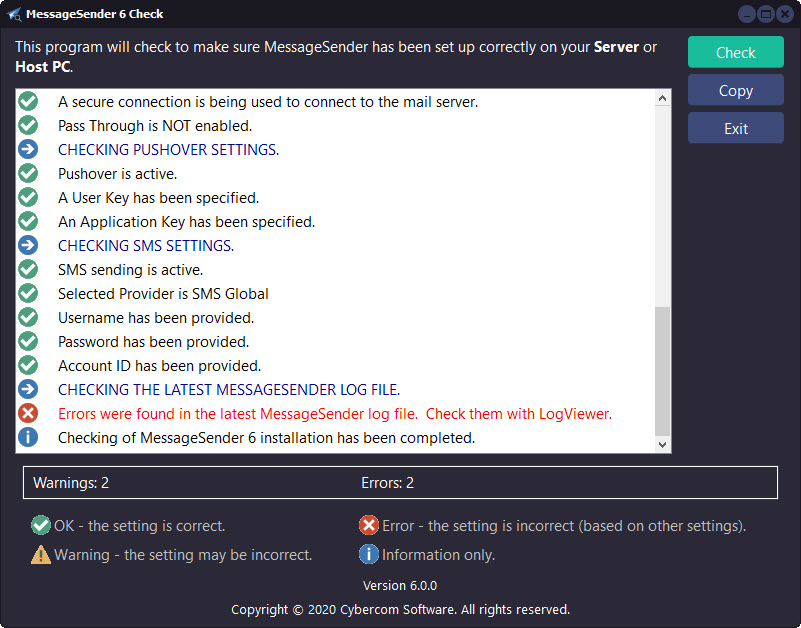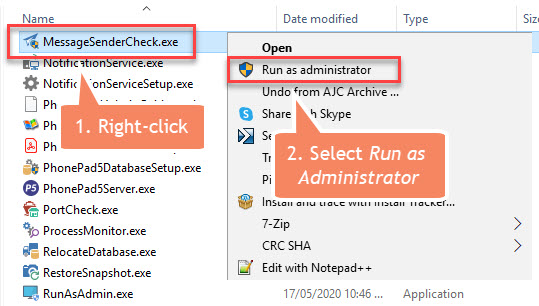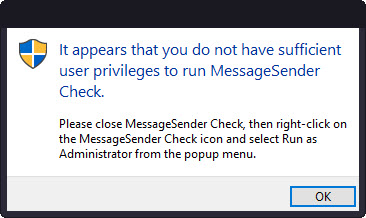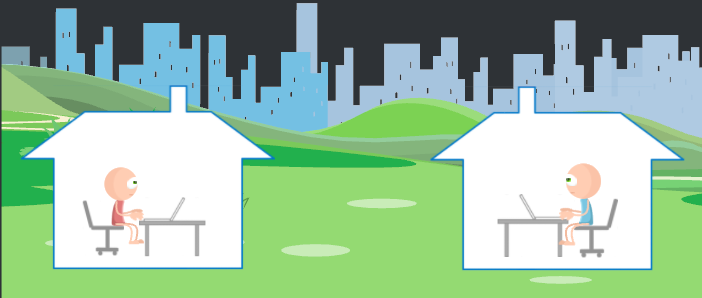We live in strange times. Well they were strange before but they’re even stranger now.
With the COVID-19 pandemic affecting the whole world, and with many of us still living under restrictions or in lockdown, we wanted to make a small contribution to make things just a little bit easier for our wonderful customers who may be finding it difficult on the business side of things.
If you have an active update plan on June 15, 2020, we will extend your update plan by another 24 months (2 years) at no cost to you!
What? Are you serious? 2 whole years? Yep. I kid you not.
So, for example, if you have 6 months left on your Update Plan on June 15, you will then have 30 months left on your Update Plan.
Remember, you need to have an active update plan on June 15. June 16 and later is too late! No exceptions, sorry.
If you don’t have an active plan, now might be a good time to renew it. That will give you 3 years for the price of 1 year.
Now you may asking “Well how do I check if I have a current Update Plan or not?”. Glad you asked.
Step 1:Â Select the Help tab in PhonePad.
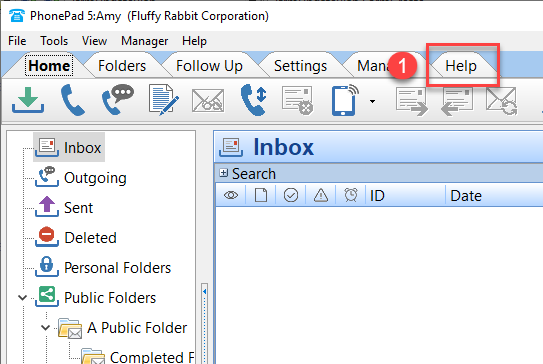 Step 2:Â Click the Update Plan button.
Step 2:Â Click the Update Plan button.
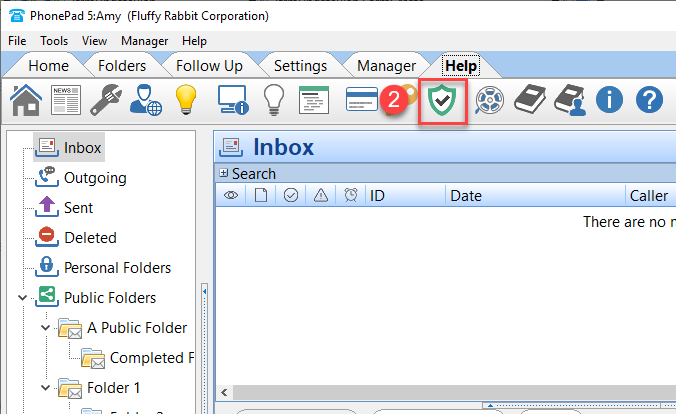 Step 3:Â The status of your Update Plan will be displayed.
Step 3:Â The status of your Update Plan will be displayed.
 If you don’t have a current Update Plan, you can renew it by clicking the Renew button.
If you don’t have a current Update Plan, you can renew it by clicking the Renew button.
This is a one-time offer so please make sure you don’t miss out!