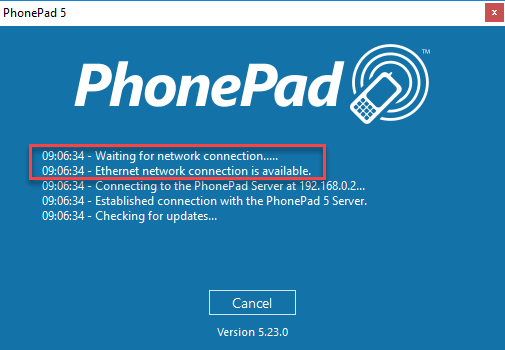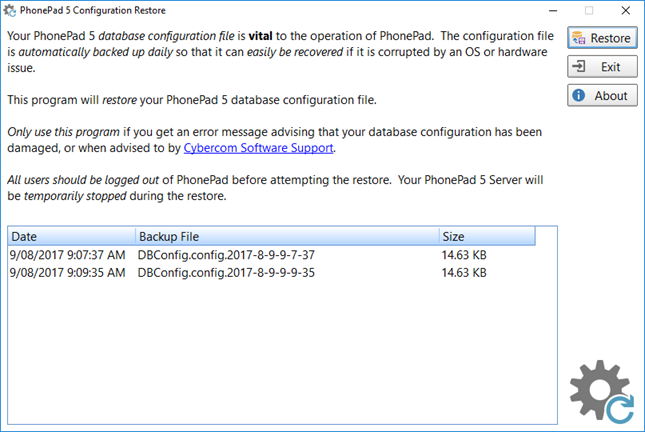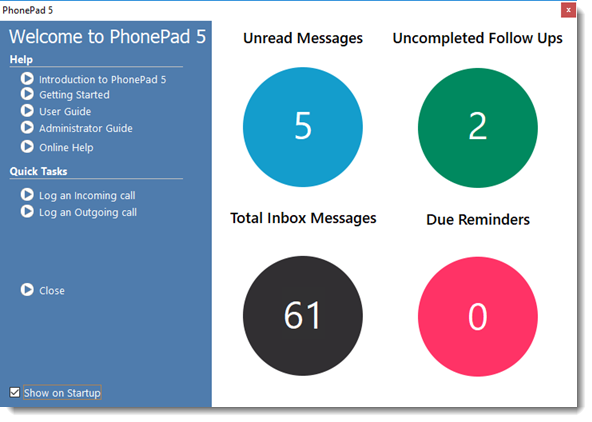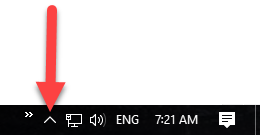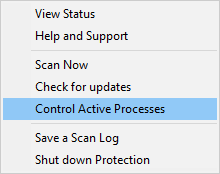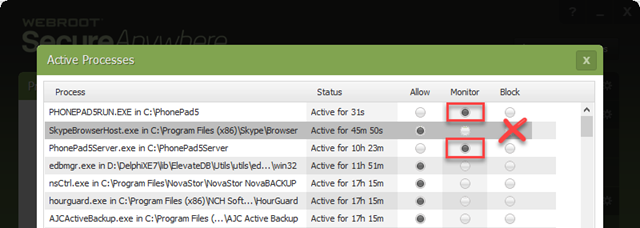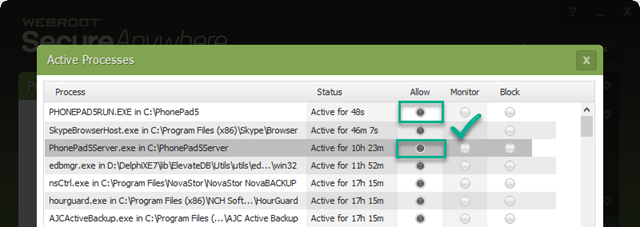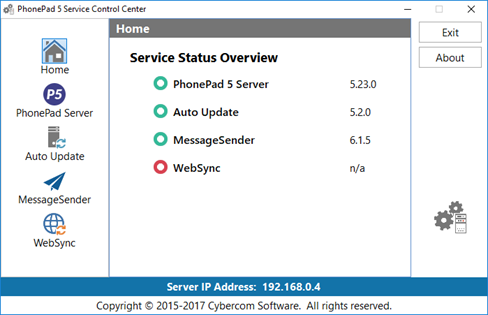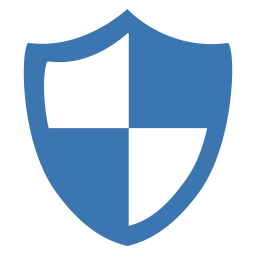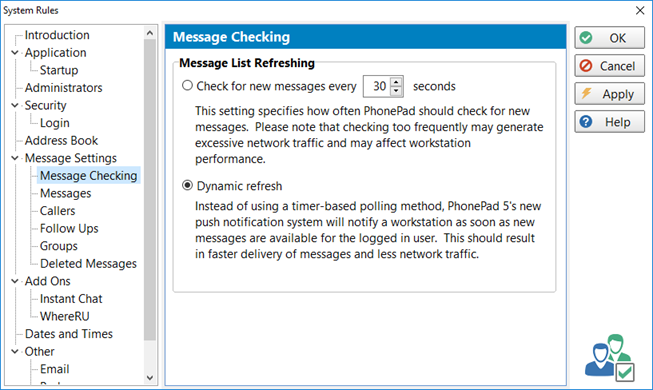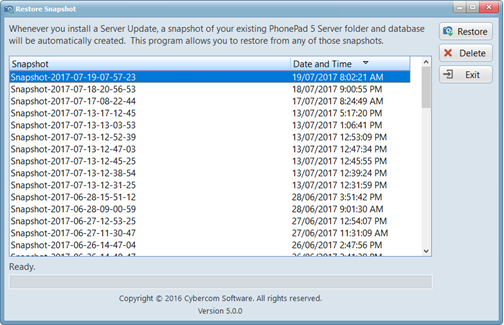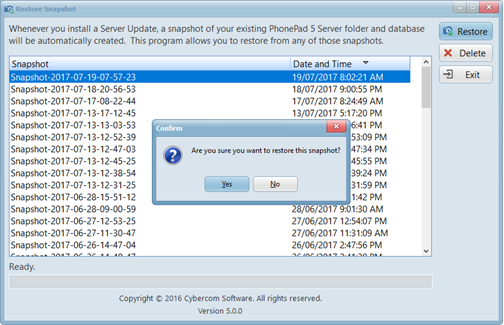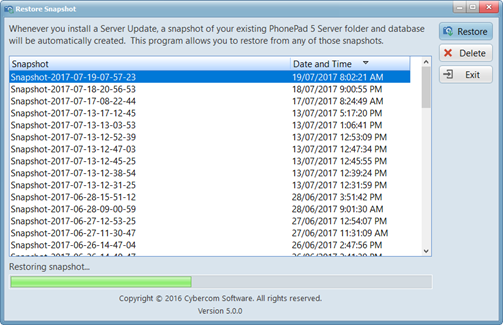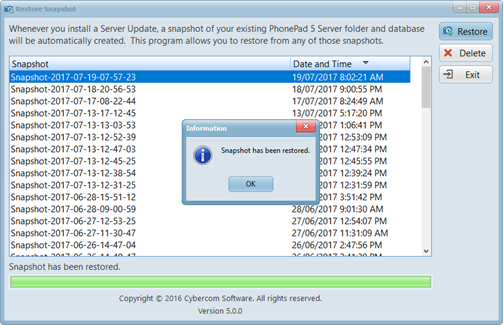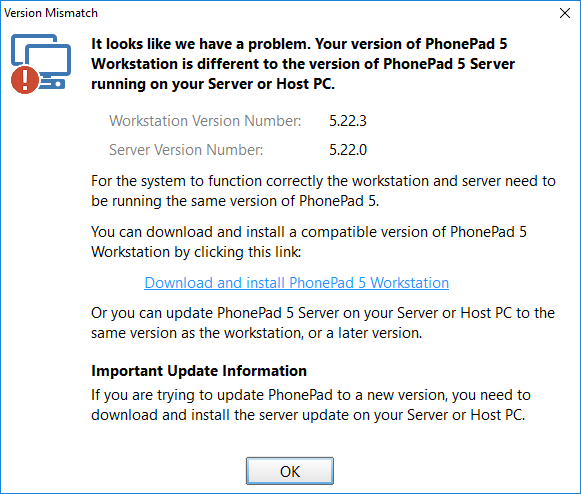We are pleased to announce the release of PhonePad 5.24.1 Server Update, which is available for immediate download.
Changes and Fixes
This is a maintenance release to correct an issue with starting PhonePad that affects some users:
- FIXED – A couple of error messages were being hidden, which gave the appearance of PhonePad not being able to connect to the server. PhonePad had stopped on the errors waiting for user input. For some reason these errors were not being displayed to the user. Over the last few versions we have been extending PhonePad’s logging capabilities to log any errors that may occur. A user experiencing the connection problem sent us their logs using Log Viewer and we were able to locate the errors in the logs. This showed us where the errors were occurring and we fixed them.
Workstation Updates
If you are updating from a Version prior to 5.24.0, you will probably get the following message displayed on your workstations when starting PhonePad:
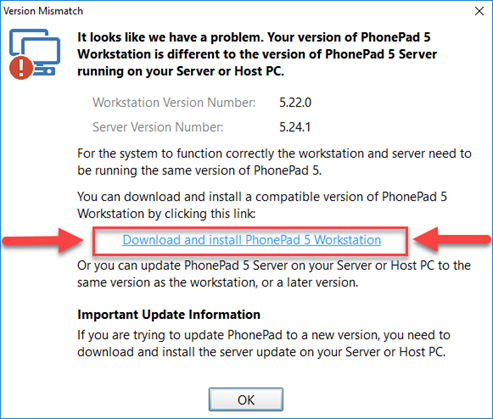
This is because we changed the workstation update system in Version 5.24.0. PhonePad versions prior to 5.24.0 don’t know how to use the new update system and so don’t know how to update.
The solution is in the message, as shown above. Click the Download and install PhonePad 5 Workstation link. It will download version 5.24.1 and install it on the workstation. From that point onwards, any future updates will update automatically.
Installation Information
Please note: Server Updates must be installed on your Server or Host PC, not your workstation (unless your workstation is also the Host PC) – they cannot be installed directly on your workstations. Make sure all users are logged out of PhonePad as the PhonePad Server will be stopped during the update and then restarted once it has completed. Workstations will be automatically updated when PhonePad 5 Workstation is started on each workstation.
Important: When downloading and installing an update from your My PhonePad account, make sure it’s actually the update and not the server setup program. The update will update your database whereas the setup program will overwrite it with a blank database.
You can download the update from your My PhonePad account or by using the Application Update option on the System Admin menu in PhonePad 5.
These updates are available for both fully licensed users and trial users.
Please contact Support if you have any problems or questions.