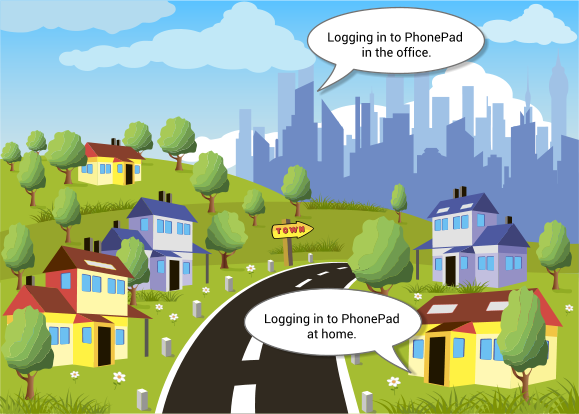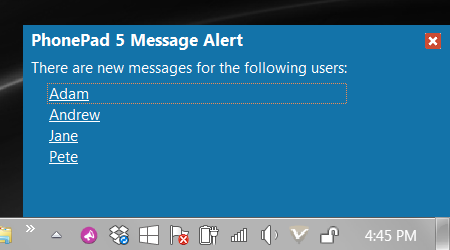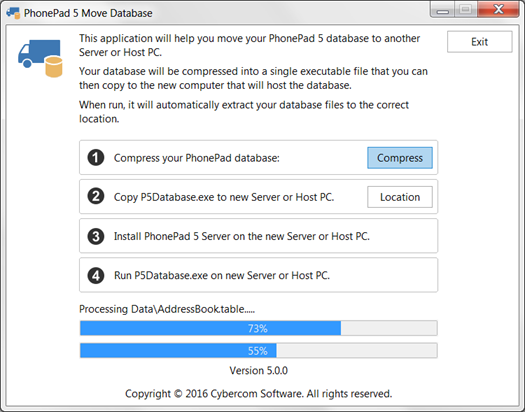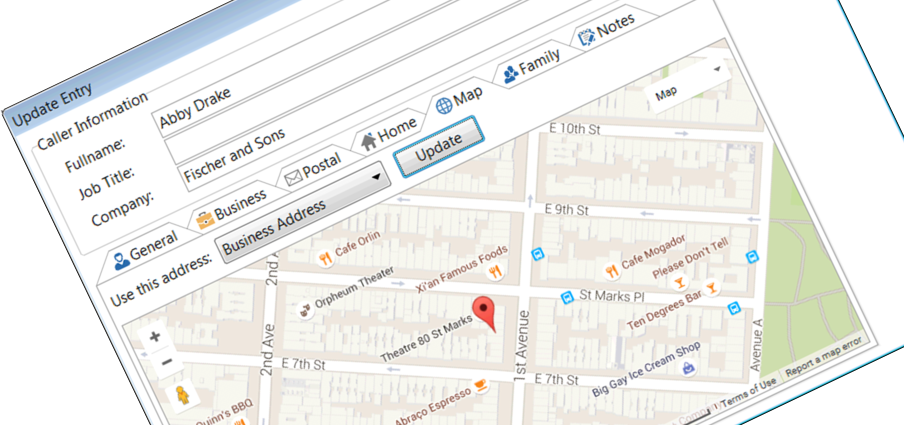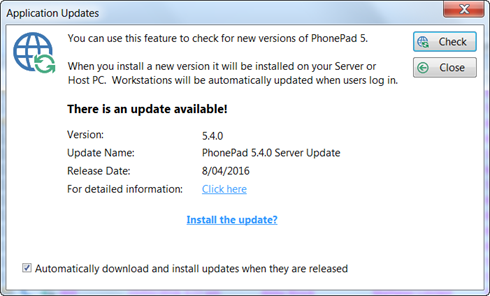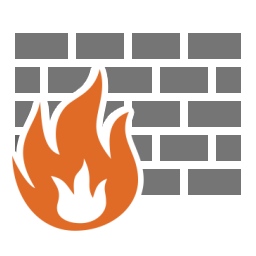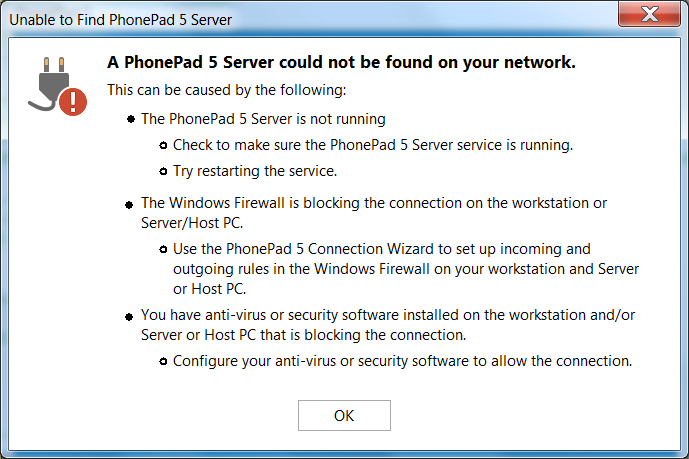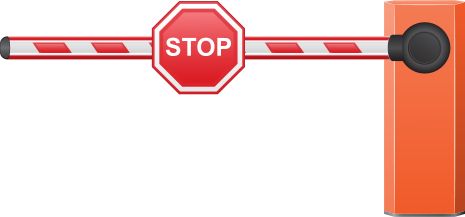Firewalls
Firewalls are vital for keeping out viruses, the bad guys, and other nasties that are lurking around the Internet. They do a great job of 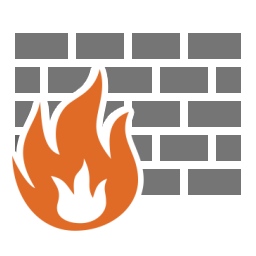 helping prevent these things from getting onto your network and computers where they can do significant damage.
helping prevent these things from getting onto your network and computers where they can do significant damage.
But there is a downside. They can cause havoc with legitimate applications like PhonePad 5 by completely blocking the communication between computers.
When you install PhonePad 5 Server on your Server or Host PC, and PhonePad 5 Workstation on your other computers, exception rules are automatically created in the Windows Firewall for you so that your Server or Host PC and your workstations can communicate.
Anti-Virus/Security Software
If the Windows Firewall is the only firewall you have on your system then you’re right to go. But most people also have Anti-Virus/Security software installed as well, and many of these have their own firewalls built in.
This is where it gets tricky. Although a lot of security software honors the Window Firewall exception rules, many do not. And this is where the problems start.
Take Nortons for example. It completely ignores the Windows firewall settings and will by default block any application that communicates using UDP and/or TCP. It forces you to configure application permissions yourself in its own firewall. So far, we don’t know of any way we can automatically configure this for you.
Signs That PhonePad 5 is Being Blocked
Each time you start PhonePad 5, it seeks out any PhonePad 5 Servers on your network. When it finds one it automatically connects. If it is unable to find a server then this message window will appear.
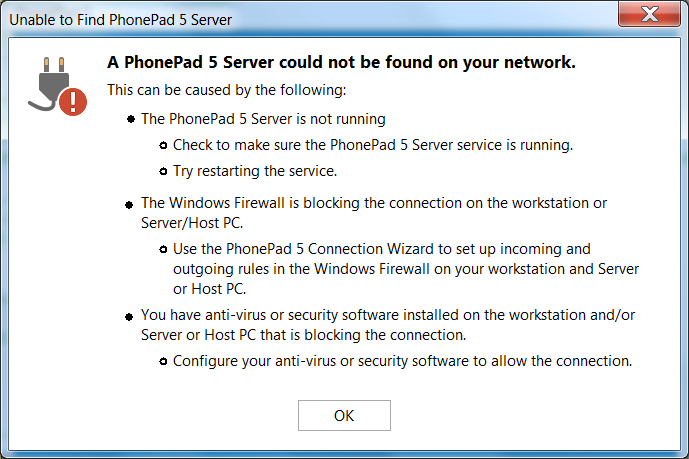
It shows you a list of possible causes. It’s possible that the PhonePad 5 Server service is not running on your Server or Host PC, so that’s the first thing to check. Run ControlCenter on your Server or Host PC and it will tell you if it’s running or not. If it isn’t just click the Start button to start it.
If it is running, click the Stop button and wait until the status says it’s not running, then click the Start button to restart it.
What If I’ve Done All That And It’s Still Not Working?
Does this mean that PhonePad is broken, that it’s faulty, that it doesn’t work? No, definitely not!
If you were driving your car and then had to stop because the road was blocked, does that mean your car is faulty? Would it be your car that is preventing you from proceeding, or would it be the road block?
Like the car, PhonePad can’t be blamed for something that is beyond its control and that it has nothing to do with.
So What Does It Mean?
If PhonePad 5 Workstation is unable to find a PhonePad 5 Server on your network then it means that the UDP protocol (or port 15350) is being blocked by something on your network.
If PhonePad 5 Workstation is able to find a PhonePad 5 Server, but is unable to connect to it, then that mean that the TCP protocol (or port 12600) is being blocked by something on your network.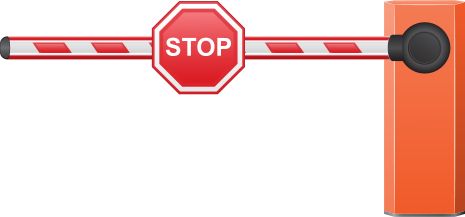
The most likely culprit is Anti-Virus/Security software. It’s interesting that many customers we talk to aren’t even aware they have AV/Security software because it came pre-installed with the computer. Some have more than one installed, which is not a good idea.
Whether you know the AV/Security software is there or not, it is blocking the connections and has to be configured to unblock them. This is not something that PhonePad can do for you unfortunately.
If you are having problems configuring your AV/Security software to allow connections please let us know, and tell us which AV/Security software you are using. We’ll do our best to find out what needs to be done to configure it.
Please note that disabling the AV/Security software doesn’t always work. Some of this software still blocks connections even when disabled.