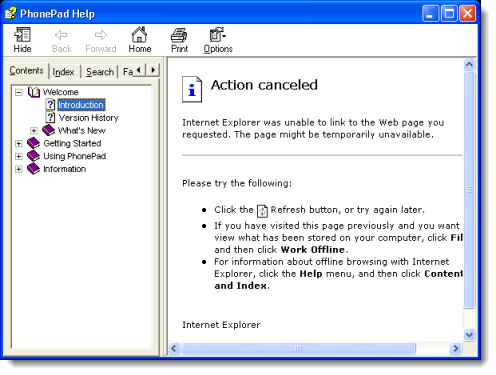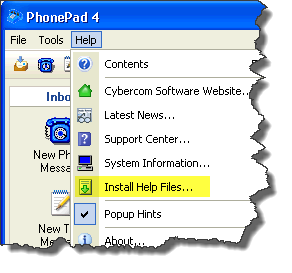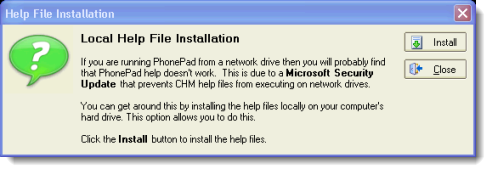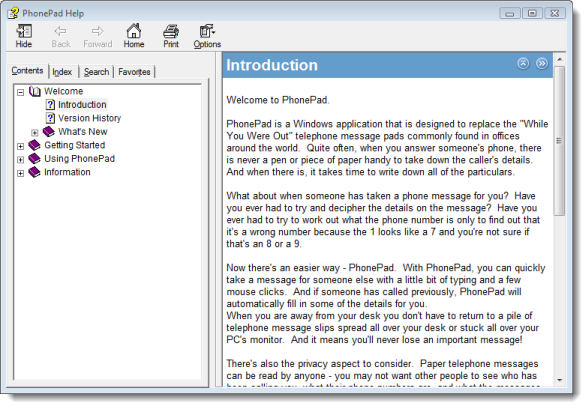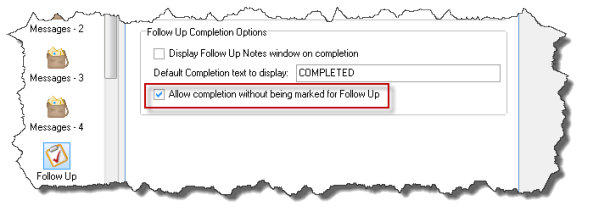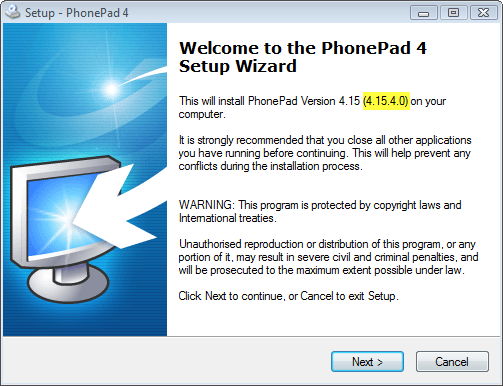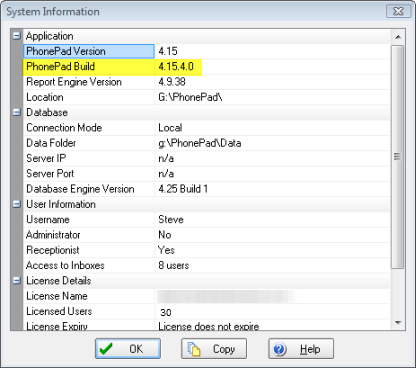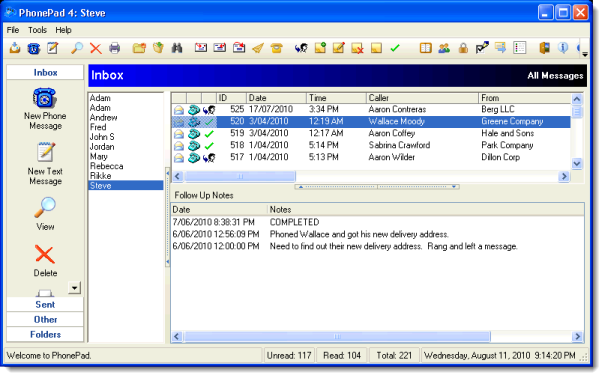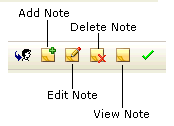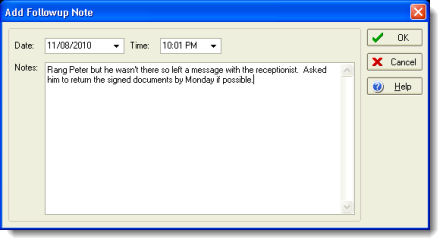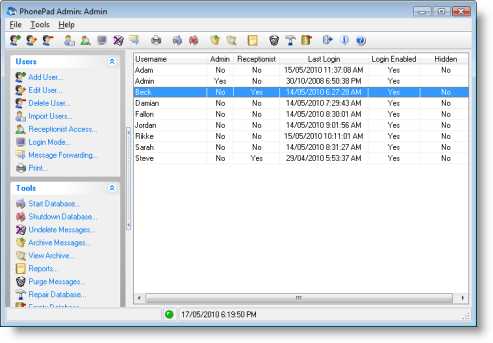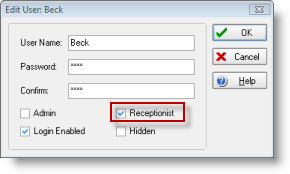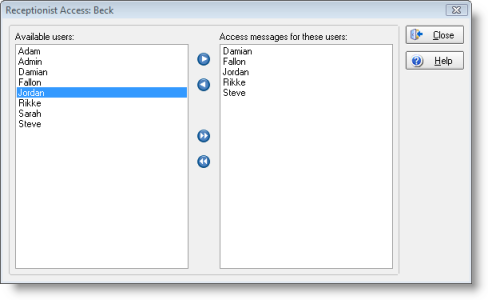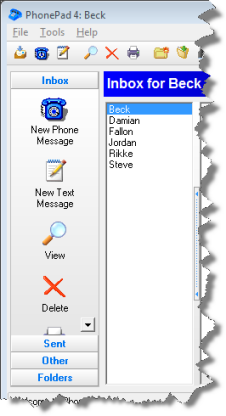There have been some questions recently about how caller details are selected in phone messages, so I thought I should write something about it.
The Caller and From fields have drop-down lookup lists that feature incremental searching.
With no text entered in the Caller field, the drop-down lookup list will display all entries from the Address Book. As you type in a name, the incremental search feature will only display names that match the characters you enter.
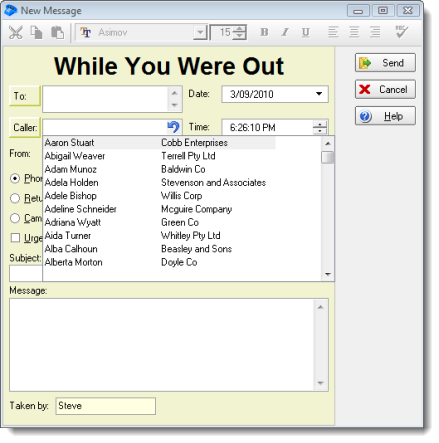 For example, as I type in the letters “jo”, only names starting with “jo” will be displayed. The more I type in, the less names that will be displayed in the list as the incremental search features matches the text you are entering.
For example, as I type in the letters “jo”, only names starting with “jo” will be displayed. The more I type in, the less names that will be displayed in the list as the incremental search features matches the text you are entering.
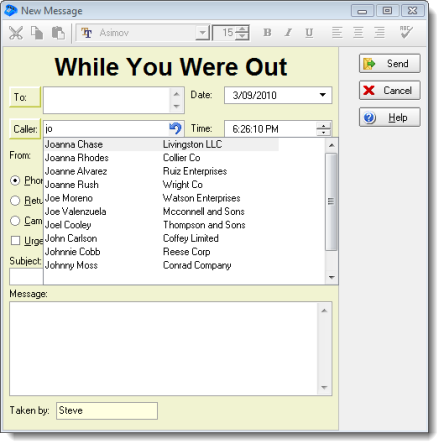 As you can see in the following screenshot, the selection has been narrowed down even further. Typing in “john” displays only names starting with those letters. You will notice that the organization the person works for is also displayed. This helps you easily identify the correct caller when there is more than one caller with the same name.
As you can see in the following screenshot, the selection has been narrowed down even further. Typing in “john” displays only names starting with those letters. You will notice that the organization the person works for is also displayed. This helps you easily identify the correct caller when there is more than one caller with the same name.
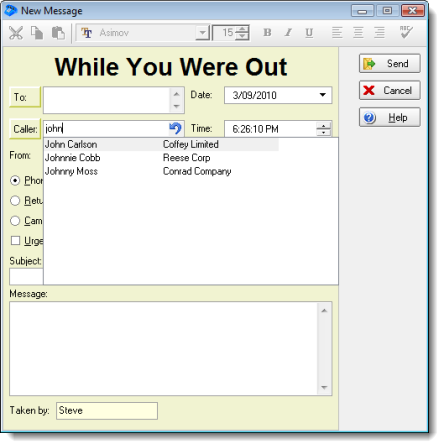 The From field works in exactly the same way.
The From field works in exactly the same way.
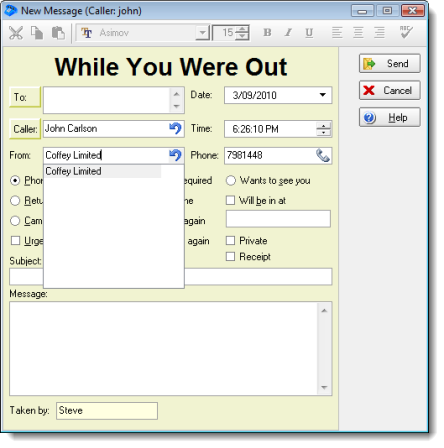
If you delete some of the letters using the <backspace> key you will widen the search again, as shown below.
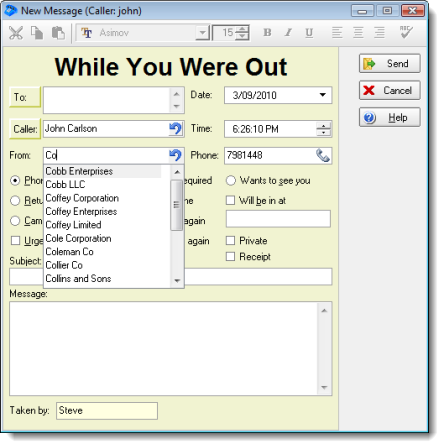
In both lists, the appropriate name or organization can be selected using your mouse, or by pressing the <enter> or <space> key. The up and down arrows can also be used to navigate the lists.
I hope that clarifies how this works if you weren’t really sure.