Hey, guess what. We decided to totally revamp the client portal and, after a few weeks of development in the dungeon, it’s now online and ready for use. The previous version of the portal was known as Client Central. The new portal is called My PhonePad Account. You know, ’cause you have PhonePad and it’s, umm, your account. Well, it made sense to me.
Alrighty then.
If you’re not sure what the client portal is all about then let me fill you in. Once you login to your account (you get an account when you purchase PhonePad), you can view and update your contact information, access your license details, download earlier versions of PhonePad (but only if you want to), as well as do a few oth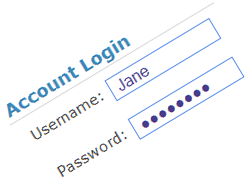 er useful things.
er useful things.
We’re planning on adding more features over the next few months to make it a (hopefully) handy resource for you. And we’ll be jazzing it up a bit more as well. Maybe adding a few decorations here and there.
One good thing about the portal is that you can maintain your contact information, such as address, phone number, email address, or what have you. This is real important stuff as it means we can not only keep you up to date as new versions are released, but if you need to retrieve your license info at any stage it ensures you actually receive it. That’s a good thing, right? Otherwise, it might end up going to an old email address or whatever the Internet equivalent of a dead letter office is.
We were going to send out passwords to everyone for the new portal, but instead of bombarding you with unexpected emails we thought we’d wait until you’re ready. So, to get your password sent to you, click on the “Forgotten Your Password” link on the portal home page. Our magic elves work 24 hours a day so your password will be emailed to you within a couple of minutes. If you don’t receive it *please* check your spam folder – your spam filter may have gobbled it up.
Oh, nearly forgot, you can access your My PhonePad Account (does that make sense, sounds kind of funny to me) by clicking the My Account button on any page on the website. Or just click here. Whatever takes your fancy.
As always, if you have any problems please let us know.
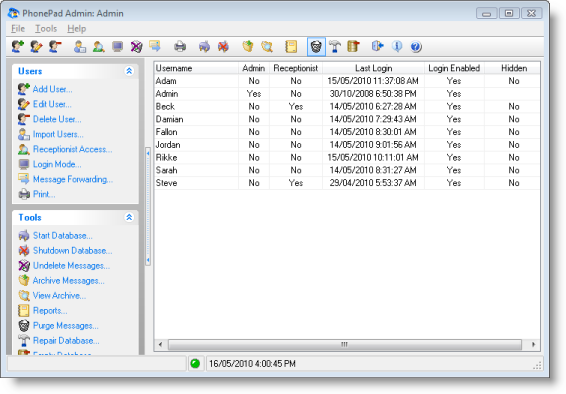
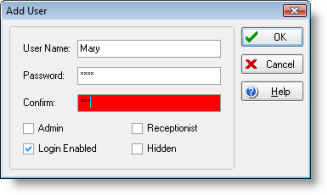

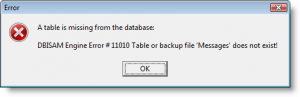
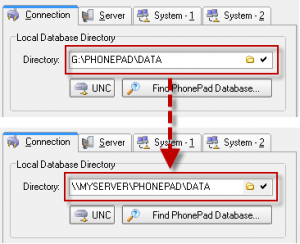


 We have just released a new version of DBRepair, the utility for fixing problems with your PhonePad data. This new version has an improved interface and can fix problems the previous version couldn’t.
We have just released a new version of DBRepair, the utility for fixing problems with your PhonePad data. This new version has an improved interface and can fix problems the previous version couldn’t.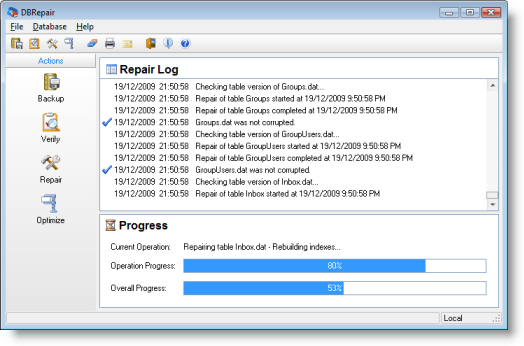
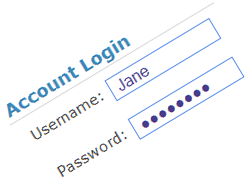 er useful things.
er useful things. Most of the PhonePad applications (PhonePad, PhonePad Admin, DBConnect, AutoBackup, etc.) come with their own help files to, well, help you.
Most of the PhonePad applications (PhonePad, PhonePad Admin, DBConnect, AutoBackup, etc.) come with their own help files to, well, help you.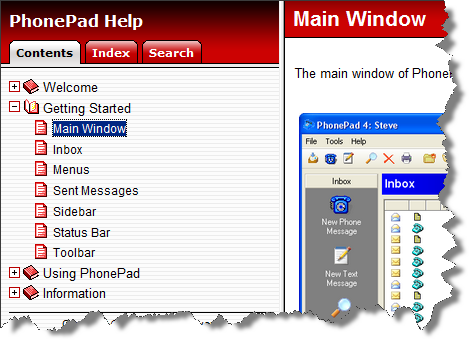
 Forgetting to backup your data is normally not a good thing. However, if you have the PhonePad Automatic Backup system (DBAutoBackup) installed you can forget to do your backups and they’ll still be done!
Forgetting to backup your data is normally not a good thing. However, if you have the PhonePad Automatic Backup system (DBAutoBackup) installed you can forget to do your backups and they’ll still be done!