Guest contribution by Dean Burgess
 Image by Freepik
Image by Freepik
Technology today offers vast opportunities to enrich the lives of older adults in meaningful ways. Senior-focused devices prioritize accessibility, providing tools that foster independence and peace of mind. Thoughtfully designed features cater to the specific needs of aging users, helping them stay connected and organized. These advancements deliver practical solutions that blend functionality with empowerment. The steady march of innovation continues to create avenues for enhancing daily experiences for seniors.
Key Features of Senior-Friendly Technology
Choosing technology with accessibility and simplicity in mind ensures a smoother experience for older adults. Larger buttons and straightforward interfaces make devices easier to navigate, reducing challenges. Voice-activated features allow hands-free operation, especially useful for those with limited mobility. High-contrast displays and magnification tools improve screen readability for individuals with visual impairments. Prioritizing these features transforms technology into a tool for independence.
Enhancing Independence with Smart Technology
Smart home devices and voice assistants make daily tasks more manageable, promoting greater independence for older adults. These tools support autonomy by allowing users to remain at home longer without requiring additional assistance. Features like medication reminders and emergency service connections provide both safety and peace of mind. Many older individuals express a strong desire to age in place, highlighting the value of such technologies. These innovations offer practical ways to live with greater confidence.
Simplify Document Management with Senior-Friendly Technology
Digitizing your paper records can greatly simplify your life, especially if you’re looking to reduce clutter and improve organization. By converting physical documents into digital formats, you not only save space but also make it easier to find important information quickly. Instead of dealing with numerous separate files, you can consider this tool to merge all your documents into a single, easy-to-navigate file. This method not only saves time but also allows you to arrange pages in the correct order, making document management more efficient and less stressful.
Empowering Seniors Through Technology
The digital world can feel overwhelming, particularly when unfamiliarity and physical challenges create barriers. Pairing personalized guidance with supportive communities helps ease these difficulties. One-on-one training and group activities, like virtual book clubs or video chats, build both confidence and connection. Assistive features such as voice controls and adjustable text sizes make technology more approachable for those with specific needs. With the right support, navigating the digital landscape becomes an opportunity to engage and thrive.
Protecting Seniors from Online Scams
Staying alert to online scams is crucial, as seniors are often targeted through tactics like phishing emails and fraudulent calls. Scammers may pose as legitimate organizations to trick you into sharing personal information or clicking harmful links. Fake phone calls often claim to represent trusted agencies or services, using pressure to extract sensitive data or payments. Verifying the legitimacy of unsolicited messages and using tools that block suspicious contacts can help protect you. Accessing reliable resources on common scams and prevention strategies further strengthens your defenses.
Empowering Seniors Through Intuitive Fitness Apps
Fitness apps with intuitive designs empower older adults to engage more effectively with digital tools. Features like large text and high-contrast colors improve readability for users with vision impairments. Streamlined navigation keeps the focus on fitness goals, minimizing frustration from complicated menus. Voice command functionality supports those with limited dexterity, enabling effortless interaction without precise touch actions. These design choices make fitness apps more inviting and encourage a more active life.
Telemedicine: Empowering Seniors with Accessible Healthcare
Telemedicine is transforming healthcare by offering a safe, convenient way to access medical services from home. It’s especially beneficial for those with mobility challenges or increased vulnerability to illnesses. By removing the need for travel, telehealth saves time and reduces exposure to potential infections. Providers can allocate more time to patient care, improving the overall experience and fostering more personalized interactions. It also acts as a valuable screening tool, helping determine whether in-person care or virtual treatment is appropriate, making it an essential part of modern healthcare.
Technology tailored for seniors goes beyond convenience, offering essential support for independence and safety. Accessible features allow older adults to navigate the digital world with confidence while remaining vigilant against online threats. These tools enhance everyday living and build a sense of empowerment and connection. With the right choices, technology transforms the digital age into a period of opportunity and growth.






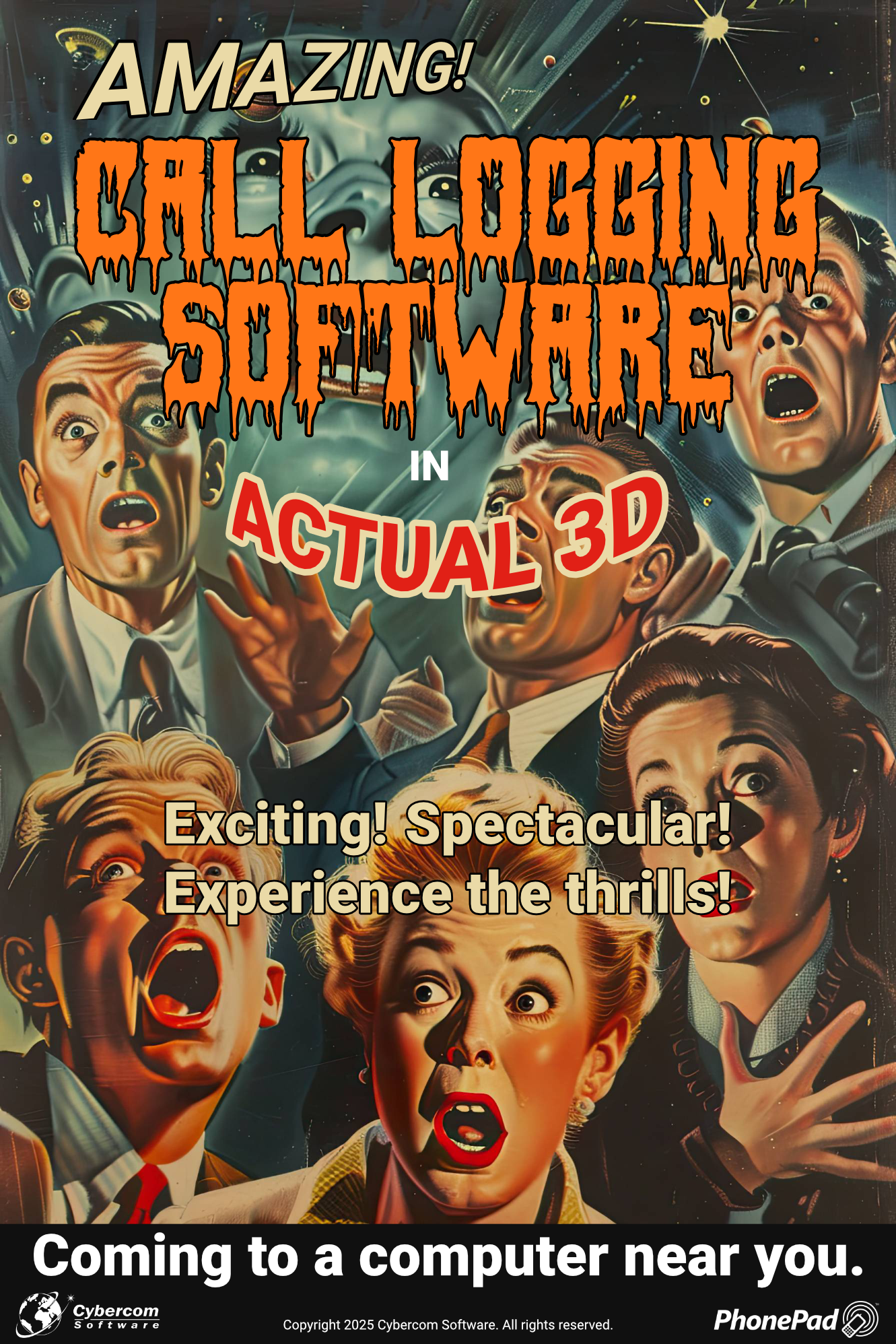

 Fakespot
Fakespot
