There may be times when you experience a problem with PhonePad or our other software that can’t be easily resolved by email. At times like this, the best way to get things sorted out is by remote support. Through the magic of the Internet we can remote connect to your computer and access it as though we were actually with you in your office. It’s like a site visit, but without a techo turning up at your door.
Depending on the issue, there may or may not be a charge for this service. Of course, we will advise you of this up front when arranging remote support.
We currently use Citrix GoToAssist for remote support. To get remote support up and running on your end, you will need to follow some simple steps so that we can connect.
Firstly, we will send you a link and a support key. You will need to click on the link to take you to the Fast Support website. It looks a bit like this:
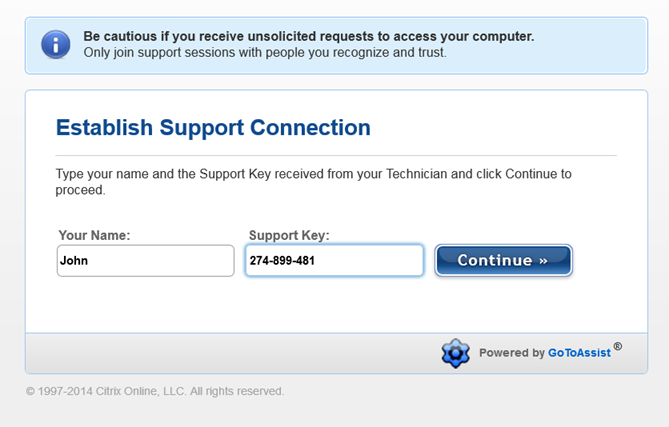
You will need to enter your Name and the Support Key, and then click Continue.
You should then get a screen like this:
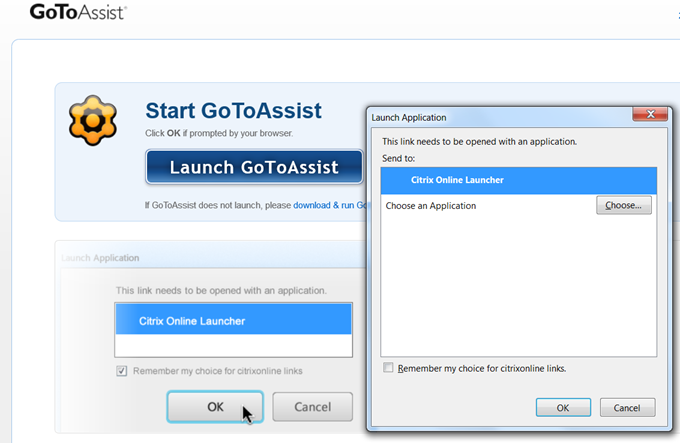
Click OK to launch the GoToAssist application.
You may get a prompt like this one, asking you to allow or block the launcher. This screenshot is from Firefox.
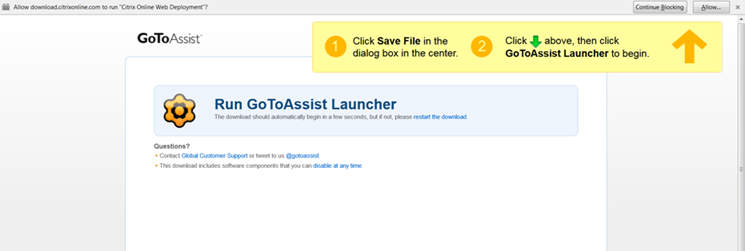
If you get a prompt like this click the Allow button.
Ok, almost there. This next bit catches a few people out because sometimes the window is hidden. If you can’t see this dialog then search your screen for it because it will be there somewhere.
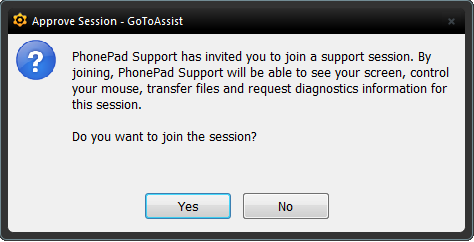
Click the Yes button to join the remote support session.
That’s it. We will now be connected to your computer. You can show us the problems you’re having and we can fix it for you while you watch. If you’re busy you can go off and do what you need to do while we do our thing.
