This is the first in a series of articles that will focus on the various applications that make up the PhonePad suite. In this article we’ll take a look at PhonePad Error Log Viewer.
So what is Error Log Viewer?
Error Log Viewer (ErrorLogViewer.exe) resides in the PhonePad folder on your Server, Host PC, and/or workstation. It sits in the background silently logging any errors you may encounter while using PhonePad. Not all errors are logged, but most are.
If you experience problems with PhonePad then an error message will usually be displayed. If you didn’t write the error down and can’t remember what it said, chances are it will be in the error log.
Open Error Log Viewer to access the error log.
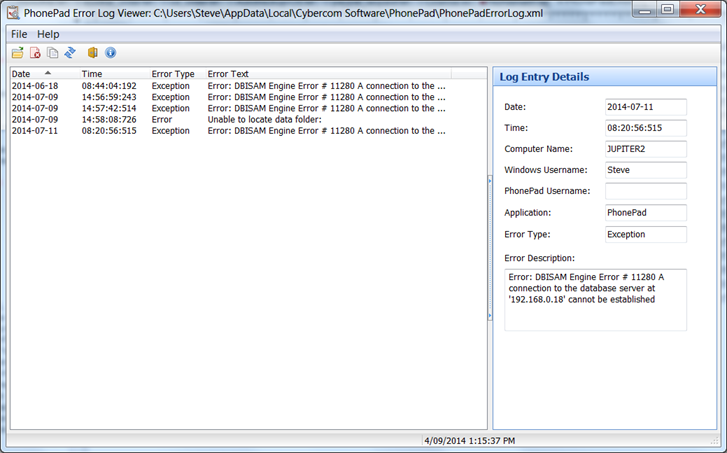
The main part of the screen shows all errors that have been reported by PhonePad, including the Date, Time, Error Type and the actual error message. As you can see, the date is shown in the following format: YYYY-MM-DD.
If you select an error, additional details are displayed in the panel on the right. If you have PhonePad physically installed on your workstation then it will show your Computer Name, your Windows Username, your PhonePad Username (if the error occurred after you have logged in) and the application the error occurred in.
When PhonePad is running from a network drive, these details can be particularly handy as an administrator will be able to identify which computers and users are experiencing certain errors.
When reporting a problem to PhonePad Support, it can assist us greatly if we know the exact error you are experiencing. You can easily provide us with that information by sending us a copy of the error log. You can do this by selecting Copy Log from the File menu. The error log will be copied to the Windows clipboard. Just send us an email and paste the error log into the email.
