We are pleased to announce the release of PhonePad Version 5.83.0, Appointment Calendar 5.16.0, and MessageSender 6.25.0.
We’ve had a busy few weeks adding new features, updating existing features, and fixing bugs.
There are too many new features to cover here so here’s just 3 of them.
Appointment Calendar: Days with Appointment are Highlighted in Green
This is a handy new feature. You only have to glance at the calendar object to see which days have appointments.
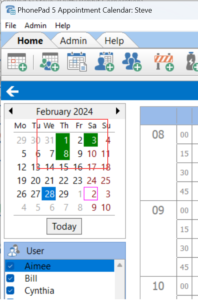 Thank you Glenda for the suggestion.
Thank you Glenda for the suggestion.
Read Receipts for Emails
When messages are forwarded to a user by email, you can now have a read receipt sent back to you when the user reads the email.
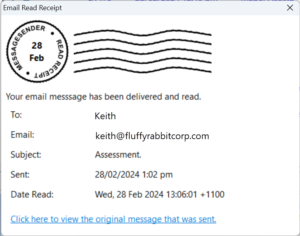 Mail Delivery Failure
Mail Delivery Failure
If messages sent by email fail to meet their destination, MessageSender will now send you a message to let you know.
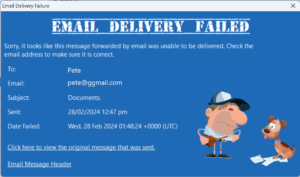 Both of these new features require MessageSender Version 6.25.0.
Both of these new features require MessageSender Version 6.25.0.
Problems?
We’re human too. We haven’t been replaced by AI-controlled robots yet. And we’re definitely not perfect. Like most other humans, we can make mistakes. If you find a mistake or a bug, please let us know and we’ll fix it as quickly as possible.
Changes in This Release
- NEW: New system message types added: Email Read Receipt and Email Delivery Failure (requires MessageSender Version 6.25.0 or later).
- NEW: Display Name added to user accounts. If present, these will be displayed in the Inbox header and User List.
- NEW: Select which users appear in the Appointment Calendar from one screen.
- NEW: Set the emails for all users from one screen.
- NEW: Outgoing messages now allow adding Notes for calls.
- NEW: Messages can now be printed from Global Search.
- NEW: Some users were getting confused when using the Global Search, and couldn’t find a way to get back to the Inbox (just click the Inbox folder) so they would exit PhonePad and go back into it. Added a link to Global Search bar to take them back to the Inbox.
- NEW: ControlCenter – Added download button for MessageSender.
- NEW: Appointment Calendar – Standard appointments now have the option to schedule a room.
- NEW: Appointment Calendar: Notes can be displayed in the appointment space.
- NEW: Appointment Calendar: Days with appointments are now highlighted in the date selection calendar.
- NEW: Appointment Calendar: Don’t like the term “Provider”? Change it to whatever you want.
- NEW: Appointment Calendar: Don’t like the term “Client”? Change it to whatever you want.
- ADDED: Warning if PhonePad takes more than 30 seconds to start up.
- IMPROVED: Cut, Copy and Paste added to right-click menu in text (MEMO) messages.
- CHANGED: Free Text Appointment Type renamed as Miscellaneous.
- FIXED: Caller ID information window wasn’t popping up for TAPI devices.
- FIXED: Administrator notifications were not working.
- FIXED: Issue with Forgot My Password feature.
- FIXED: System Rules wasn’t correctly saving the toolbar configuration.
- FIXED: Pushover email address under User edit not being saved.
- FIXED: Outgoing messages would reappear after being deleted.
- FIXED: Outgoing messages list not updating when new messages are saved.
- FIXED: Outgoing messages were adding incorrect company and phone number for callers.
- FIXED: Sent Message List not sorting on date correctly after new message.
- Minor fixes and improvements.
Important Information About MessageSender
This release is only compatible with MessageSender Version 6.22.0 or later.
Installation Information
Please note: Server Updates must be installed on your Server or Host PC, not your workstation (unless your workstation is also the Host PC) – they cannot be installed directly on your workstations. Make sure all users are logged out of PhonePad as the PhonePad Server will be stopped during the update and then restarted once it has completed. Workstations will be automatically updated when PhonePad 5 Workstation is started on each workstation. Important: When downloading and installing an update from your My PhonePad account, make sure it’s actually the update and not the server setup program.
How Updates Work
Please read: You do not need to install every update between this one and the last update you installed. PhonePad uses a smart update system that compares your current PhonePad system with what’s in the update, works out what changes are required, and then makes those changes. So if you are a few versions behind don’t worry. You can skip all of the updates in between and go straight to this update.
Updates and Anti-Virus Software
Depending on the anti-virus software you use, when you install a Server Update your AV software may class the updated software as a different program due to the change in binary signature. If you experience speed or freezing issues after an update, you may need to reconfigure your AV software to stop real-time scanning of PhonePad. This may need to be done on the both your Server or Host PC, and your workstations.
Digital Signatures
All PhonePad executables and DLLs are digitally signed for your protection.
You can confirm that a file is safe by right-clicking on it and selecting Properties from the popup menu, and then selecting the Digital Signatures tab.

Downloading the Update
You can download the update from your My PhonePad account.
If you are a current trial user you can download the update by logging in to My PhonePad Trial using the email address you used to start your trial.
Please contact Support if you have any problems or questions.
Installing Updates
If you’re unsure of how to install updates, please watch the video on this blog post.
You will need to have a current Update Plan to install this update. If your Update Plan has expired, you will need to renew it before you can install this update.
Update Installation Service
If you would rather have the Server Update installed for you, you can arrange for us to remote connect and install it. The cost is $37 and you can schedule a date and time here: https://www.cybercom-software.com/remote-server-update-assistance.htm .
