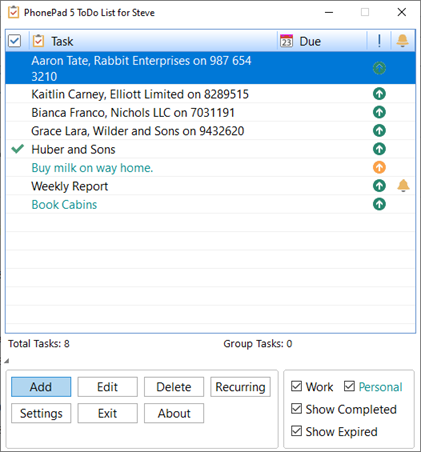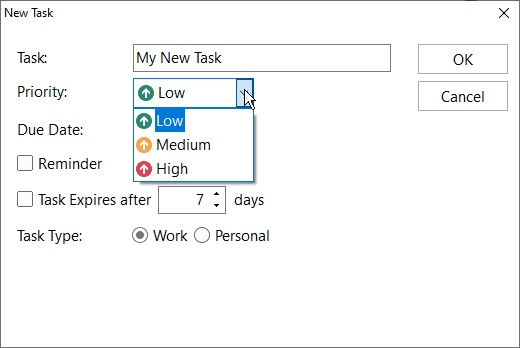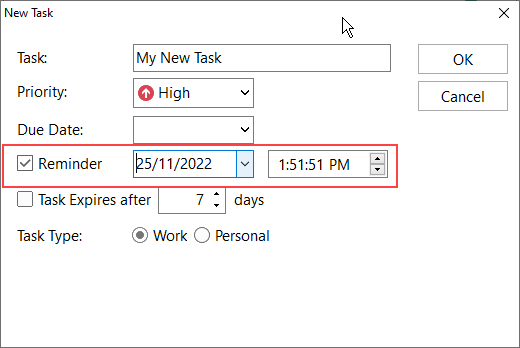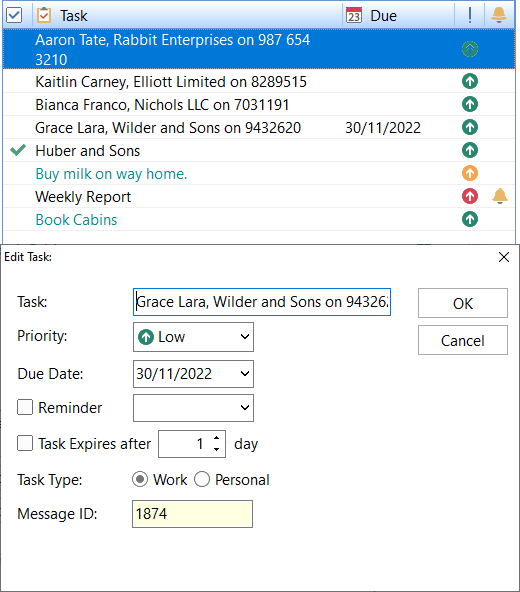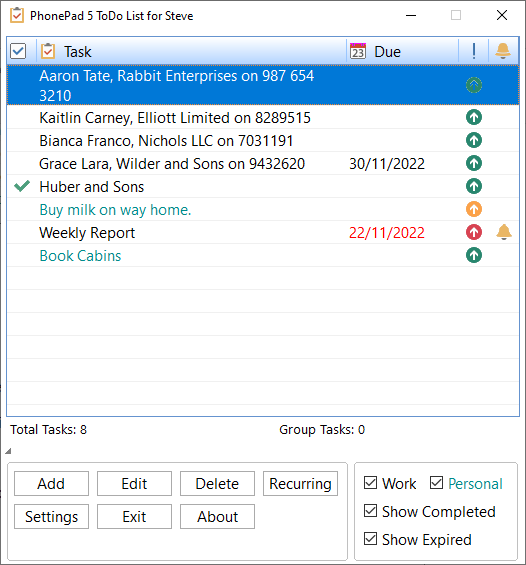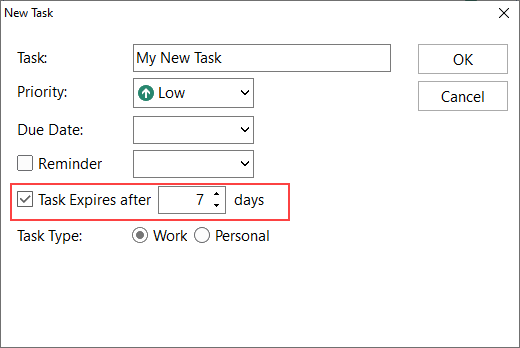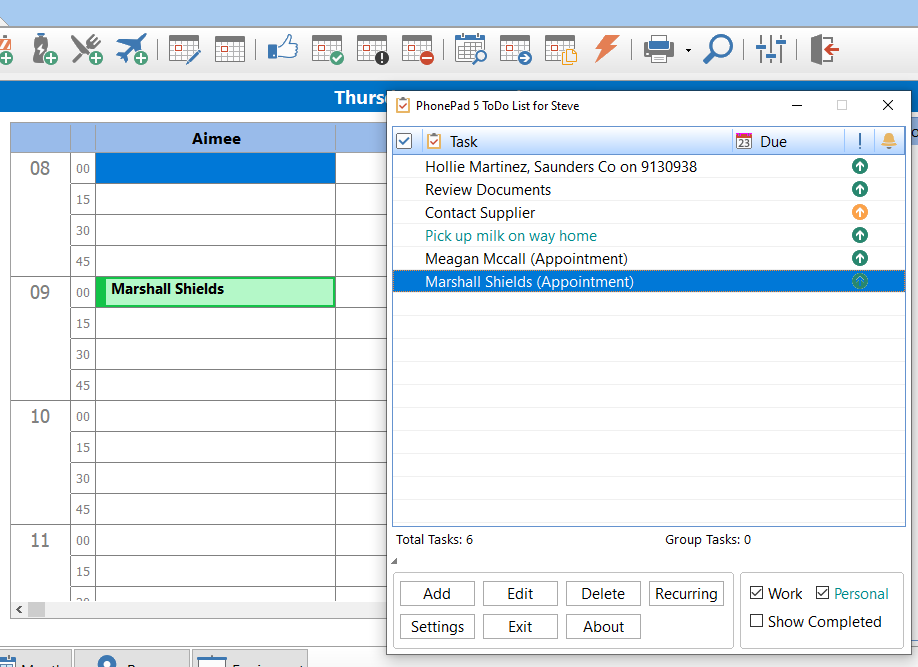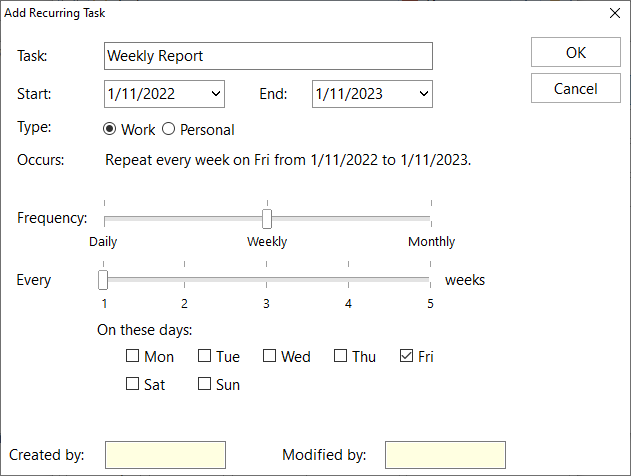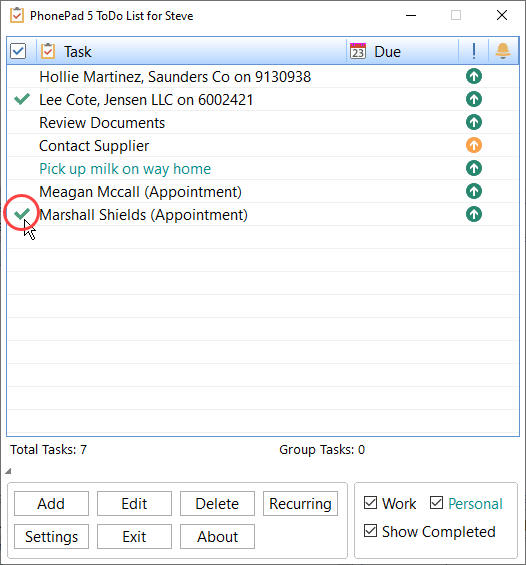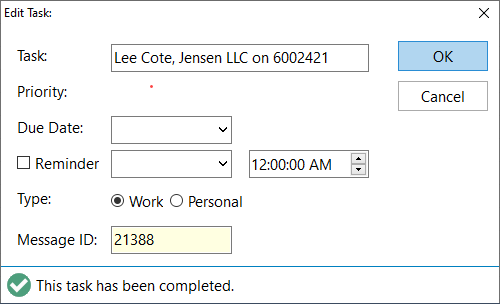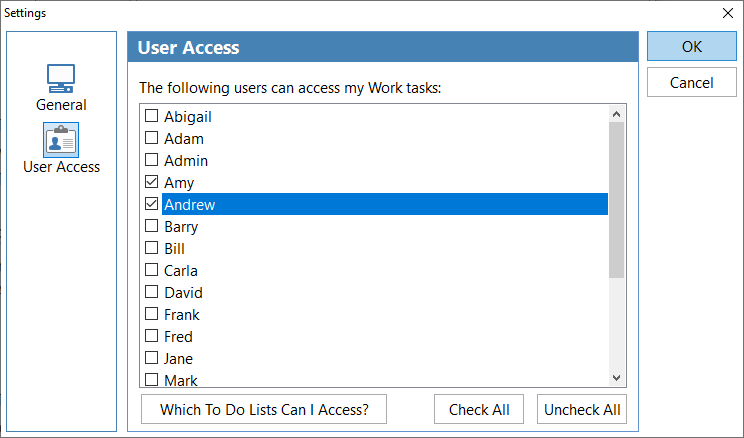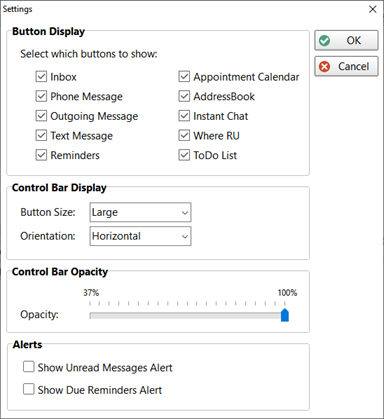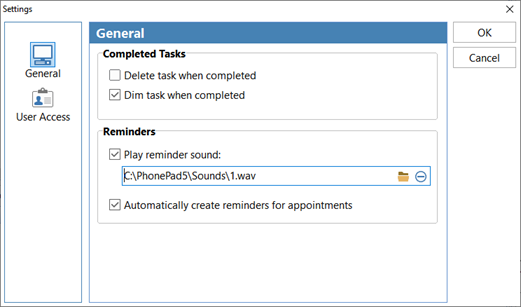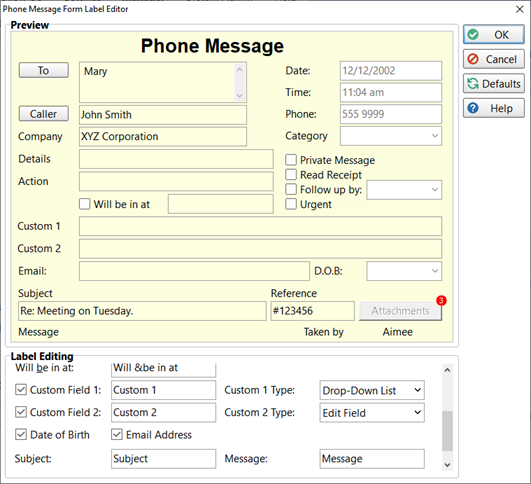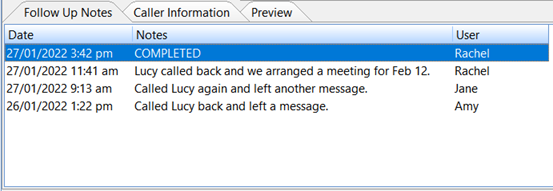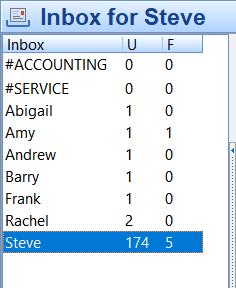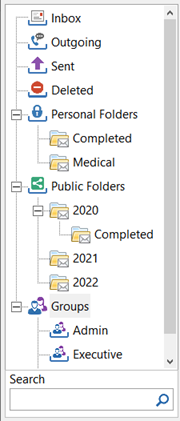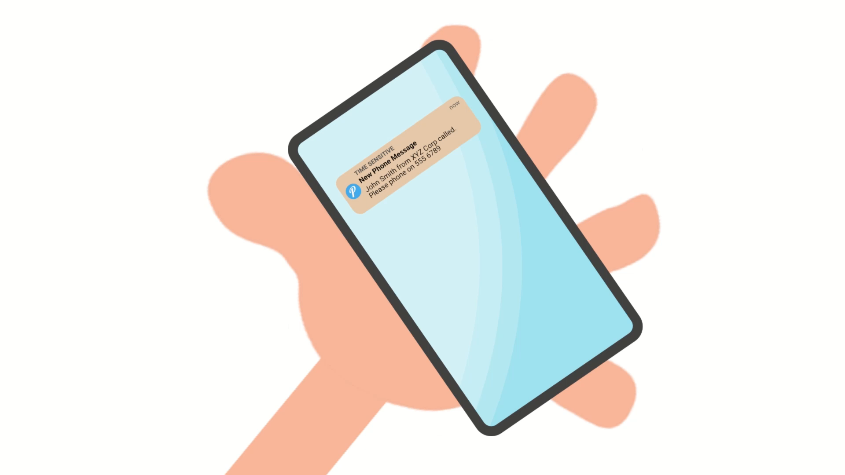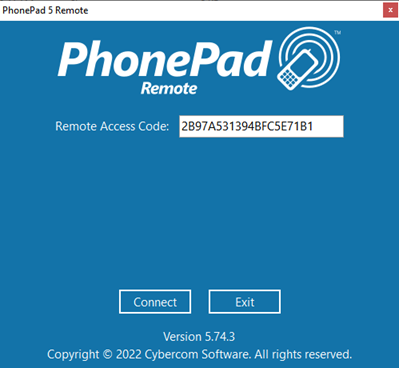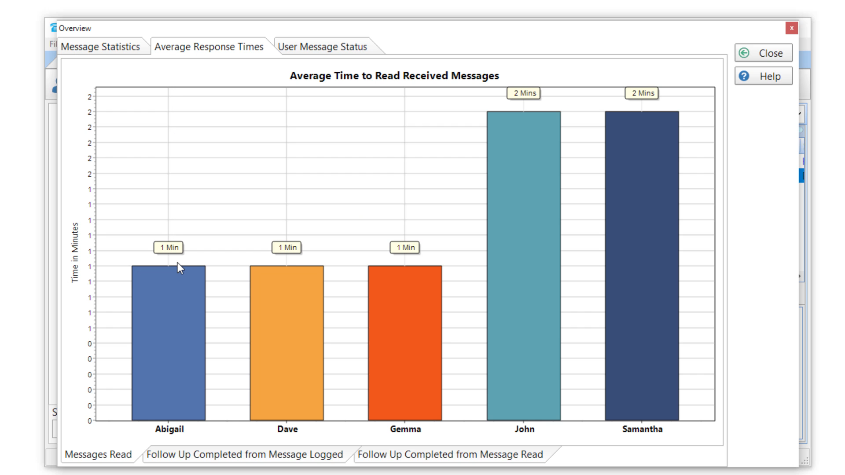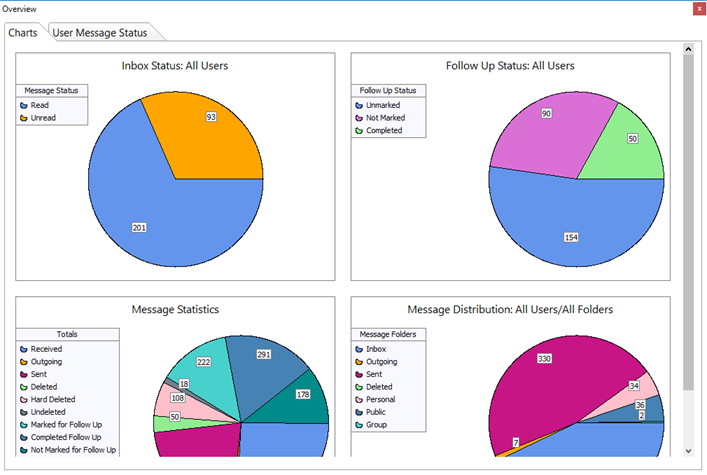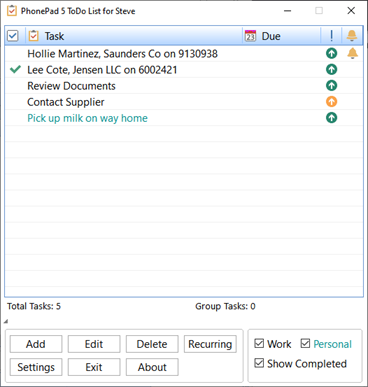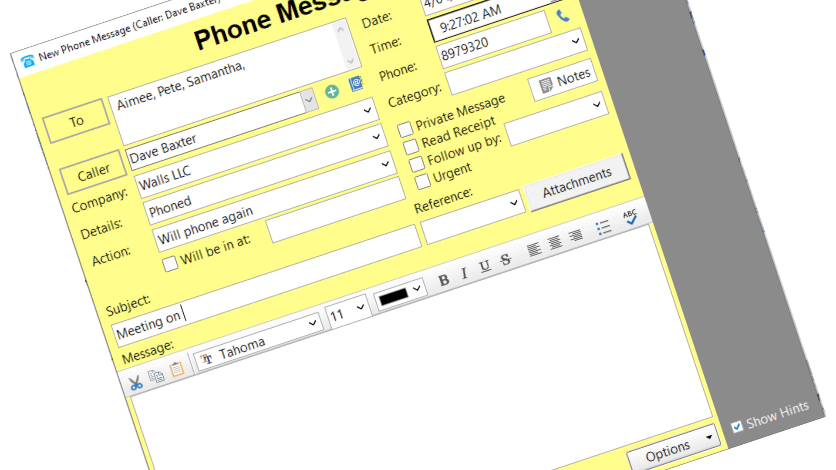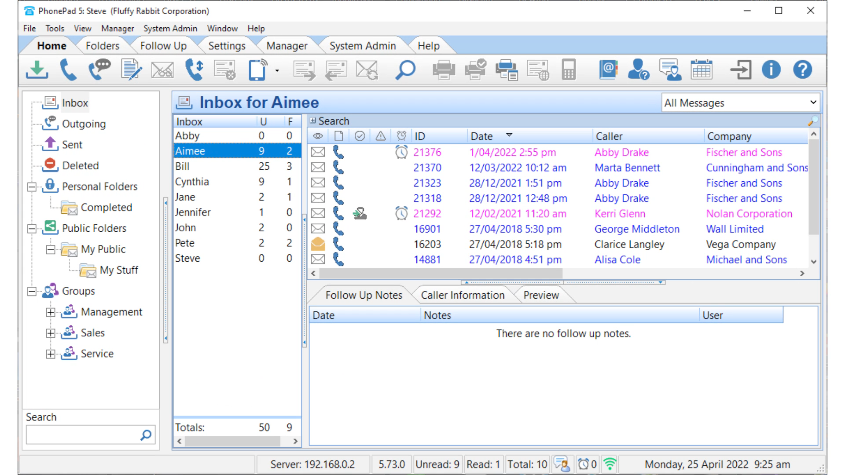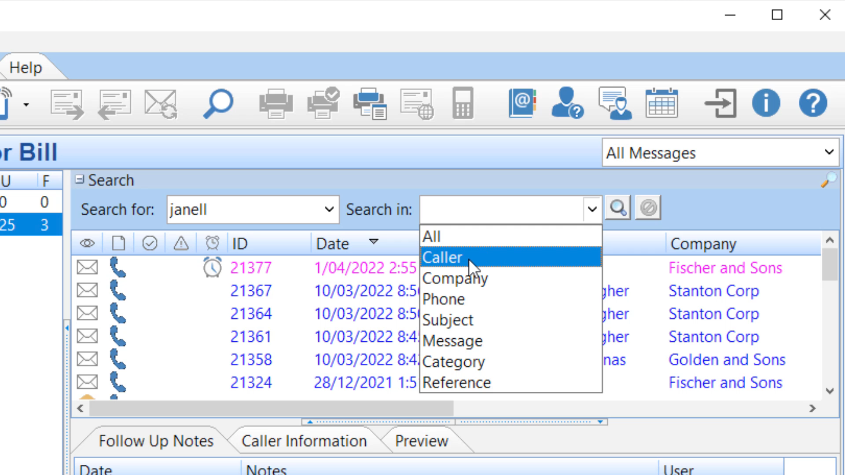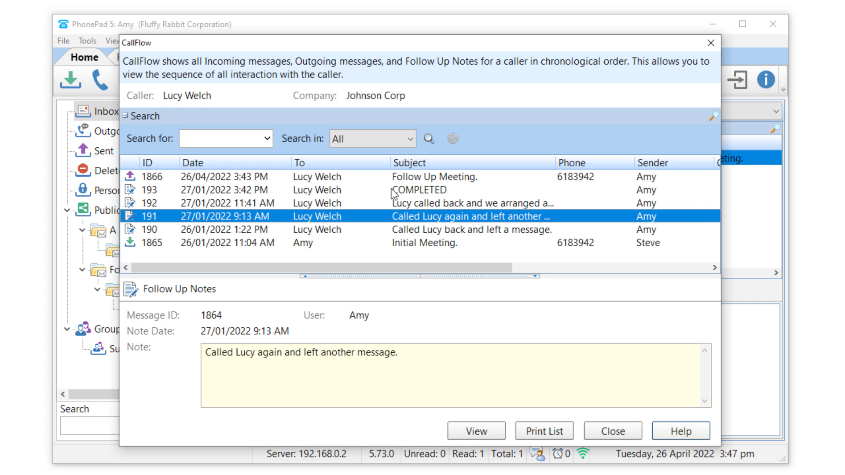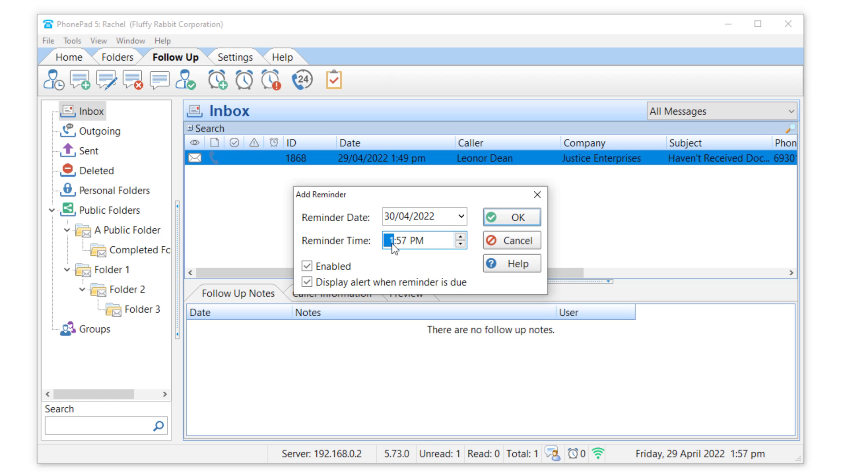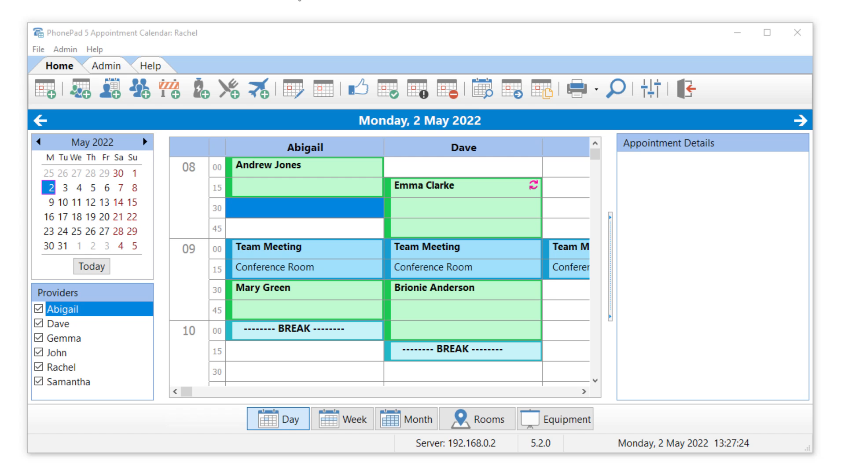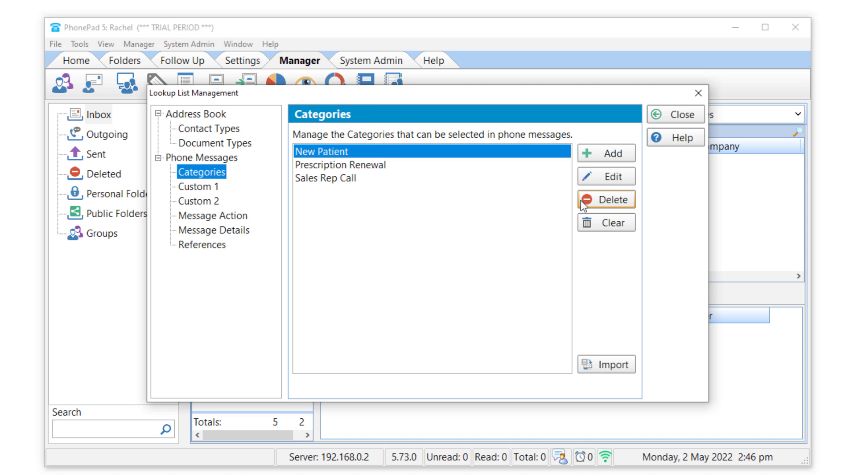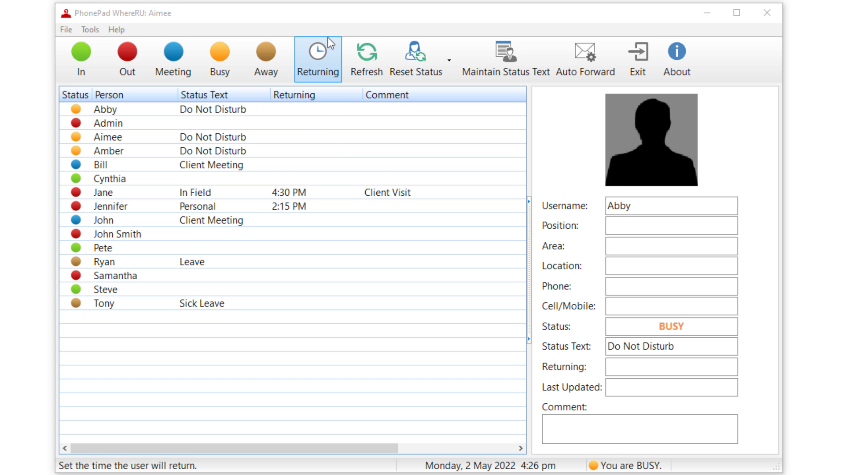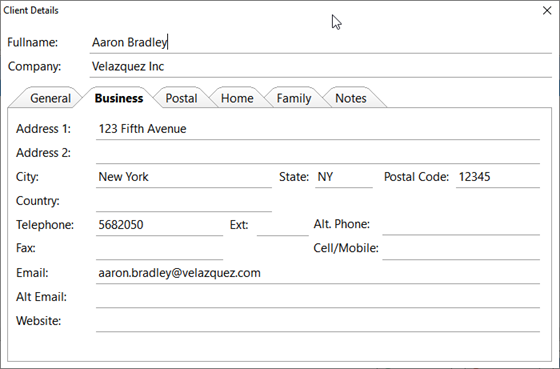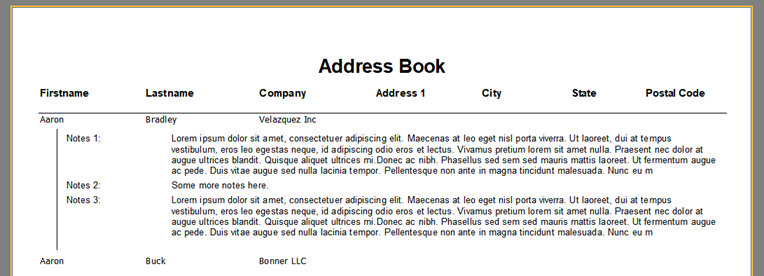[embedyt] https://www.youtube.com/watch?v=yUBLkxCxhYM[/embedyt]
If you’re still using sticky notes or message pads, you’re kind of doing things the hard way.
I bet they’re driving you mad.
Let’s get rid of them for good.
1 – Take phone messages quickly and easily.
When you’re working in a busy office, you need a fast and reliable way of logging phone calls.
With PhonePad you can do this quickly and efficiently.
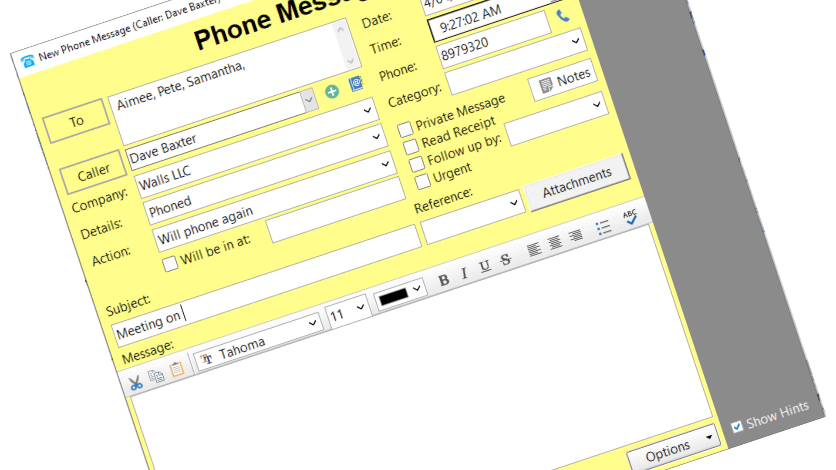
2 – Never Lose a Phone Message Again.
Have you ever lost a phone message? Have you tried to find a phone message amongst all of the others?
With PhonePad, all of your phone messages are stored in one central location. So they’re always easy to find and will never go missing.
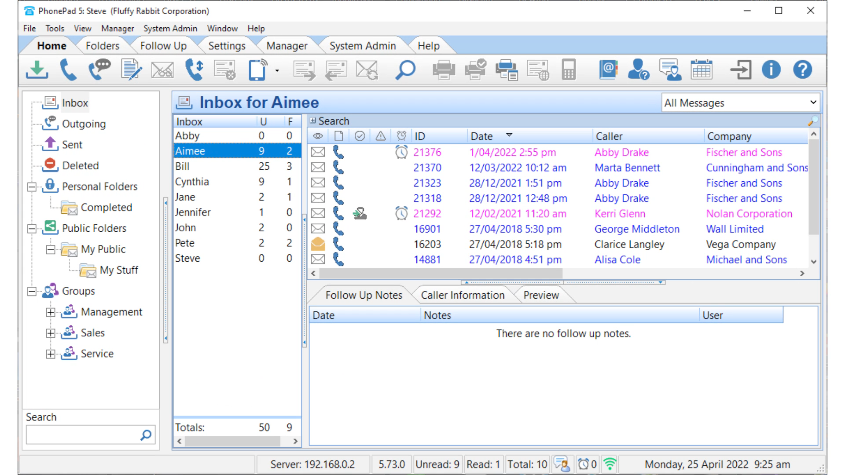
3 – Find any phone message fast.
Trying to find an important phone message can be frustrating and stressful.
PhonePad has powerful search tools so that you can easily locate the message you’re looking for. You can search by name, company, phone number, subject, category, and even the message text.
You can also do partial searches. For example part of a name or phone number.
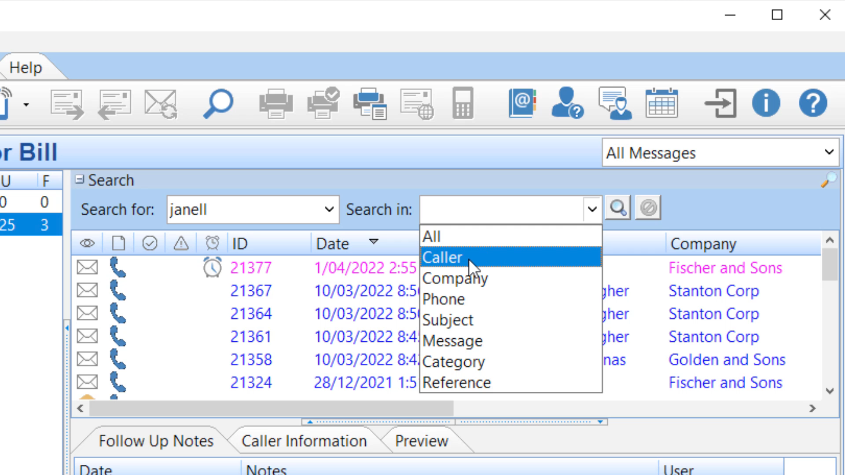
4 – View a Complete History of All Phone Calls.
Using a feature called Call Flow, you can see a complete history of all interactions with a client, simply by selecting a message and clicking the Call Flow button on the toolbar.
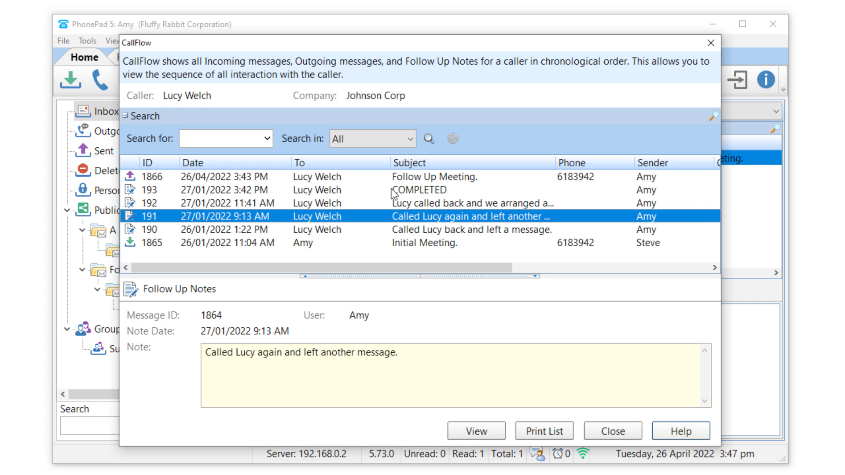
5 – Get Your Messages Wherever You Are.
With PhonePad’s Automatic Message Forwarding feature, you can receive your phone messages wherever you are. So you’ll never miss an important call again!
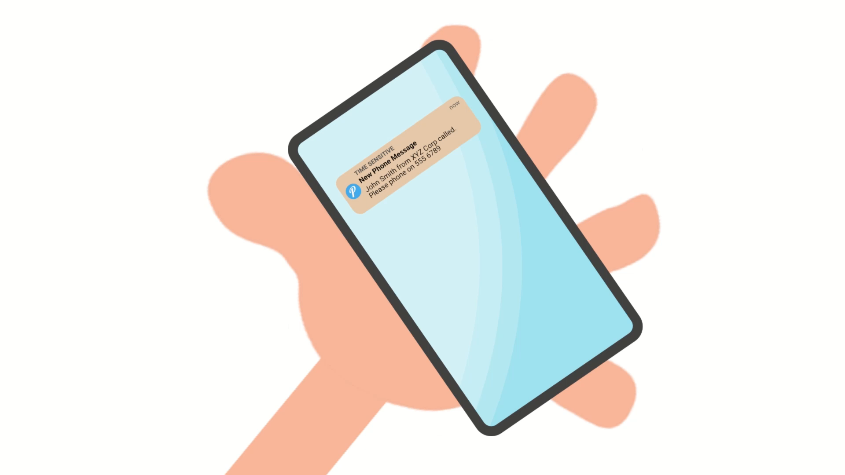
6 – Never Forget to Return a Phone Call.
To help you remember to return phone calls, PhonePad has a handy reminders feature.
Reminders can be added to existing calls in your Inbox, or new calls that are being taken.
You can also add reminders to the To Do List.
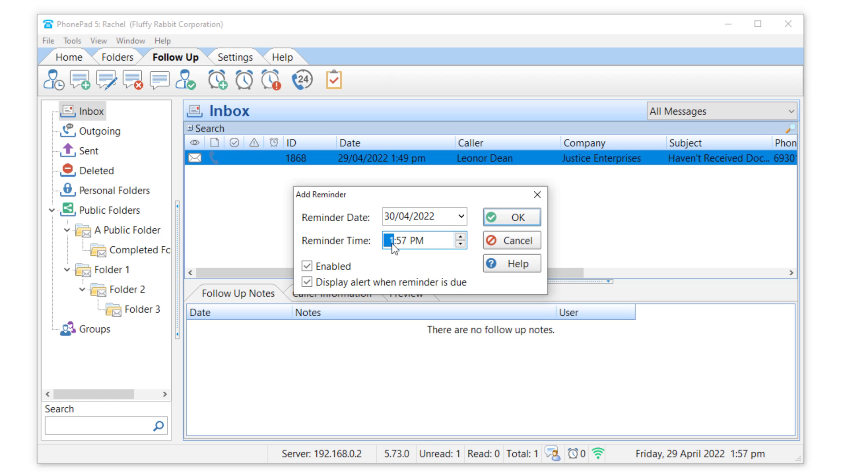
7 – Easily Track Phone Messages.
With a couple of clicks, you can view message statistics, see the status of all phone messages, and identify which users are taking too long to read or respond to messages.
There’s also a master view that shows all messages in all Inboxes that is updated in real-time.
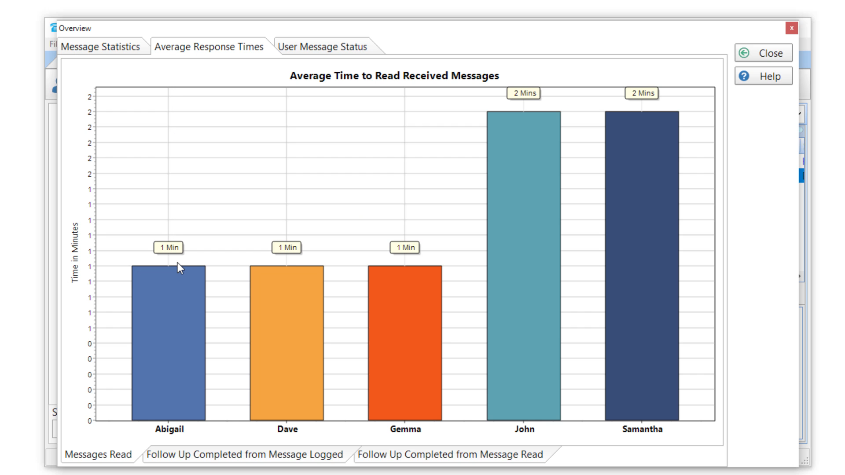
8 – Appointment Calendar.
PhonePad’s Appointment Calendar is a full featured application for scheduling client appointments, personal appointments, meetings, breaks, leave, and so on.
Appointments are easy and quick to create.
There are a number of options for customizing Appointment Calendar.
A history of all actions are automatically logged.
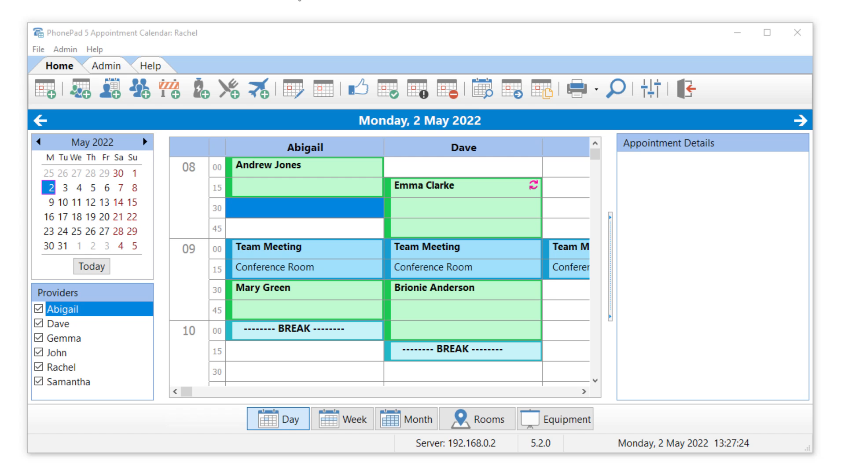
9 – Organize and Categorize Messages and Contacts.
Your contacts can be categorized by creating some Contact Types.
These can then be used in the Address book to categorize your contacts.
Messages can be categorized by creating some Categories, which can then be used in messages.
Your messages can be organized into folders. There are 3 types of folders: Personal, Public and Group. Messages can be dragged and dropped into the folders you create.
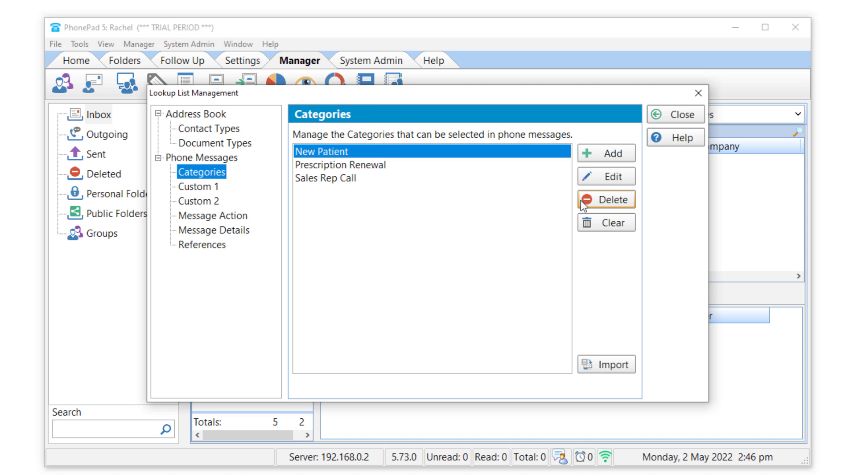
10 – Keep Track of Where Your Staff Are.
With WhereRU, you can see at a glance where staff are, whether they’re in a meeting, out of the office, away for the day, etc. Staff can set their own status, or a receptionist or office manager can set it for them.
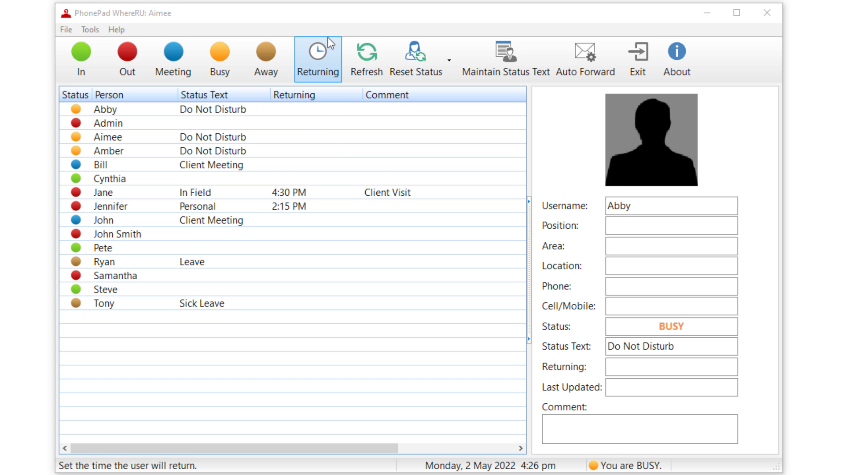
11 – Work Remotely with PhonePad.
PhonePad has built-in support for working remotely.
Login and use PhonePad, just as if you were in the office.

12 – Try It All for Free!
With PhonePad you will save time and money, increase productivity, log phone calls faster with much more accuracy, find phone messages quickly and easily, organize and track your phone messages, and never forget to return phone calls. Increase revenue and customer retention.
We’re so confident you will find PhonePad an invaluable tool for your office that we give you 60 days to try it completely free.
Most of our users find that PhonePad pays for itself while still in the trial period!
Take advantage of this free offer and download PhonePad now!
Download Now