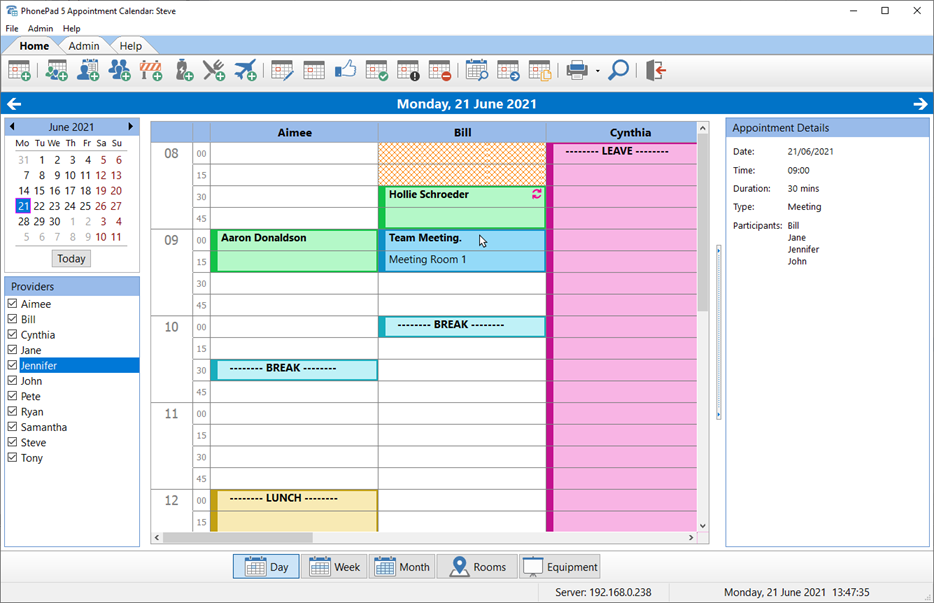After over 10 months of development Appointment Calendar is finally here!
We planned to release it on June 18, but like many best laid plans it didn’t work out the way we envisaged. Murphy’s Law was in full effect on launch day – everything that could go wrong with the build and release process went wrong.
We worked all weekend to get it sorted out. After many, many hours of frustration we located the causes of the problems and fixed them.
The end result is you can get Appointment Calendar now!
What’s It Look Like?
Appointment Calendar has a clean, modern user interface. Most features are accessible from the main screen (shown in the screenshot).
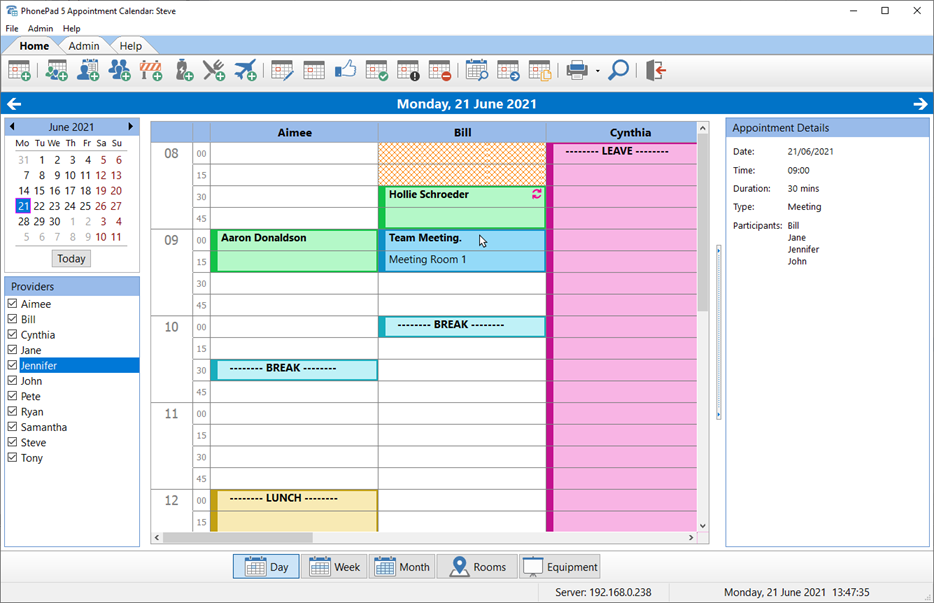 Each appointment type is shown in a different color (which is customizable).
Each appointment type is shown in a different color (which is customizable).
There are 8 different appointment types. Adding appointments is simple – just select a blank space on the calendar and click one of the buttons in the toolbar.
Or use the Find Next Available Appointment feature to find available appointments for any provider.
There are Daily, Weekly and Monthly views so you can view appointments at a glance. The Monthly view shows how much of the available appointment times are already booked for every day of the month.
To find out more, download Appointment Calendar today.
Problems?
We have worked hard on Appointment Calendar but we’re only human (yes, it’s true – no robots here) so there could be mistakes. If you find any please let us know by shooting an email to support@cybercom-software.com. We can’t promise there won’t be mistakes but we can promise we will fix them.
This is Just the Beginning
Now that we’ve released Appointment Calendar, is that it? No, not by a long shot.
What you see now in Appointment Calendar is just the beginning. We have lots of new functionality and improvements to add over the coming weeks and months.
Maybe there’s a feature you need that isn’t there. Well chances are it will be added over the coming months.
And what’s really good about this is, as long as you have a current PhonePad 5 Update Plan, you will get these new versions at no additional cost.
So How Do I Get Appointment Calendar?
If you have a licensed PhonePad then you just need to download the PhonePad Version 5.66.0 Server Update (or later). Appointment Calendar will be automatically installed when the workstations update. Just login to My PhonePad using your account details to get the update.
If you are trial user send support@cybercom-software an email and we’ll send you a download link.
If you don’t have PhonePad installed yet then go to the Download page. When you get the download link it will be for Version 5.66.0 (or later).