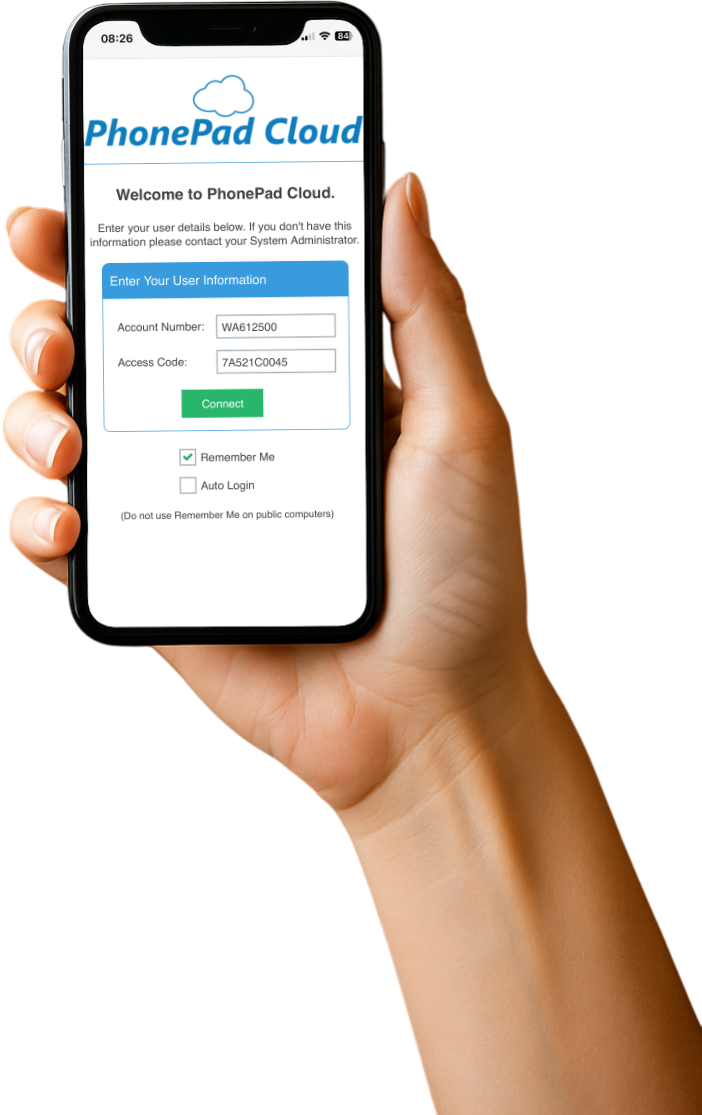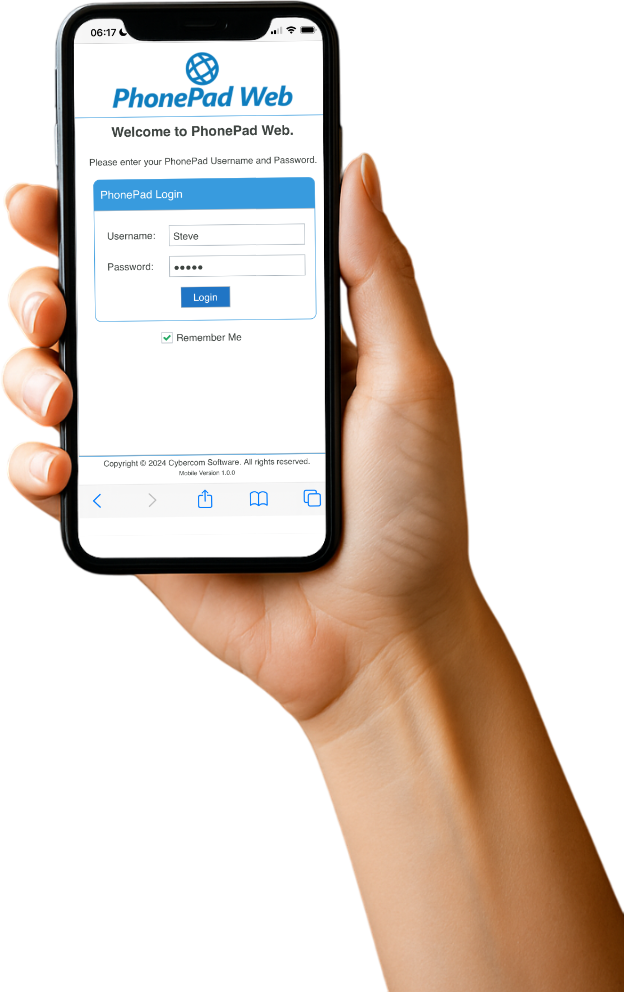We’re really excited to introduce PhonePad Web – a powerful new way to receive your phone messages on any smartphone with a browser, without installing any software!
 No, it’s true. You do need to install something on your PhonePad Server (or Host PC though. Otherwise it wouldn’t work. We’re not magicians you know, although I always wanted to be one. Is it too late to start a new career? I digress.
No, it’s true. You do need to install something on your PhonePad Server (or Host PC though. Otherwise it wouldn’t work. We’re not magicians you know, although I always wanted to be one. Is it too late to start a new career? I digress.
Whether you’re working from the office, from home, or even on the move, PhonePad Web gives you seamless access to your messages, appointments, and contacts. It’s designed for flexibility, speed, and simplicity, while still giving you the reliability you’ve come to expect from PhonePad.
What Is PhonePad Web?
PhonePad Web is a browser-based application that connects to your PhonePad Server, allowing you to receive and view your phone messages directly from your web browser.
No need to install anything on your smartphone. No compatibility issues across different devices. If you can open a browser — you can open PhonePad Web.
It’s like having a mini version of PhonePad in your pocket, or handbag.
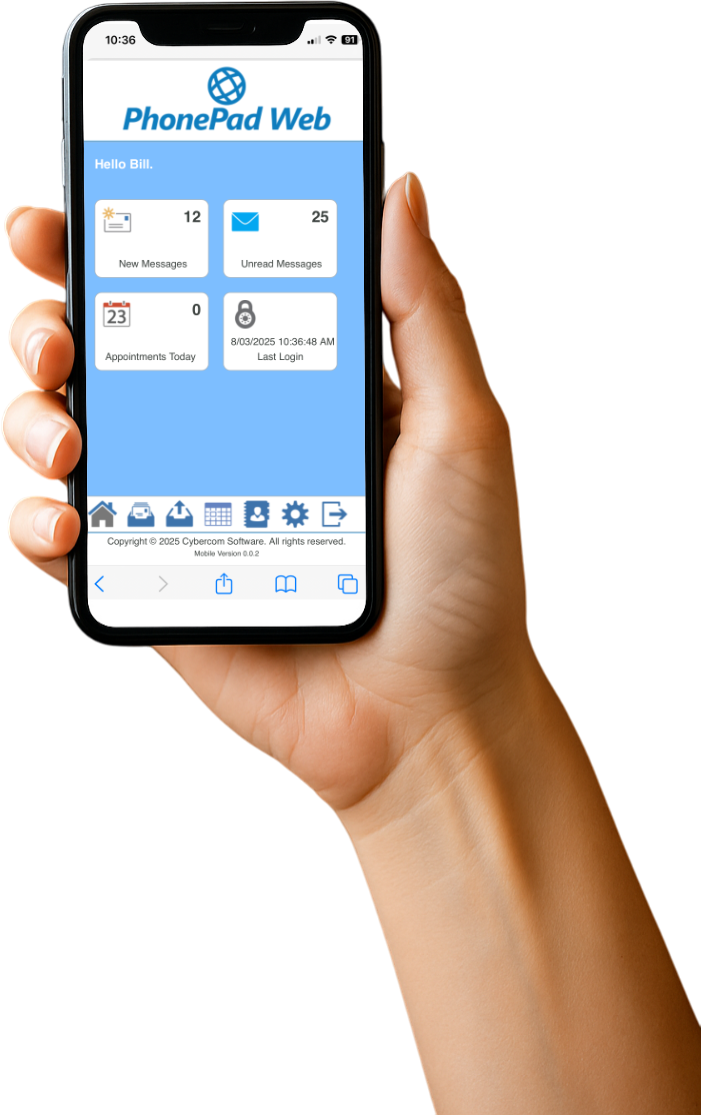 The PhonePad Web Home screen shows you an overview of what’s happening: number of new messages, number of unread messages, and the number of appointments you have for the day.
The PhonePad Web Home screen shows you an overview of what’s happening: number of new messages, number of unread messages, and the number of appointments you have for the day.
Take Your Phone Messages With You.
Now you have access to both your Inbox and Sent messages folder, wherever you are. Oh, and follow up notes too. Nice.
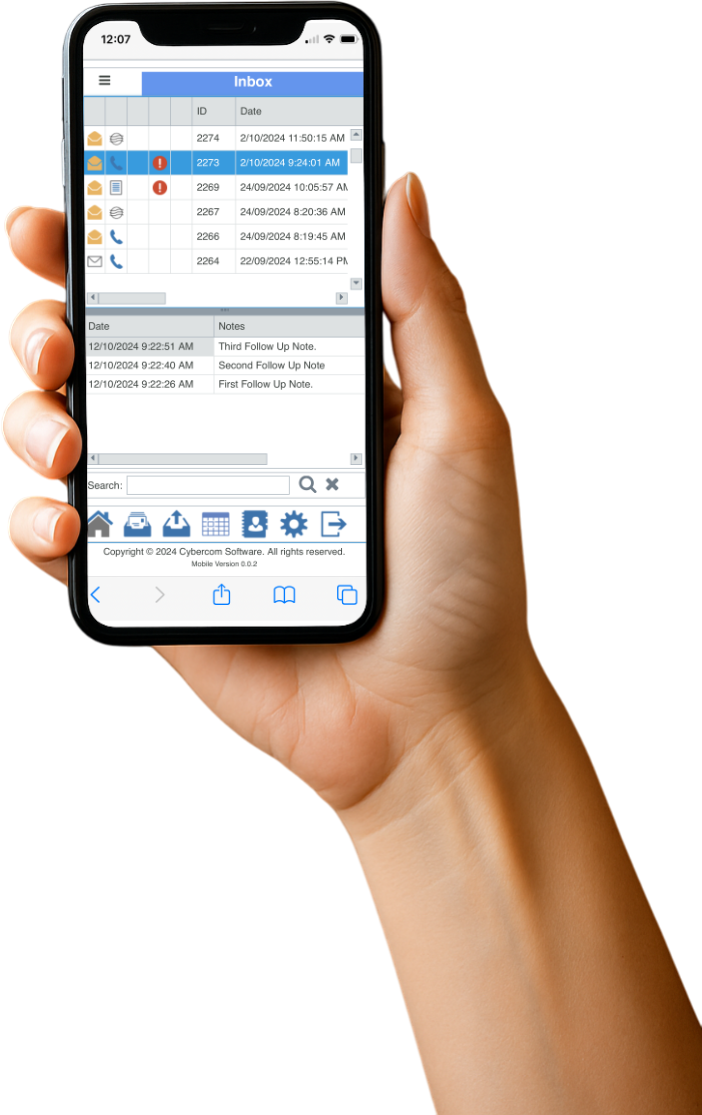 See Your Appointments
See Your Appointments
You can also see all of your appointments for the day from PhonePad’s Appointment Calendar. All on one screen.
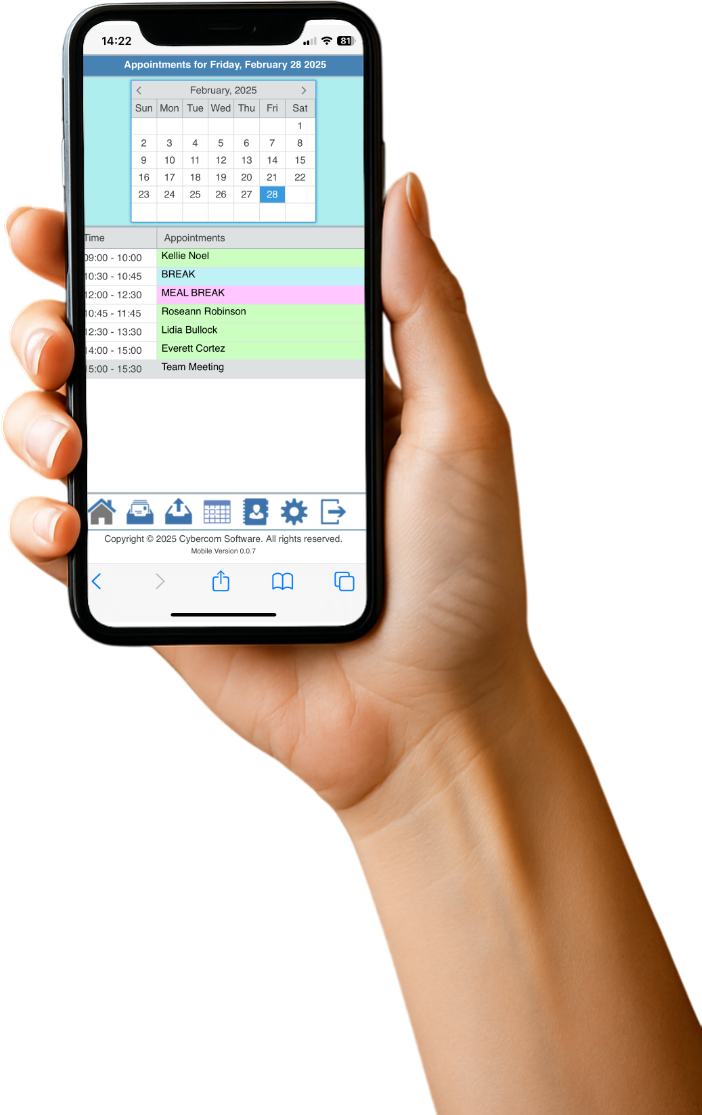 Look Up Your Contacts
Look Up Your Contacts
You might be out of the office but it doesn’t mean you can’t look up details about the contacts in your PhonePad Address Book.
With PhonePad Web, they’re all there in your hand. How handy is that? Get it? Hand. Handy. I’ll see myself out.
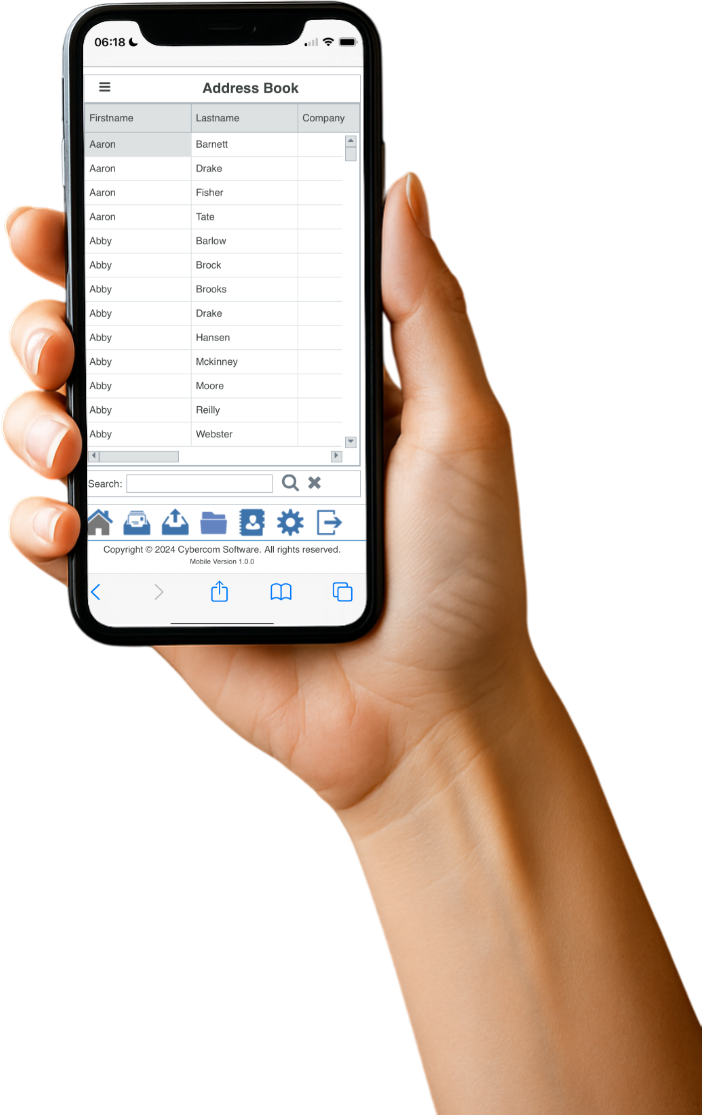 Some Benefits of PhonePad Web
Some Benefits of PhonePad Web
- No installation required – Access PhonePad Web through Chrome, Edge, Firefox, Safari, or your favorite browser on your smartphone.
- Real-time messaging – Instantly see new phone messages as they come in.
- Simple and intuitive – The user interface is optimized for web use. Everything is just a tap away.
- Stay connected _ Never miss an important call or message, no matter where you are (provided you have an Internet connection, of course).
How Does It Work?
Well, first you login to your PhonePad Cloud account using the login credentials you set up in PhonePad.
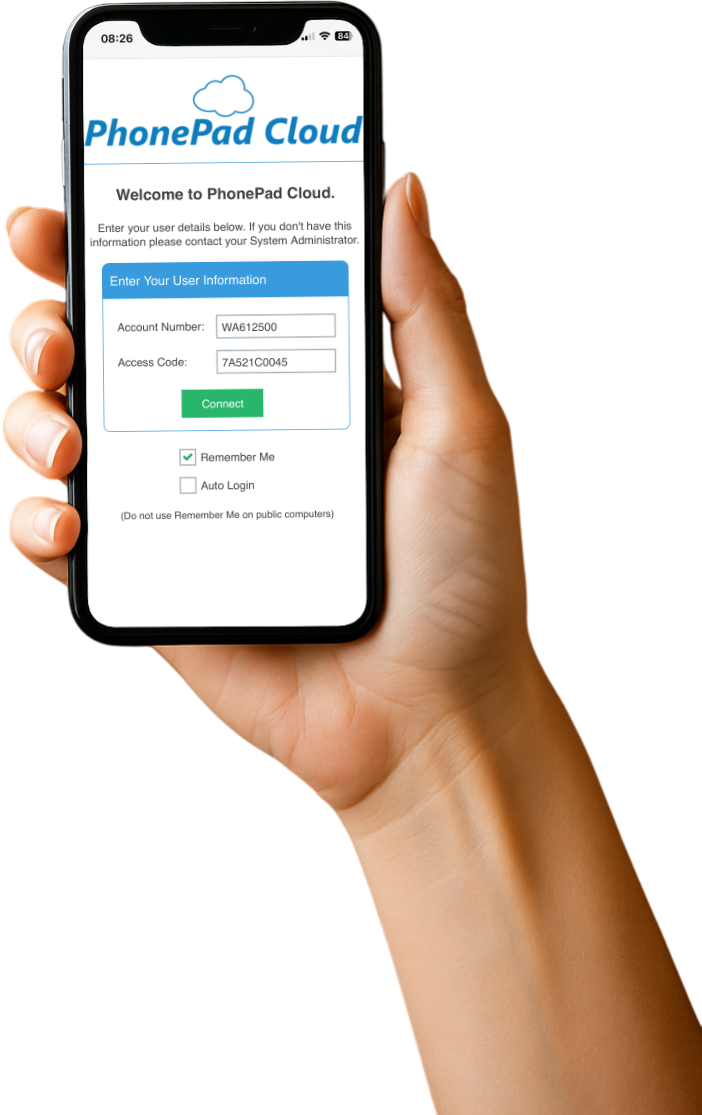
You are then automagically connected to PhonePad Server on your network. You then login using your usual PhonePad username and password, just as you normally would if you were in the office logging in to PhonePad.
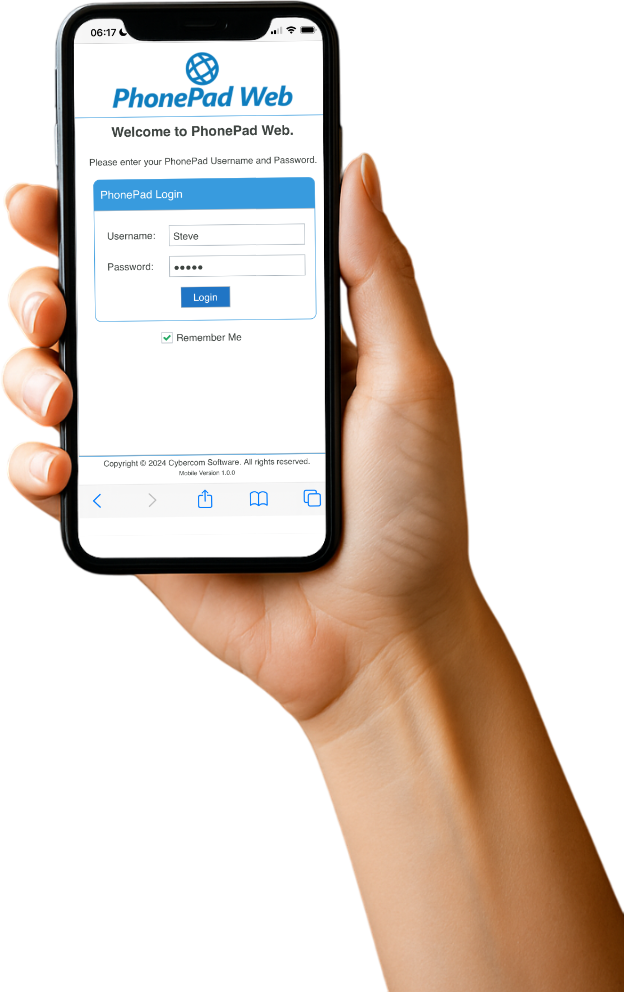
Is It Secure?
Absolutely.
You control who has access through your PhonePad Cloud account.
And here’s the really cool thing. Your data is not stored on a cloud server somewhere where who knows who has access to it. Nope, your data stays where it belongs – safe and secure on your PhonePad Server in your office.
Who Is PhonePad Web For?
- Ideal for staff in the field.
- Remote workers.
- Staff on the go.
- Teams that want quick, hassle-free access to their phone messages.
In short: Anyone who needs easy, reliable, real-time access to their phone messages from anywhere.
There’s More to Come
Oh boy, we have so much planned for PhonePad Web. Lots of new features are coming your way.
We’ve put a lot of time and effort in creating PhonePad Web for you. We truly hope you like it.
If you have any suggestions for improvements, please let us know. And of course, if you experience any issues then contact us as a matter of priority.
Ready to Get Started?
There is a 60-day free trial available, just like our other products. So take PhonePad Web for a spin today.
Click here for more information on PhonePad Web.
Click here for steps on how to set it up.
Experience the freedom of PhonePad – anywhere you go.
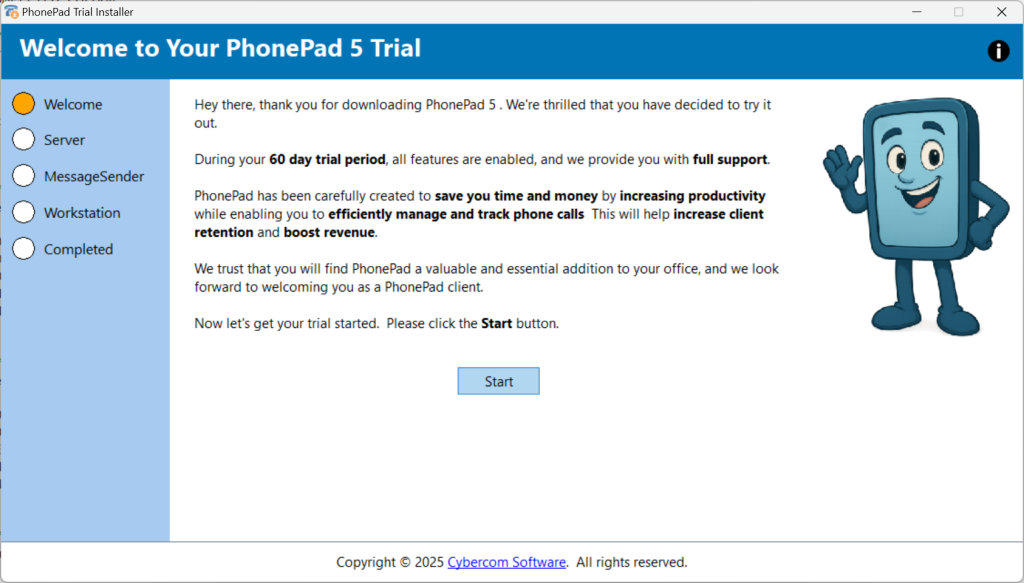 This handy all-in-one tool takes the hassle out of setting up your trial. It downloads and installs everything you need to get PhonePad up and running on your Server (or Host PC) and all your workstations. It even installs MessageSender for you if you want, so you don’t have to lift a finger more than necessary.
This handy all-in-one tool takes the hassle out of setting up your trial. It downloads and installs everything you need to get PhonePad up and running on your Server (or Host PC) and all your workstations. It even installs MessageSender for you if you want, so you don’t have to lift a finger more than necessary.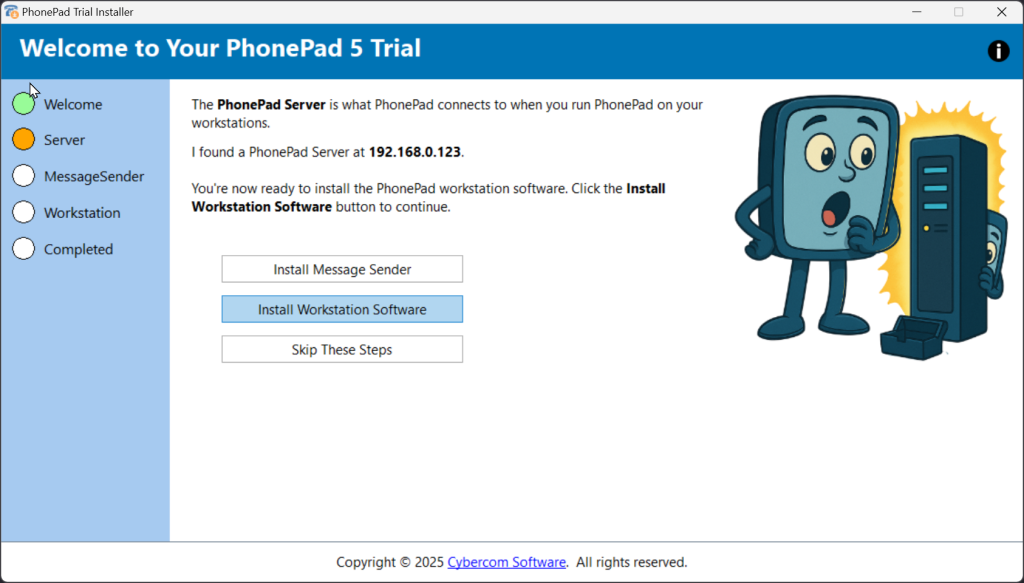



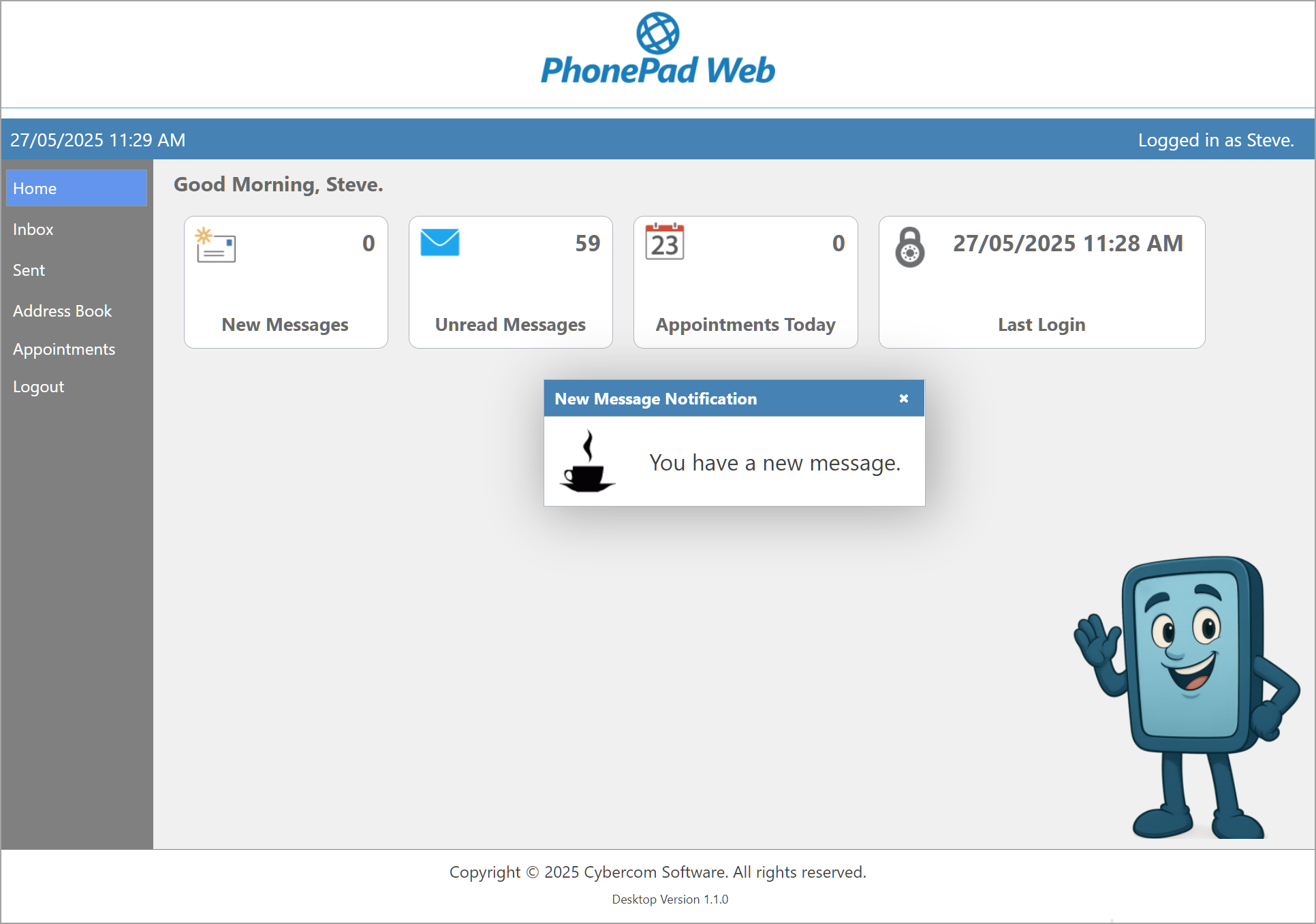

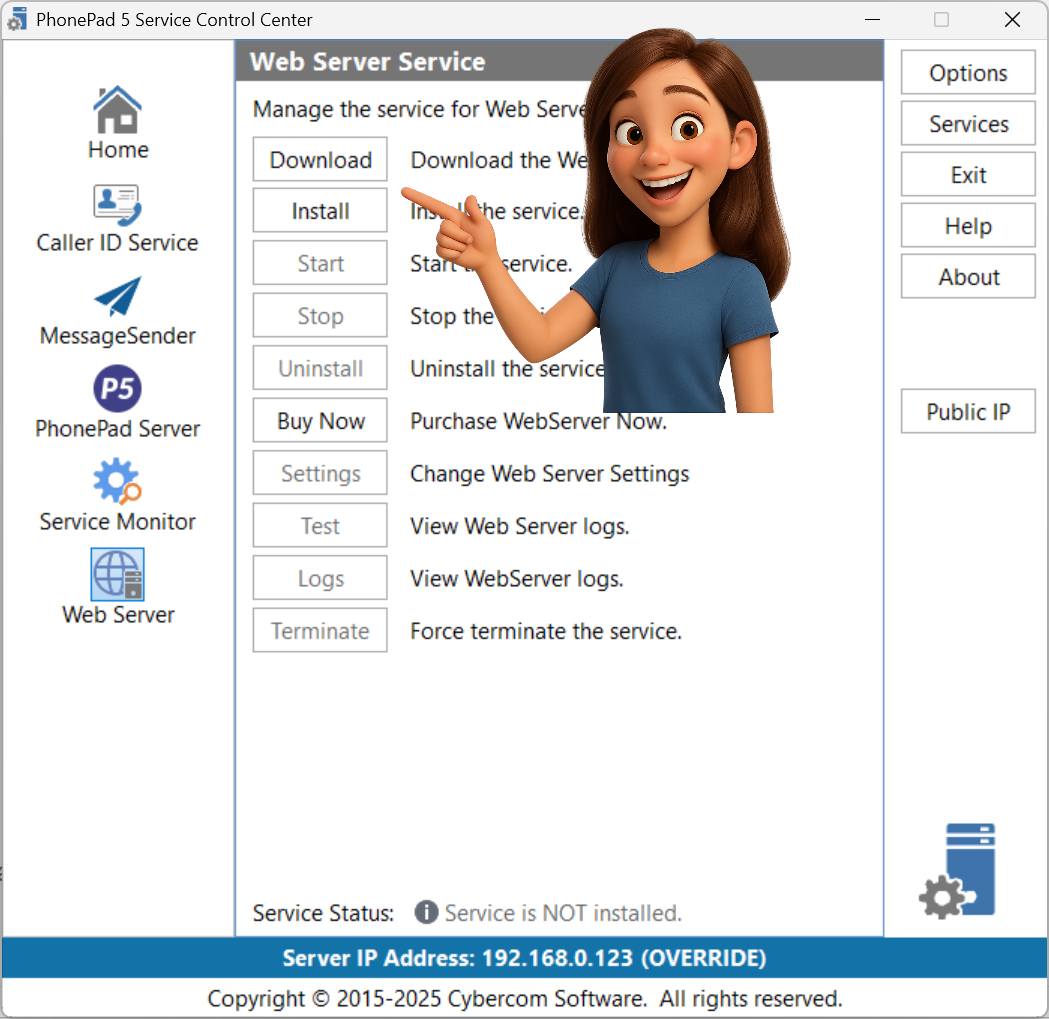

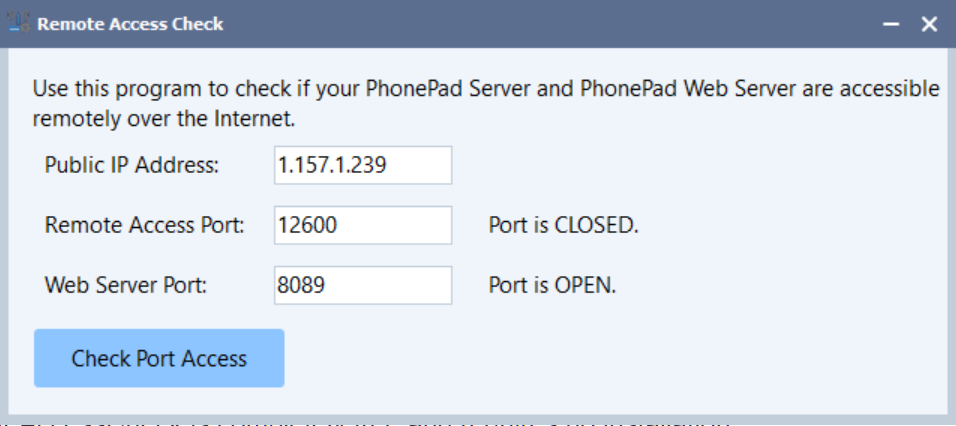

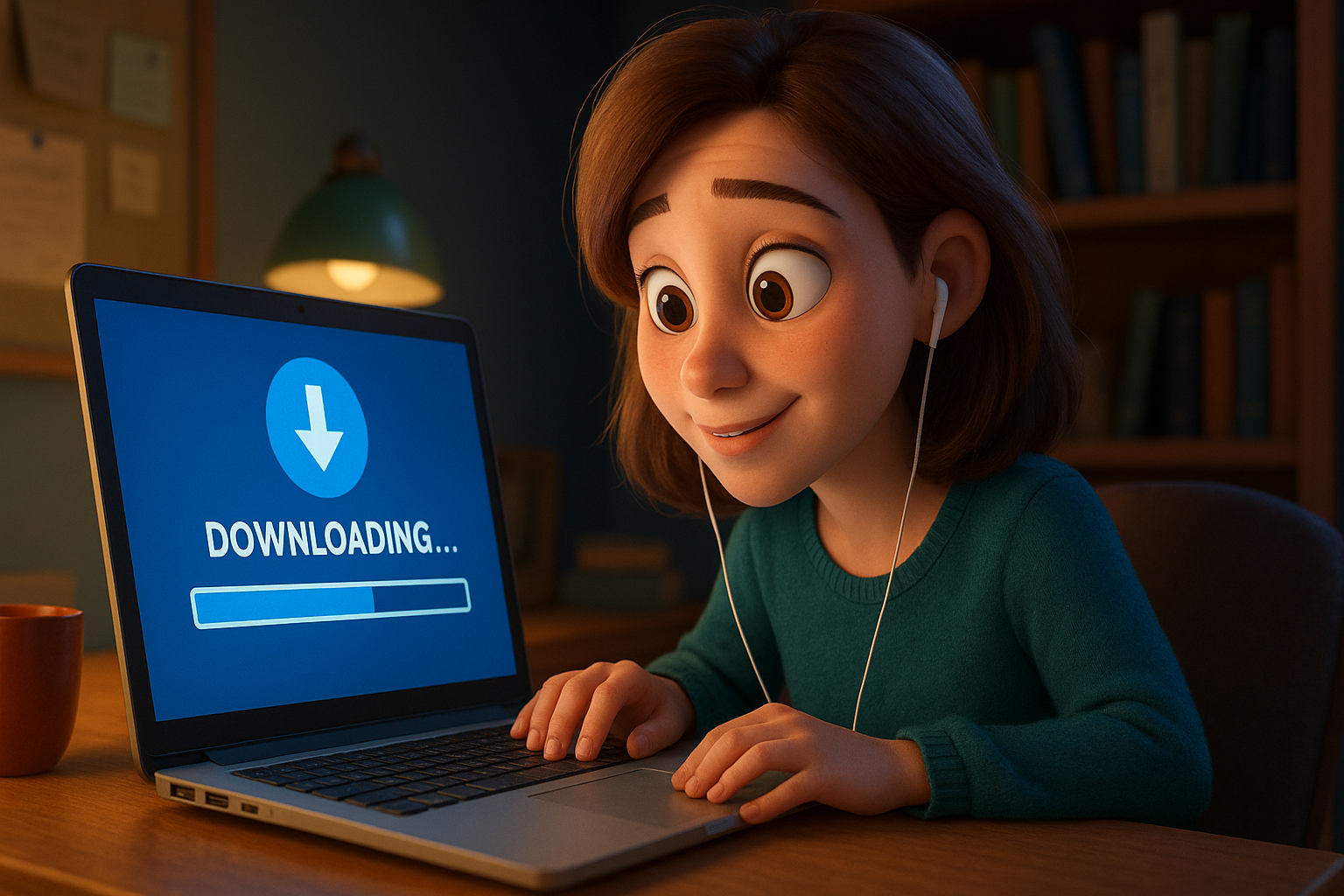







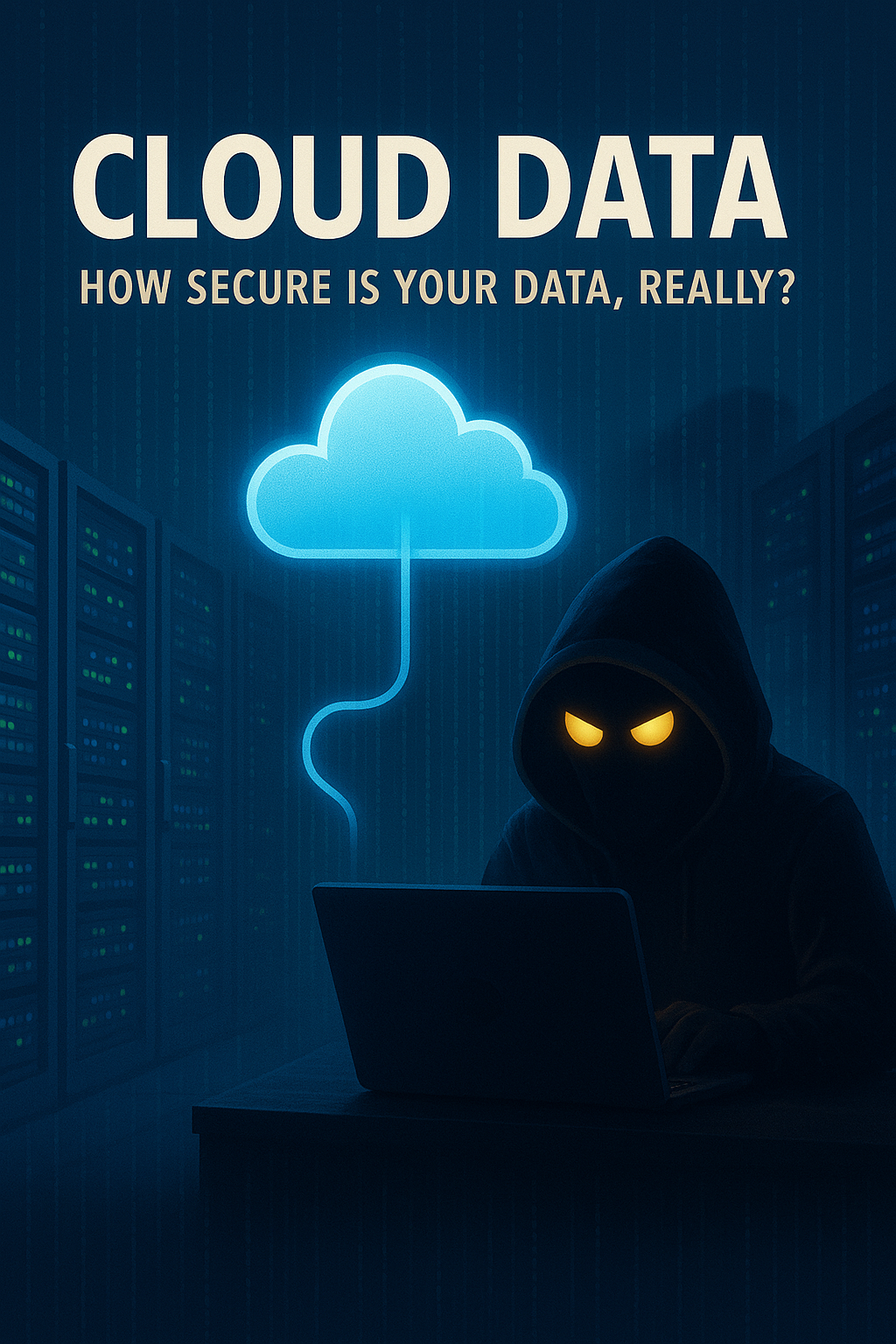

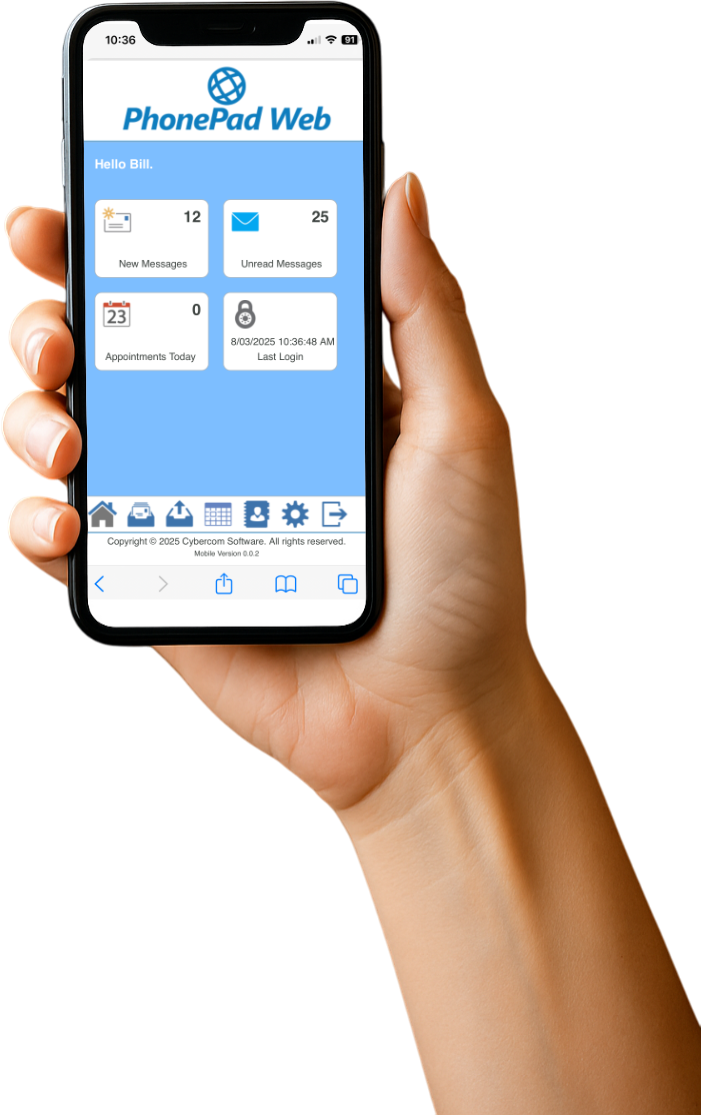
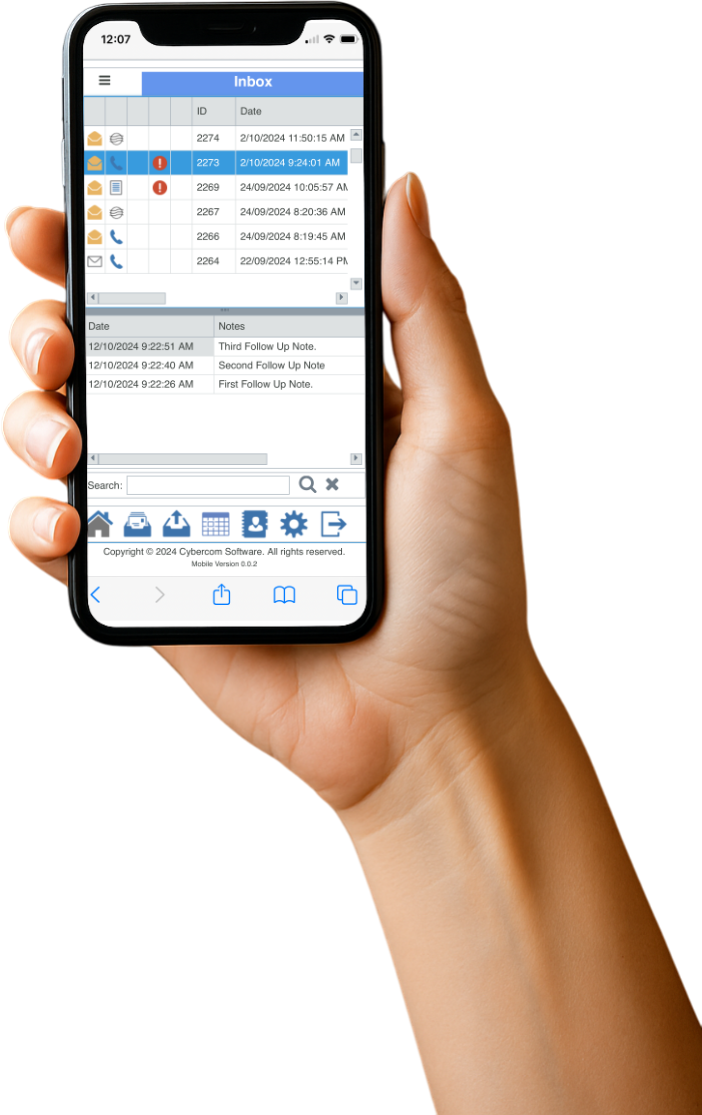
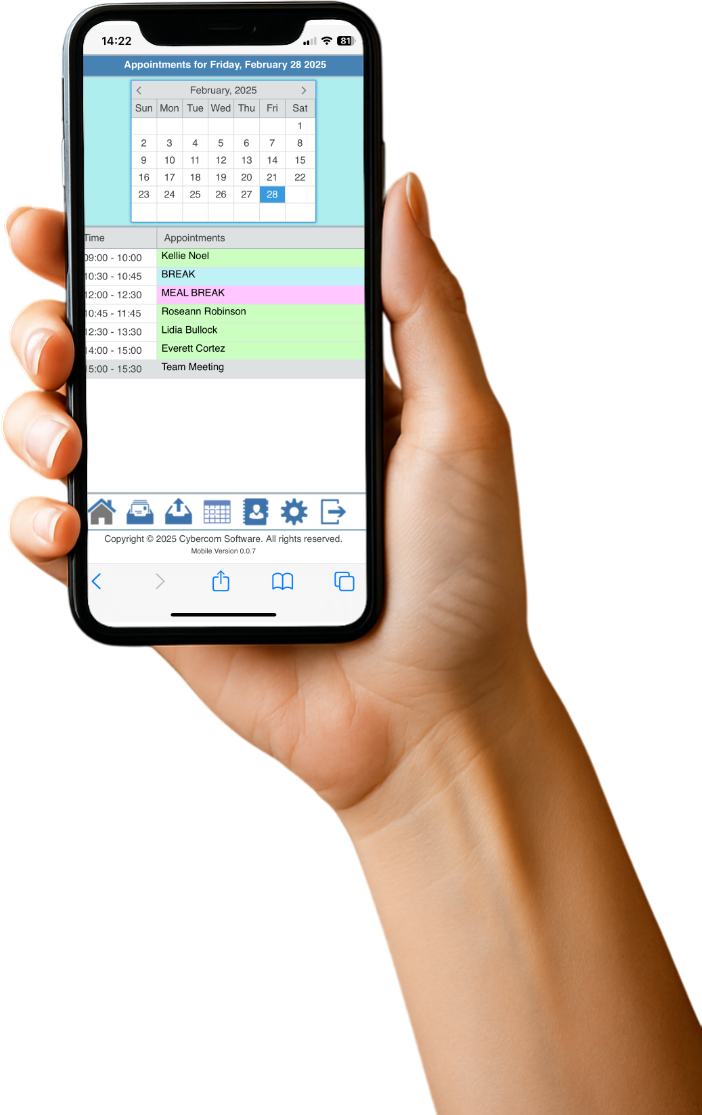
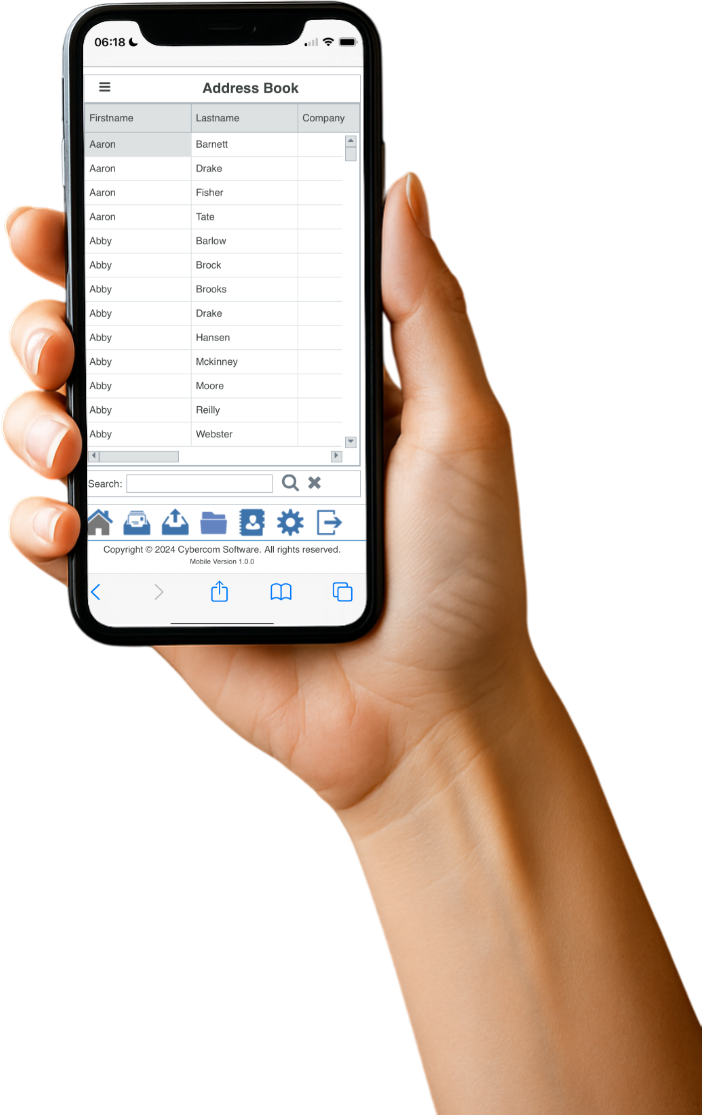 Some Benefits of PhonePad Web
Some Benefits of PhonePad Web