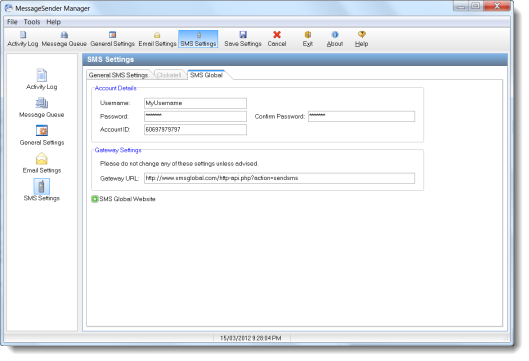Before you can use MessageSender to automatically forward your phone messages to your cell/mobile phone via SMS (Short Message Service), you need to establish an account with an SMS gateway provider. In this article, we are going look at doing this using SMS Global.
Generally, you don’t have to sign any contracts or sign up for a specific amount of time. You just purchase the number of credits you want, and replenish these when they run low.
The first thing to do is visit the signup page on the SMS Global website. You need an account that allows sending SMS messages via HTTP. Once you have created your account SMS Global, you should have the following details:
- Username
- Password
- Sender ID
We will need each of these things to set up MessageSender.
- Run MessageSender Manager.
- Select SMS Settings.
- Under General SMS Settings, select SMS Global for the SMS Gateway.
- Select the SMS Global tab.
- Enter your SMS Global Username in the Username field.
- Enter your SMS Global Password in the Password field.
- Enter your Sender ID in the Account ID field.
- Click Save Settings.
That’s it. If you have any problems, please contact us at support@cybercom-software.com