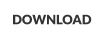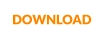MessageSender 6
Licensing MessageSender 6

Products
PhonePad
•
Overview
•
Features
•
Why You Need PhonePad
•
Pricing
•
Licensing PhonePad
•
Upgrading from PhonePad 4
MessageSender
•
Licensing MessageSender
•
Setting Up MessageSender
Appointment Calendar


Licensing MessageSender is quick and simple.
Here are the steps:
1.
Open ControlCenter.
2.
Select MessageSender.
3.
Click the License button.
4.
Click the License button (yes, there is a second button called License).
5.
Enter your Client Number.
6.
Enter your Email Address.
7.
Enter your MessageSender Serial Number (not your PhonePad serial number).
8.
Click the Activate License button. This step will retrieve your license key from our license server (this may take a couple of
minutes because the License program has to establish a connection with the license server, verify your details, and then
download the license key).
9.
The license key will be installed in your PhonePad database.
If you have any problems licensing your copy of MessageSender, please contact Cybercom Software Support.
Copyright © 1995 - 2025 Cybercom Software. All rights reserved. Family Owned Business since 1995.
Please note: The above steps only need to be performed once on your network. You do not need to perform these steps on
each workstation as, once the license key is installed, all workstations are automatically licensed.
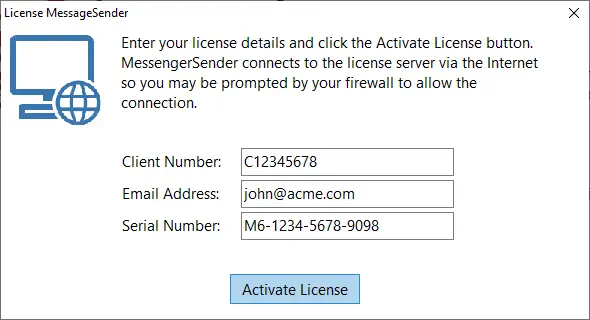

Please Note: Only the letters A to F and the numbers 0 to 9 are used for Serial Numbers.
PhonePad 5
Licensing MessageSender 6


Licensing MessageSender is quick and simple.
Here are the steps:
1.
Open ControlCenter.
2.
Select MessageSender.
3.
Click the License button.
4.
Click the License button (yes, there is a second
button called License).
5.
Enter your Client Number.
6.
Enter your Email Address.
7.
Enter your MessageSender Serial Number (not your
PhonePad serial number).
8.
Click the Activate License button. This step will
retrieve your license key from our license server
(this may take a couple of minutes because the
License program has to establish a connection with
the license server, verify your details, and then
download the license key).
9.
The license key will be installed in your PhonePad
database.
If you have any problems licensing your copy of
MessageSender, please contact Cybercom Software Support.
Copyright © 1995 - 2024 Cybercom Software. All rights
reserved. Family Owned Business since 1995.
Please note: The above steps only need to be performed
once on your network. You do not need to perform these
steps on each workstation as, once the license key is
installed, all workstations are automatically licensed.
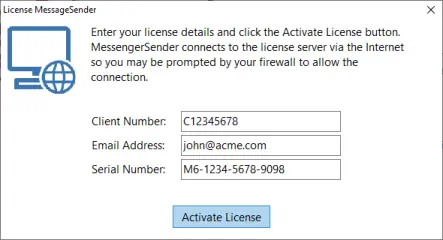
Please Note: Only the letters A to F and the numbers 0 to 9
are used for Serial Numbers.